How to Add Diagram Link into Description
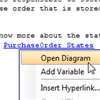 When you are documenting your model, you may come across the situation where you want to make a reference to certain diagram in the project to help you explain an idea or to give reader supplementary information they may find useful. For example, you may want to add into the description of a class, a note to tell the developers that if they want to know more about the state change of the class, refer to certain state machine diagram. While the reference feature allows you to establish formal and contractual reference between model elements and diagrams, the reference function you can find within the description editor enables you to add diagram link into any part within a description, casually and informally. Such a diagram shortcut enables reader to jump from description to a diagram, which makes navigation much easier.
When you are documenting your model, you may come across the situation where you want to make a reference to certain diagram in the project to help you explain an idea or to give reader supplementary information they may find useful. For example, you may want to add into the description of a class, a note to tell the developers that if they want to know more about the state change of the class, refer to certain state machine diagram. While the reference feature allows you to establish formal and contractual reference between model elements and diagrams, the reference function you can find within the description editor enables you to add diagram link into any part within a description, casually and informally. Such a diagram shortcut enables reader to jump from description to a diagram, which makes navigation much easier.
In this article, you will learn how to add a diagram link into the description of a UML class. In order to understand this article, you need to have:
- Basic knowledge of modeling in Visual Paradigm
- Visual Paradigm 12.0 or higher installed
Adding Diagram Link into Description
- Open the description editor by clicking the Show Description button on the bottom-right of the diagram pane.
- In the description editor, place the text cursor to the place where you want to insert a diagram link.
- Select Add Diagram…from the editor toolbar.
- Select the diagram(s) to link to and click OK. You can select multiple diagrams to add multiple links.
- Link added. Now, you can easily jump to the linked diagram by right clicking on the hyperlink and select Open Diagram from the popup menu.
Related Articles |
Related Links |


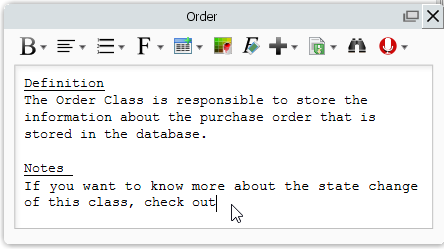
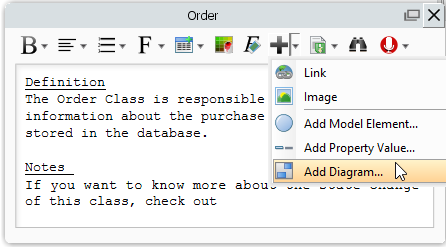
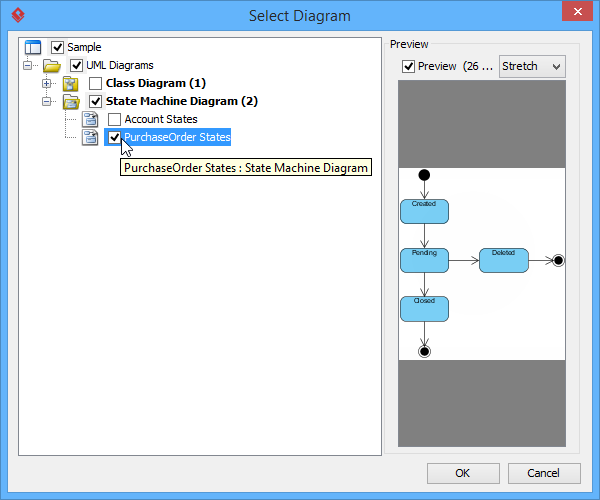
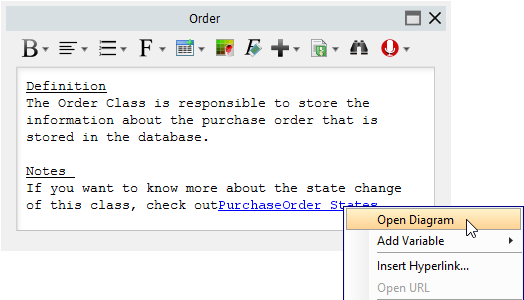

Leave a Reply
Want to join the discussion?Feel free to contribute!