How to Find Text in Description
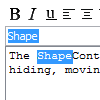 The find feature allows you to search for specific words or sentences within text in the description editor. Finding starts from the beginning of the description, regardless of the position of text cursor. The first occurrence of text that matches with the entered search text will be highlighted. You can move to the next occurrence by clicking on the Next button. You can perform finding in all the RTF description editors, such as the description editor in specification window.
The find feature allows you to search for specific words or sentences within text in the description editor. Finding starts from the beginning of the description, regardless of the position of text cursor. The first occurrence of text that matches with the entered search text will be highlighted. You can move to the next occurrence by clicking on the Next button. You can perform finding in all the RTF description editors, such as the description editor in specification window.
In this article, you will learn how to find text in the description editor in Visual Paradigm. In order to understand this article, you need to have:
- Basic knowledge of modeling in Visual Paradigm
- Visual Paradigm 12.0 or higher installed
Finding Text in Description
- Click inside the description editor.
- Press Ctrl-F or click on the binoculars button to show the search box.
- Type the text you want to search for in the search box. When you are typing, the text that matches with your search text will be highlighted. Note that the finding process is case-insensitive.
- Click on the Next button to move to the next occurrence of text. Alternatively, press Enter.
Related Articles
- How do I Know Which Shape in a Diagram Has Description Entered?
- How to Paste Text to Description Editor without Rich Text Format?
- How to Add Diagram Link into Description?
Related Links

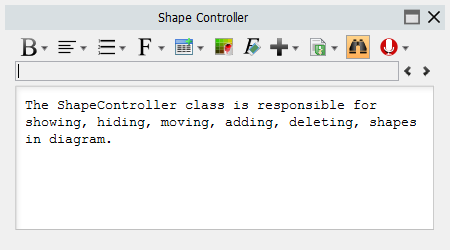
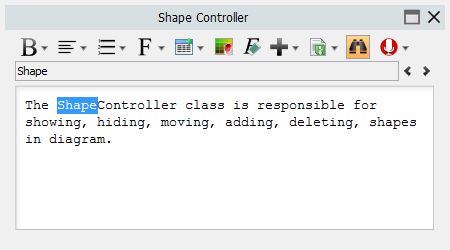
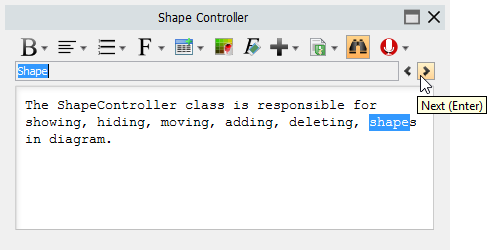

Leave a Reply
Want to join the discussion?Feel free to contribute!