Hash Project Contents Using VP Project Anonymous Tool
Visual Paradigm is always committed to deliver the best possible service to users. When users experience issues that seem to be too complex to diagnose over emails, users could send over their project files for us to better understand their problems and come back with a solution faster. However, we also understand that users might be concerned with passing along project files which contain sensitive or even confidential business information. To address this concern, we have developed the Project Anonymous Tool for users to hash their project data into meaningless information and make it safe to send in for diagnosis.
What is VP Project Anonymous Tool?
VP Project Anonymous Tool is a small utility for users to hash project data into meaningless information. It is bundled in VP’s product* and you don’t need any extra work for setup. It replaces the names and documentations of all models in a project with meaningless information by converting the original text to random letters of the same length. This helps to preserve the model size while “erasing” all contents. Note that this anonymization process is irreversible. As there is no way to revert an anonymized project back to its original form (not even Visual Paradigm), it’s safe to send it to us for diagnosis.
How to anonymize your project file
To anonymize your project:
- Go to the scripts folder under the installation directory and execute the ProjectAnonymousTool script.
- Click the Browse button next to the Source field to open the file chooser and select the project file that you want to anonymize.
- The anonymized file will be placed into a folder called “anonymized” within the folder containing the source project. You can change the default output path either by editing it directly in the box or by clicking the Browse button next to the Target file using the file chooser.
- A summary of the projects involved as well as the target output location will be listed in the Project list.
- Once you have specified the path, click the Start button to start the process.
- The original name and the anonymized name of the model element will be shown in the Anonymization log. You can right click on the list and select Copy to system clipboard to make a copy.
Handling of linked projects
Linked projects will be identified and automatically added to the Project list. All linked projects will also be outputted to the anonymized folder as the source project. The Project Anonymous Tool will resolve the linkages when performing anonymization and make sure that an anonymized project is appropriately linked to other anonymized project(s) but not the original project file.
Project versions
The Project Anonymous Tool can anonymize any Visual Paradigm’s projects saved by any version of Visual Paradigm products. The outputted file will remain at the same version as your original project file.
Generate and reuse name map
On each run Project Anonymous Tool will hash the content of the models and diagrams in random way. If you need to hash multiple revisions of a project (i.e. team collaboration projects) then you can select Generate / Reuse Nampmap option. This will automatically save and reuse the name map you specified during the process, and allow the same diagram / model element having the same hash across revisions (otherwise the diagram / model element will have different name in each revision and make the things hard to trace).
Use with caution
Please note the following when using the Project Anonymous Tool.
- The anonymization process is irreversible. You cannot reverse an anonymized project back to its original form. Although the tool will output the anonymized file to another location, it is always recommended to make a backup for your original project files before performing anonymization.
- Do not overwrite your working project with the anonymized project.
- Do not commit the anonymized project to Teamwork Server. This will overwrite the models in Teamwork Repository.
Send us your work for diagnosis
Once you have anonymized your project, you can send us the anonymized project for diagnosis.
* Project Anonymous Tool is bundled in Visual Paradigm’s product starting from VP-UML 9.0, Agilian 4.0 and Logizian 5.0 (build 20120327aw).
Related Articles
- How to report bug for VP-UML, Logizian and AG
- How to report bug for Teamwork Server

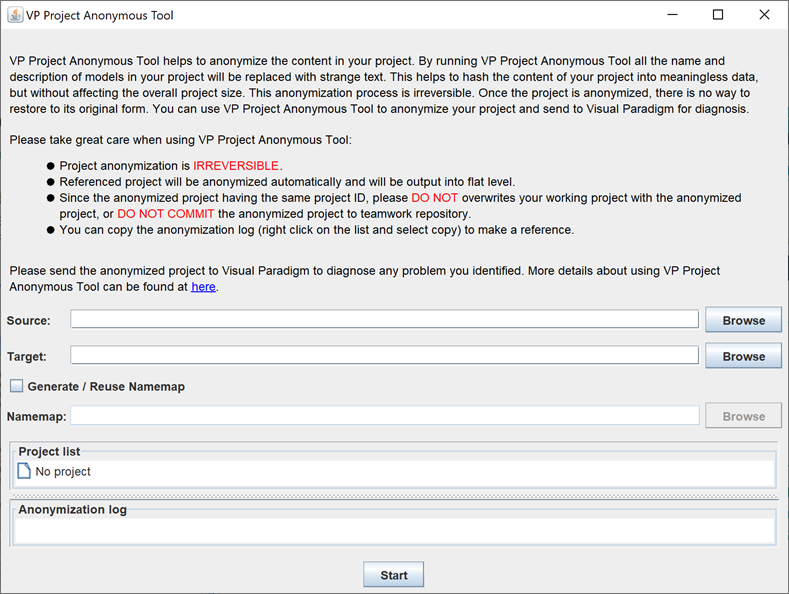
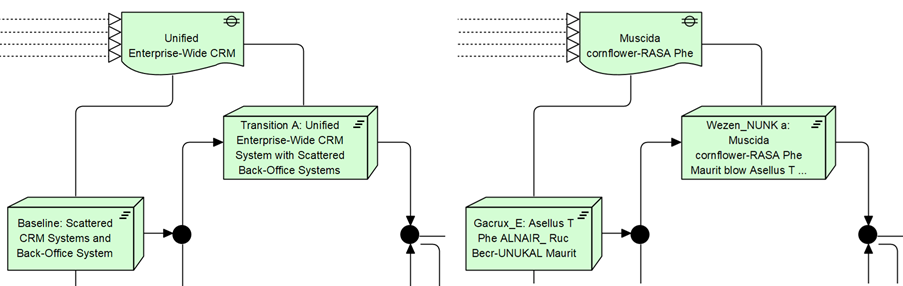
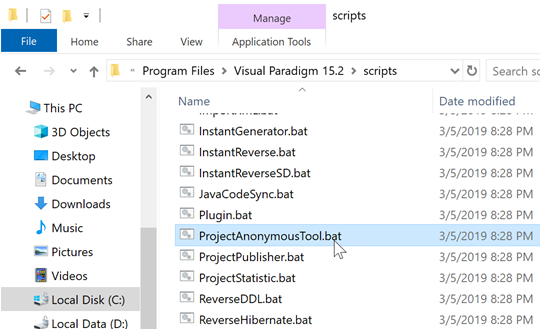
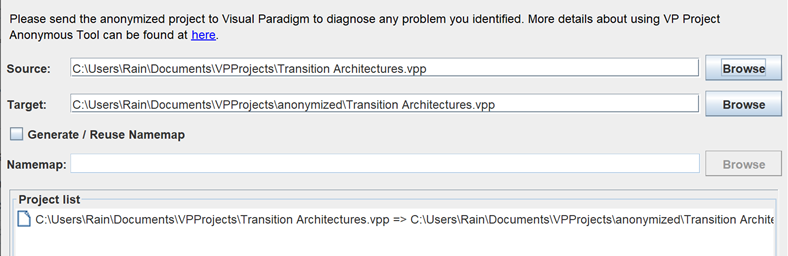
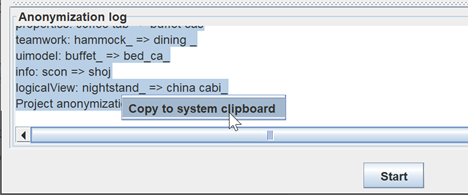



Leave a Reply
Want to join the discussion?Feel free to contribute!