Identifying Build Number of Visual Paradigm
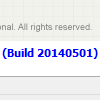 When you report an issue to Visual Paradigm, you are encouraged to provide the build number of your Visual Paradigm product installation. By knowing your build number (and other details provided), Visual Paradigm technical support team can take appropriate measure to your problem. Let’s say if the issue you reported has already been fixed in a newer build, we will suggest you to update to the latest build. Otherwise, we will fire an issue report to our team to fix it.
When you report an issue to Visual Paradigm, you are encouraged to provide the build number of your Visual Paradigm product installation. By knowing your build number (and other details provided), Visual Paradigm technical support team can take appropriate measure to your problem. Let’s say if the issue you reported has already been fixed in a newer build, we will suggest you to update to the latest build. Otherwise, we will fire an issue report to our team to fix it.
In this article, we will show you how to identify the build number of your Visual Paradigm installation.
- For Sleek User Interface: select Help > About from the toolbar.
For Classic User Interface: select Help > About Visual Paradigm %EDITION%… from the main menu where %EDITION% varies depending on the edition of Visual Paradigm you use. - In the About window, you can see the version and the build number.
- You may copy the build number by double-clicking on it and pressing Ctrl-C.
So now, you can paste the build number in the support page, fill in the problem description and other information and then submit your issue.
Related Resources |

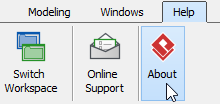
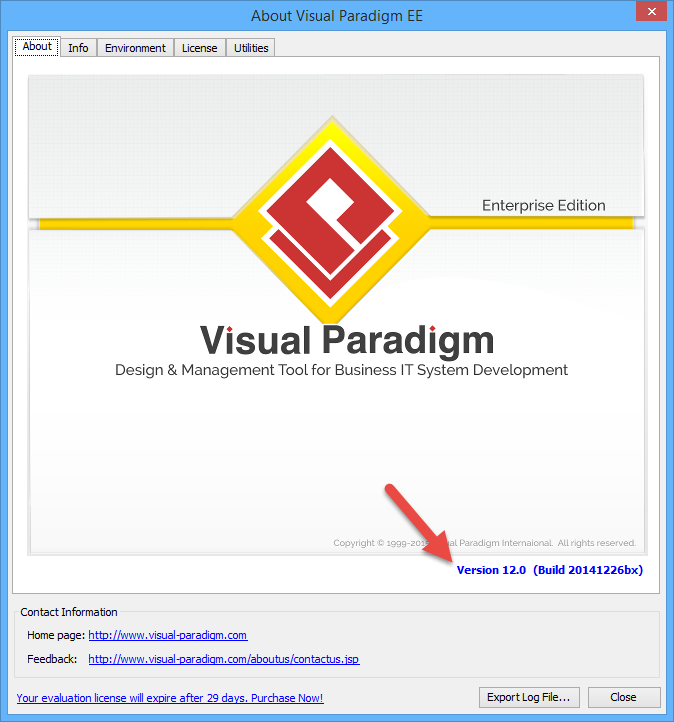
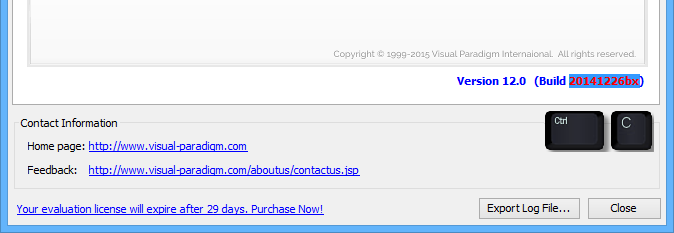


Leave a Reply
Want to join the discussion?Feel free to contribute!