How to Paste Text to Description Editor without Rich Text Format
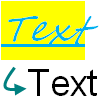 When you copy and paste formatted text into a description editor in Visual Paradigm, it automatically brings along the formatting properties. This sounds reasonable and is quite a nice behavior if you really want to keep the style of text contents. However, there are several reasons why you might not want to keep the formatting. First, when you copy from web page, it may bring along crappy HTML contents, say the hidden table borders and layers. In fact, when CSS is widely used in most of the modern websites, what you copy from a webpage is not necessarily what you can get when pasting without the existence of the CSS. Second, you may not want to mix up the style of text in your description with the source. Third, although the crappy formatting properties may look invisible in the description editor, they may affect the content in generated documentations. After all, to clear those formatting tags is time consuming and error prone.
When you copy and paste formatted text into a description editor in Visual Paradigm, it automatically brings along the formatting properties. This sounds reasonable and is quite a nice behavior if you really want to keep the style of text contents. However, there are several reasons why you might not want to keep the formatting. First, when you copy from web page, it may bring along crappy HTML contents, say the hidden table borders and layers. In fact, when CSS is widely used in most of the modern websites, what you copy from a webpage is not necessarily what you can get when pasting without the existence of the CSS. Second, you may not want to mix up the style of text in your description with the source. Third, although the crappy formatting properties may look invisible in the description editor, they may affect the content in generated documentations. After all, to clear those formatting tags is time consuming and error prone.
Account for the reasons above, it would be nice to have certain ways to paste text without including formatting properties, which means, to paste as plain text. In Visual Paradigm, the “Paste without formatting” function is provided to serve this purpose.
In this article, you will learn how to paste text into the description editor in Visual Paradigm without carrying any formatting properties from the source. In order to understand this article, you need to have:
- Basic knowledge of modeling in Visual Paradigm
- Visual Paradigm 12.0 or higher installed
Paste without Formatting
- Perform copy as usual.
- When you paste text into the description editor, instead of pressing Ctrl-V, right click on the editor and select Paste with format from the popup menu.
Text is pasted without formatting.
Related Know-how |

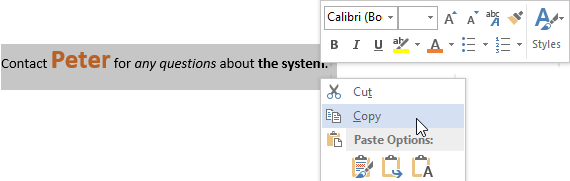

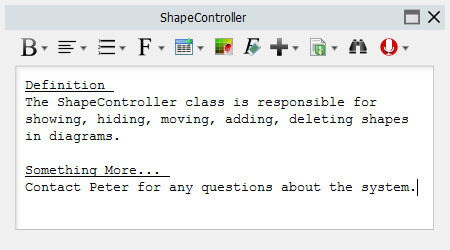

Leave a Reply
Want to join the discussion?Feel free to contribute!