How to Adjust the Reserved Memory Level for VP Server on Windows System Service
VP Server is a server application supporting various activities for your development work, including the teamwork operation*, access of floating license#, software update as well as online review and comment your system and business design^. The default memory configuration in VP Server is targeted to handle all these tasks. You can alter this configuration to fit the needs for your team. For example, teams with lower requirements can free up resources for other applications by down tune the reserved memory level for VP Server. Teams with high performance needs can tune up the reserved memory level to ensure the server having sufficient resources. In this article you will learn how to adjust the reserved memory level for VP Server system service on Microsoft Windows.
To adjust the reserved memory level:
- Shutdown the running VP Server service. You can go to Control Panel > Administrative Tool > Service, then locate the VPServer service to stop it. Note that you may need administrator permission on your Windows in order to access the Windows System Services.
- Go to bin folder under %VP Server installation directory%\webserver
- Right click on the vpserverw.exe, and select Run as administrator.
- Specify the Initial memory pool and Maximum memory pool in the VPServer Properties dialog. The Initial memory pool is the minimum amount of memory reserved for the server, while the Maximum memory pool is the maximum amount of memory reserved for the server.
- Click Apply and then OK to confirm the changes.
- Startup the VP Server service again. You can go to Control Panel > Administrative Tool > Service, then locate the VPServer service to start it. Again, you may need administrator permission for starting the service.
After that the server will runs with reserved memory level which you defined.
Remarks
* Teamwork operation require Teamwork Server license which is purchase separately.
# Floating license is available only when user purchased license in floating mode.
^ Online review and comment of design is supported in Teamwork Server Corporate Edition only.
Related Know-how |

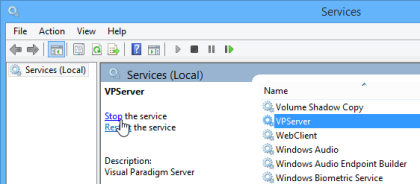
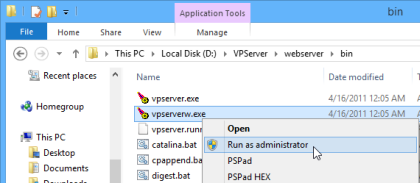
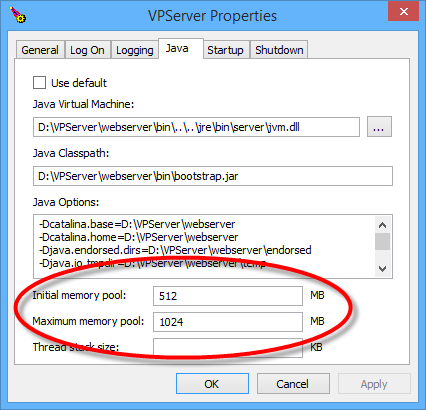
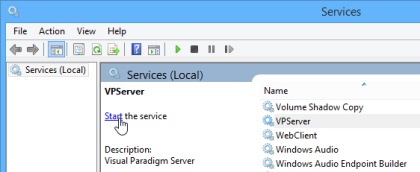

Leave a Reply
Want to join the discussion?Feel free to contribute!