Installing and Removing Teamwork Server Service
You can install teamwork server as a Windows service, the teamwork server will result in automatically start up when you start Windows. On the other hand, you can remove this service as you don’t want it to be started when you start Windows. Normally this can be done by execute the install_service and remove_service script inside the scripts folder under the teamwork server installation directory. But if you experienced problem on running these 2 scripts, probably it is caused by some configuration issue on your machine. This article will show how to overcome this problem and to install and remove teamwork server service.
Installing JDK
It is necessary to download and install JDK before installing teamwork server service.
- Note that the JDK you going to download and install must match with your teamwork server. If you are going to install a 32-bit teamwork server, you must then install the 32-bit JDK. Alternatively if you are going to install a 64-bit teamwork server, you must then install a 64-bit JDK.
- Visit: http://www.oracle.com/technetwork/java/index.html to download JDK.
- Click Downloads > Java for Developers.
- Select Java.
- Click Download button.
- Select platform and then click Continuebutton.
- Download the file.
- Follow the instruction to install JDK.
- After the installation is completed, you can see the dialog box as shown below:
Installing teamwork server service
- Install teamwork server beforehand. For those who want to know more about installing teamwork server, please refer to Installing Teamwork Server.
- Under the teamwork server program directory, explore scripts folder > install_service.bat.
- As soon as you see the following command console, the service is installed:
- For further details about the service, select Start menu > Control Panel > Administrative Tools > Services.
- In Service window, open VPFloatingLicenseServer.
- In Teamwork Server Service Properties dialog box, open General tab. Select Automatic from the combo box of Startup type and click Start button under Service status.
Removing teamwork server service
- Under the floating license server program directory, explore scripts folder > remove_service.bat.
- You can see the command console as shown below to notify you that the service has been removed.

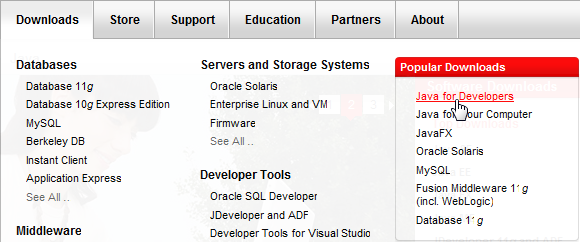
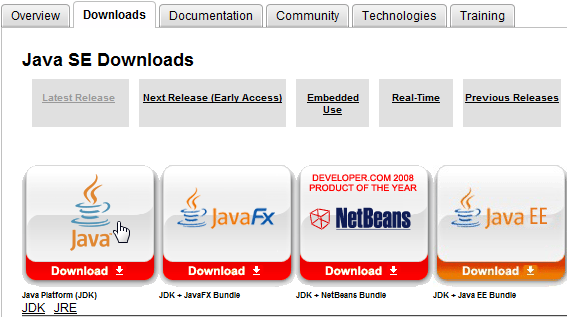

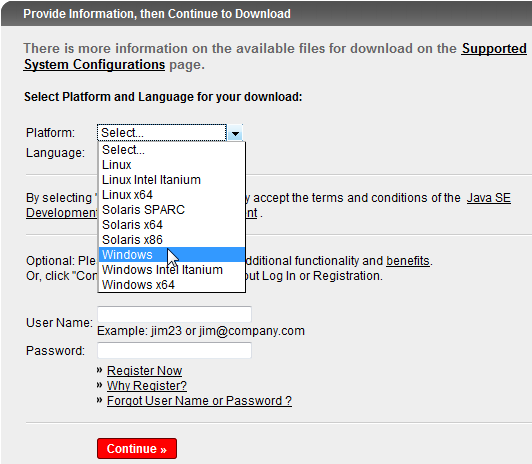
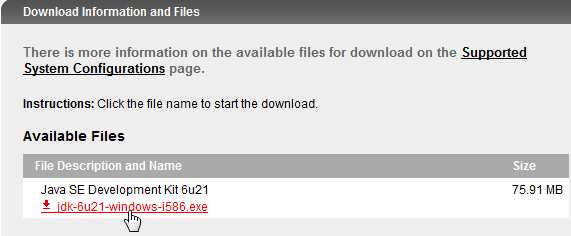
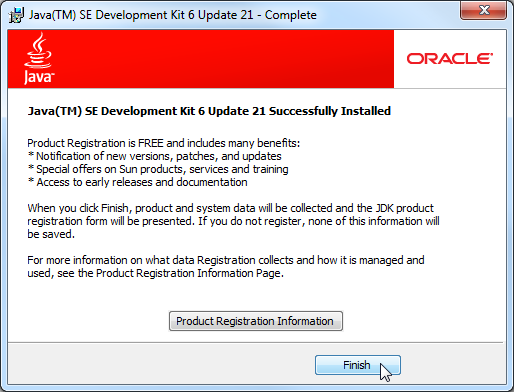
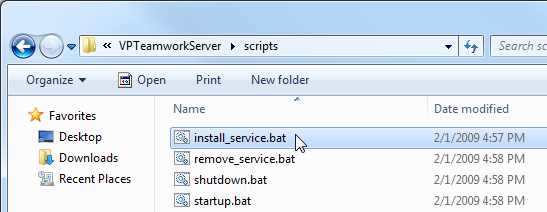
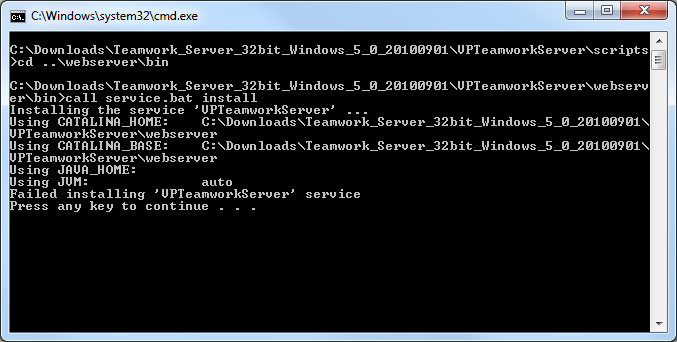
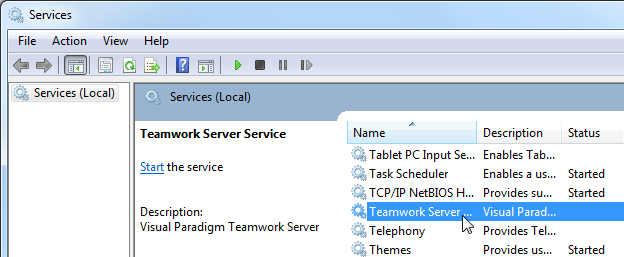
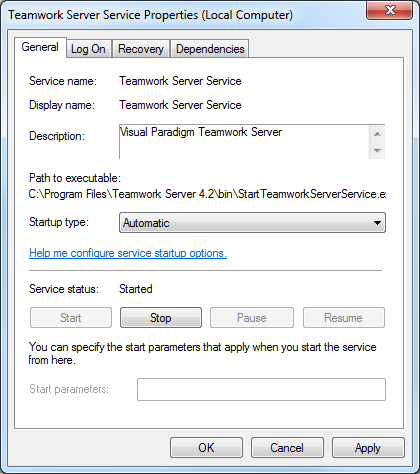
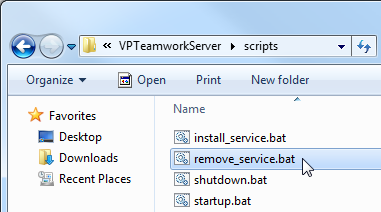
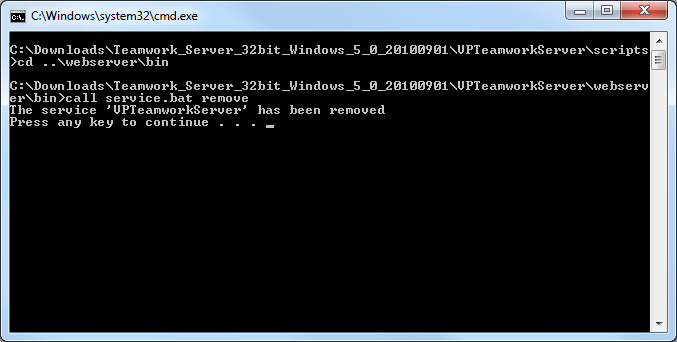

Leave a Reply
Want to join the discussion?Feel free to contribute!