How to Adjust Default PermGen Memory Setting for VP Server 12.1
VP Server is a server application which included the Teamwork Server, Floating License Server, Update Server, as well as the PostMania service. It is a core module supporting various activities of your team, such as teamwork operations*, access of floating license#, software update as well as online review and comment your system and business design^. The default memory setting in VP Server capable to handle tasks for most of the teams. But in extreme situation you may need to adjust the PermGen memory setup to let the server running smooth and accomplish your challenging tasks. In this article we will show you how to adjust the PermGen memory setting of your VP Server 12.1 (or older version).
To adjust the PermGen memory setting
- Shutdown the running VP Server service. For Microsoft Windows you can go to Control Panel > Administrative Tool > Service, then locate the VP Server service to stop it. Note that you may need administrator permission on your Window in order access to the Window system service.
- Execute the remove_service script inside scripts folder of VP Server to remove the system service. You may need to run the Command Prompt with administrator permission in order to remove the service.
- Go to %VP Server installation directory%/webserver/bin folder, and edit the service script.
- Locate the parameter “-XX:MaxPermSize=256M” and change it to “-XX:MaxPermSize=512M”, then save your modification.
- Execute the install_service script inside the scripts folder of VP Server again. Again, you may need to run the Command Prompt with administrator permission in order to install the service.
After that the server will be started and from now on it with run with the new PermGen memory setting.
Remarks
VP Server 12.2 do not require manual Perm Gen space adjustment.
* Teamwork operation require Teamwork Server license which is purchase separately.
# Floating license is available only when user purchased license in floating mode.
^ Online review and comment of design is supported in Teamwork Server Corporate Edition only.
Related Know-how |
Related Link |

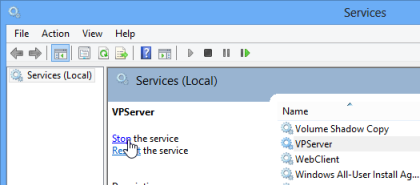
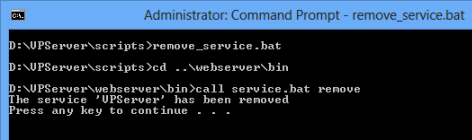
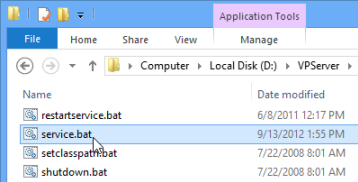
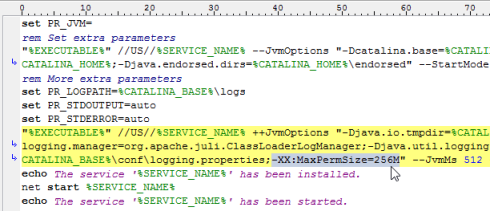
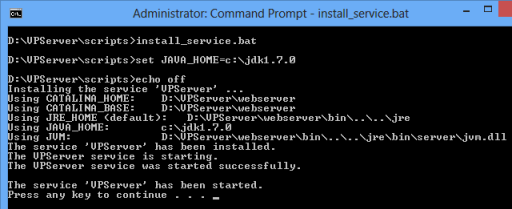

Leave a Reply
Want to join the discussion?Feel free to contribute!