Switching Edition of Visual Paradigm
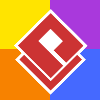 Changing product edition is particularly necessary when you want to test the functionalities supported by different editions of Visual Paradigm during evaluation period, or reserve license in particular edition for your teammate when running in floating license environment. This article will show you how to switch the edition of your Visual Paradigm software.
Changing product edition is particularly necessary when you want to test the functionalities supported by different editions of Visual Paradigm during evaluation period, or reserve license in particular edition for your teammate when running in floating license environment. This article will show you how to switch the edition of your Visual Paradigm software.
For evaluation version software
For evaluation version software, switching edition is extremely easy and can be done in 5 clicks:
- Open the License Manager. For Sleek UI user you can go to Windows > License Manager. For the old Classic UI user you can go to Tools > License Manager.
- Select edition in Product combo box and press Switch button to make the change.
- After that the application restart into the selected edition and you can continue your trial.
For Community Edition user
If you are using the free Community Edition, you can switch the software into evaluation mode to try out particular feature. When activate the features which not supported in Community Edition, you will then being prompt for making the switch.
By pressing Evaluate Now button you will then being prompted to restart the software. And it will then start up in Enterprise Edition trial, and you can follow the steps in above section to further switch to other edition.
Alternatively you can also make the change in License Manager.
- Open the License Manager. For Sleek UI user you can go to Windows > License Manager. And for the old Classic UI user you can go to Tools > License Manager.
- Press Purchased/Subscribed License at the bottom left corner.
- Select evaluation.
- After that the application will restart into Enterprise Edition for trial, and you can follow the steps in above section to further switch to other edition.
For Floating License user
If you are using floating licenses and having licenses in multiple editions on your licenses server, then you can switch the edition of the software in this way:
- Open the License Manager. For Sleek UI user you can go to Windows > License Manager. And for the old Classic UI user you can go to Tools > License Manager.
- The edition of the available licenses will be listed in the Edition combo box. Select the target edition and press Switch to proceed.
- You will be prompted to restart the application. Simply press OK to restart the app. Again, you will allow to save your modifications before restart.
- After that your Visual Paradigm will be starting with the edition you selected.
Related Know-how |
Related Link |

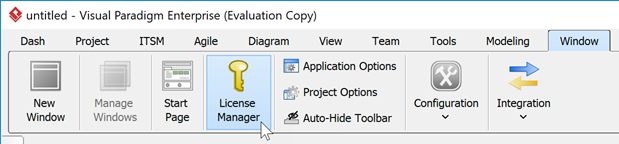
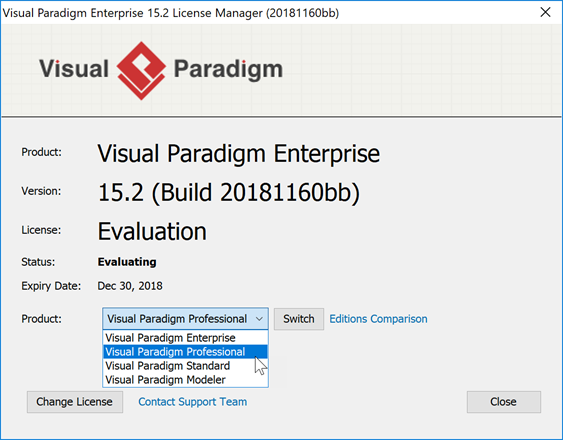
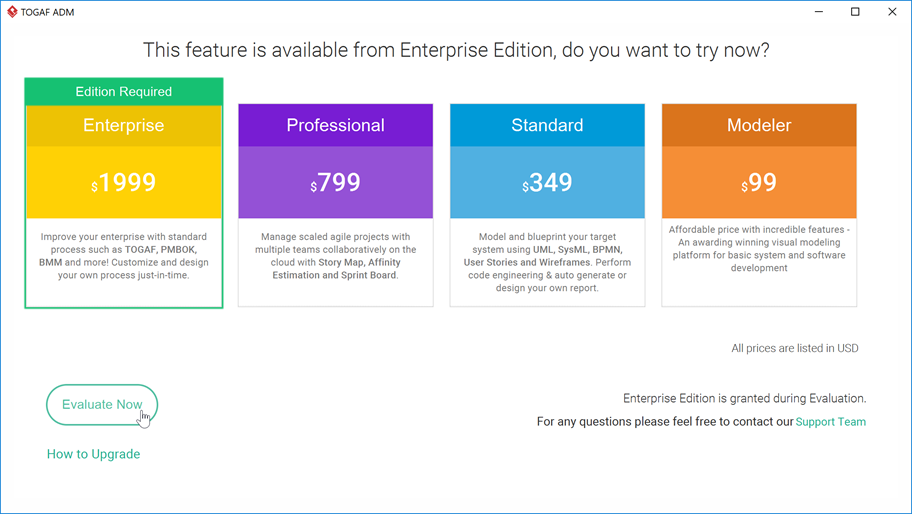
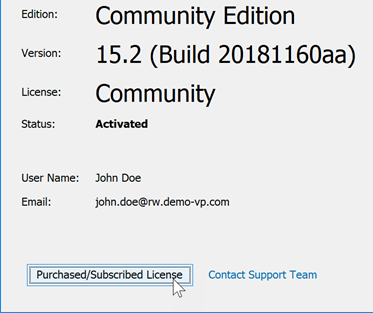
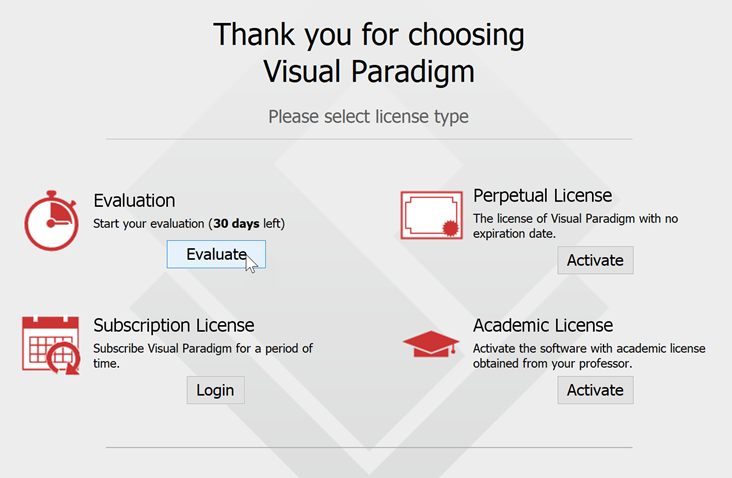
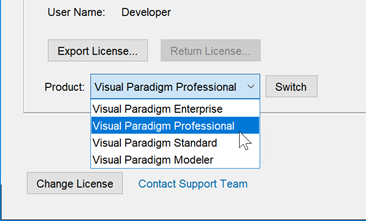

Leave a Reply
Want to join the discussion?Feel free to contribute!