Defining Default Documentation Template for Model Element
A template enables you to retrieve and display information about your model elements. You can use a documentation template to generate documentation on different model elements of the same type. By creating a documentation template, you can also customize the content and presentation of your documentation of specific model element type.
To create a default documentation template for use case, do as the following steps:
- Take the use case diagrambelow as an example:
- Right click on Create Shipment use case that you set its documentation as default template and select Open Specification…from the pop-up menu.
- In Use Case specification dialog box, enter documentation in Documentation.
- Save the documentation as template by selecting Template > Save as template…from the drop-down menu.
- In the pop-up Input dialog box, enter Usecase templateas the template name.
- Click OK button. The template is saved.
- To save the template as default documentation for all use cases, select Template > Manage Template…from the drop-down menu.
- In the Manage Template dialog box, click Usecase template and select Set as Default > for Use Casefrom the drop-down menu.
- Click OK button.
- When the Set as Default dialog box prompts out, click Yesbutton. The default documentation template is set.
Try to create a use case and check its documentation. Its documentation should share the same documentation with the default template.

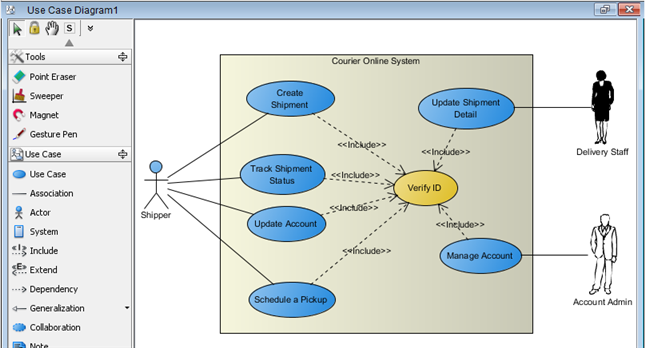
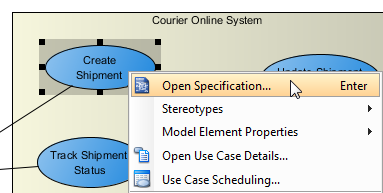
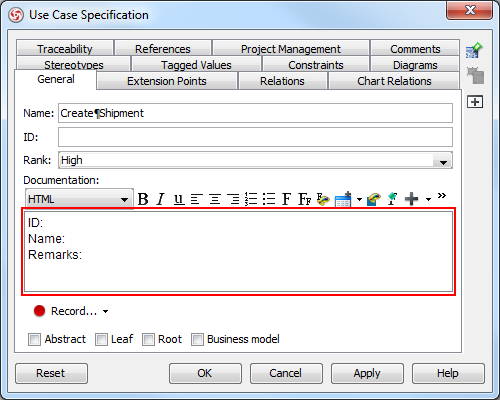
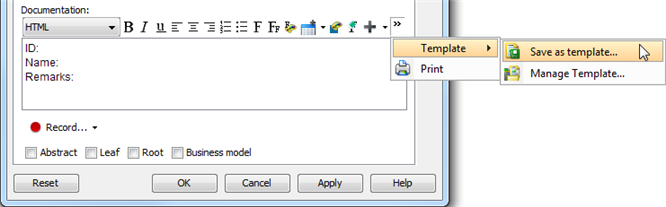
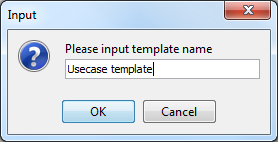
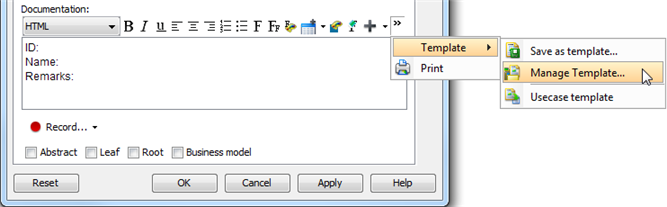
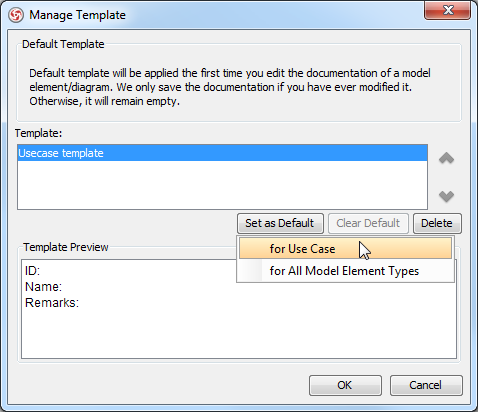
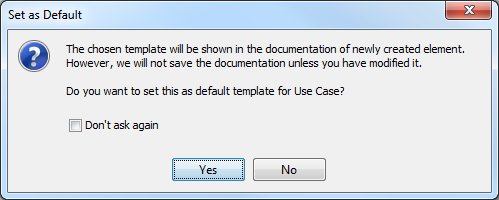
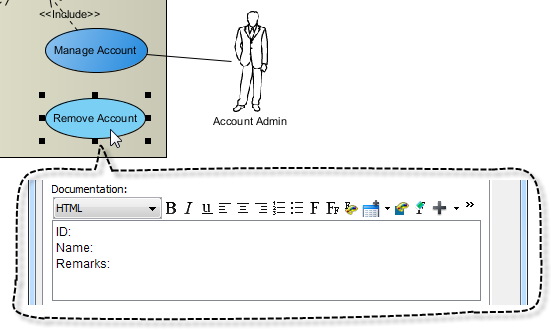

Leave a Reply
Want to join the discussion?Feel free to contribute!