Sharing VP Online web diagrams with your teammates
 VP Online is pure web based platform allow you to do modeling with different diagrams, and perform software development activities such as capturing requirements, model customer’s experience with customer journey map, develop and prioritize development schedule with Agile scrum process, and management the progress of your project with the task management tool. All just using your browser. The diagrams you created can be share with your teammates for review or even further modifications or team collaboration development.
VP Online is pure web based platform allow you to do modeling with different diagrams, and perform software development activities such as capturing requirements, model customer’s experience with customer journey map, develop and prioritize development schedule with Agile scrum process, and management the progress of your project with the task management tool. All just using your browser. The diagrams you created can be share with your teammates for review or even further modifications or team collaboration development.
To let your teammates access your diagrams:
- Click on the down arrow button next to your name in VP Online and select Dashboard.
- Do the same steps in Dashboard, but this time select Administration.
- Select Members from the menu.
- If your colleagues not yet join your workspace then press Invite Member and invite them to join in. If they already in your workspace then you can jump to step 8.
- Enter their Name and Email address and press Send Invitation button to send out the invitation. You can invite multiple members at once by pressing the + button.
- Once your teammates received the invitation they can click the link in email to confirm the join in.
- If they not yet the VP Online user then they will be prompted to define their password. Press Activate button to proceed.
- Now back to your hand, open the Administration section again but this time select the Projects menu.
- Move your mouse over the project and select Add Member.
- Press the + button next to member’s name to add them to your project. After that press Close button to close the dialog.
- Now when your teammate login to VP online he can switch to your project by press the drop down button on the top left and access to your diagrams.
- Please note that newly invited member will be in Free Express edition. The project access is only available to evaluation or licensed VP Online user. For your newly invited members they need to either having VP Online license, or switch to evaluation version in order to access to your project.
Related Know-how |
Related Link |


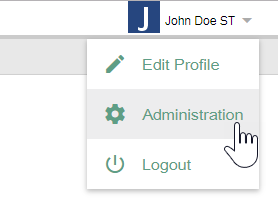
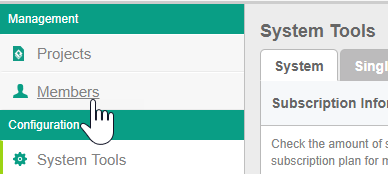
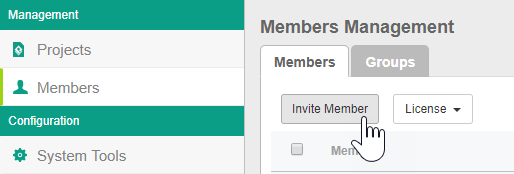
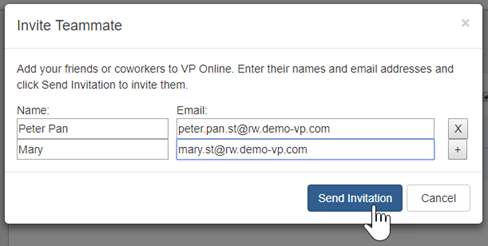
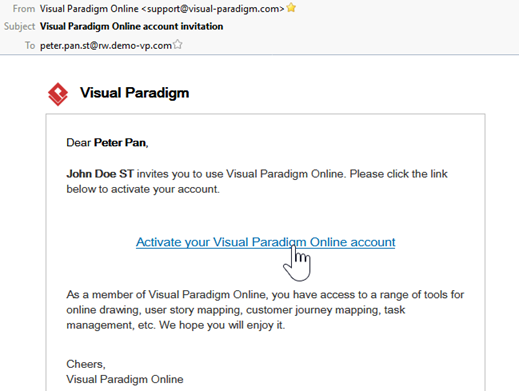
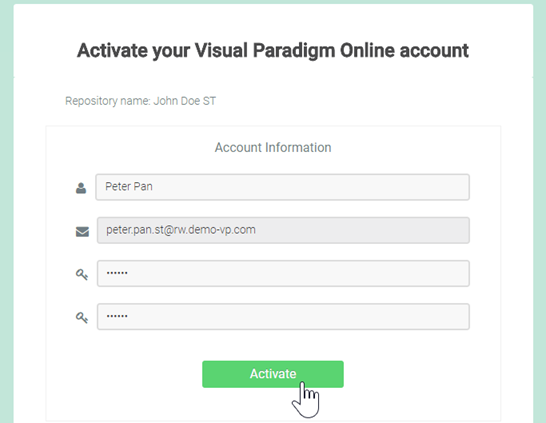
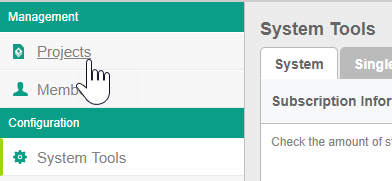
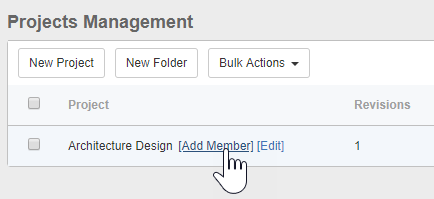
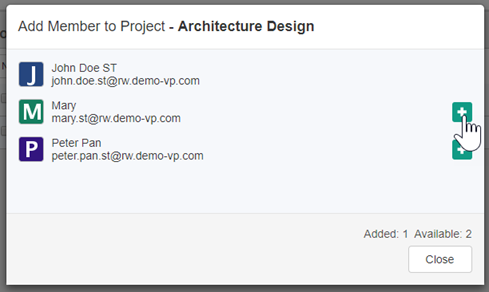
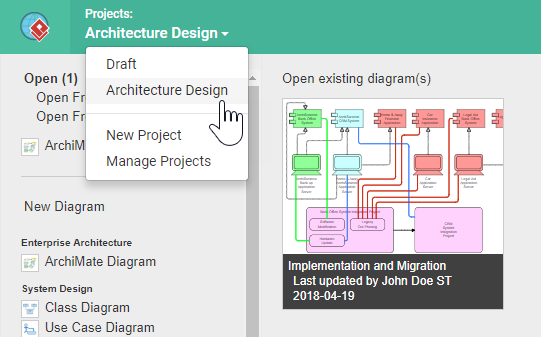

Leave a Reply
Want to join the discussion?Feel free to contribute!