How to Downgrade Visual Paradigm Project File to Older Version
Once you saved your old version project in new version software, you can no longer open it in the old version software. Similarly, the project you created by new version software will not be able to open by older version software. However, in case you want to open new version project in older version software, we will provide two possible ways to downgrade your project file to older version in the following paragraphs.
When you open an old version project in new version software, a warning dialog box will pop out to notify you that the old version project will be converted to the new version and will not be able to open it in old version software.
Situation 1 – Restore from auto-backup
When you just open your older version project and don’t make modification in new version software, you can restore it by renaming the backup file. Backup is a copy of project file. After you open your project, it will be produced automatically and be put along with the project. The name of backup file is basically similar to the name of project file, but an extra .bak is appended to it. By using backup file, you enable to recover your project.
The following image demonstrates how to rename a backup file. Select the backup file (.bak) of project and rename it as Video-Sharing2.vpp. As a result, the backup file becomes a new project which is compatible with old version software.
Situation 2 – Export and Import of XML
If you have made modification on your old project in new version software. You should export it as XML from new version software and import it to old version software. The detailed steps of importing and exporting XML file are depicted as follows:
- In the new version software, select Project > Export > XML…
- When the Export to XML dialog box is opened, specify the output destination and select Export project to export the whole project as XML. Click Export button to proceed.
- After entering in old version software, select Project > Import > XML…
- In the Import XML dialog box, select the XML file directory you have imported previously and click OK button.
- After the import is completed, you open your diagram in Project Browser.
Related Know-how |
Related Links |



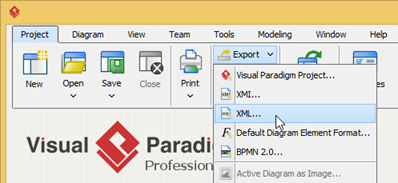
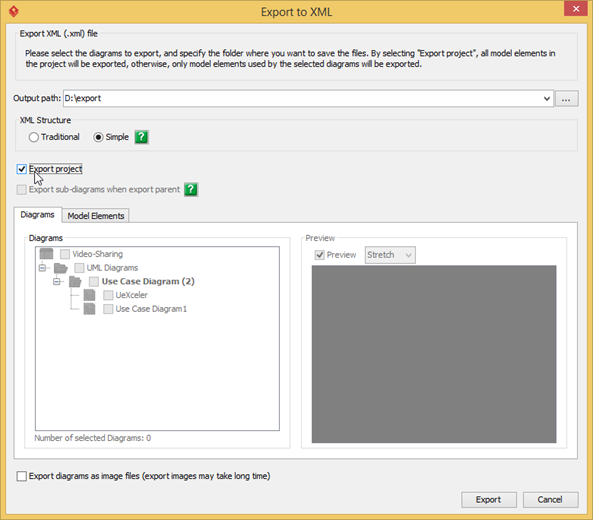
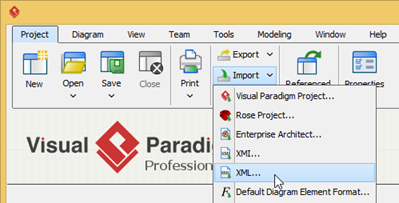
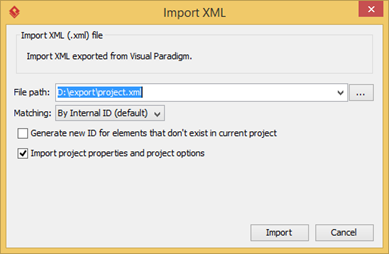
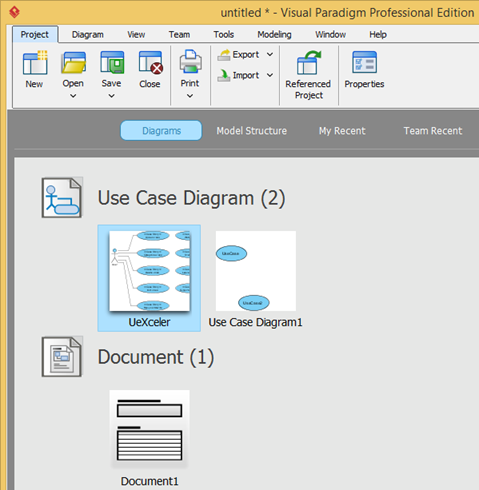

Leave a Reply
Want to join the discussion?Feel free to contribute!