Understand Actor (Use Case) Presentation Options
An actor (use case) specifies a role played by a user or any other system that interacts with the subject. It may represent roles played by human users, external hardware, or other subjects. Below are all presentation options available to use case actor in Visual Paradigm and what are their meaning.
| Options | Available Setting | Meaning | Example |
| Display Option | |||
| Follow Diagram | Follow to diagram’s Actor Display Options. | ||
| Stick Man | Only show the name of the actor (override diagram’s setting). | 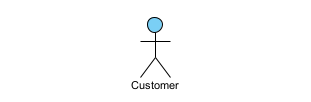 |
|
| Box Shape with Keyword | Show fully-qualified parents below actor name (override diagram’s setting). | 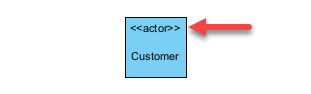 |
|
| Box Shape with Icon | Show immediate parent name below actor name (override diagram’s setting). | ||
| Follow Diagram | Follow to diagrams display option to present the actor in standard notation or steretoype icon. | ||
| Standard | Display actor in standard notation. | 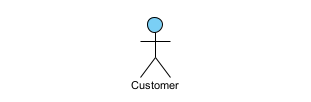 |
|
| Stereotype Icon | Display actor with stereotype’s icon. | ||
| User-Defined | Display actor with predefined images or image from file system. | ||
| Primitive Shape | Display actor as primitive shape such as Rectangle, Rounded Rectangle, Oval, Triangle, Octagon, Diamond, Pentagon, Trapezoid or Hexagon. | 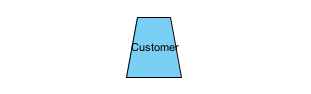 |
|
| Caption Placement | |||
| Top Left | To display the caption at the top left of the actor (not applicable to actor as stick man). | 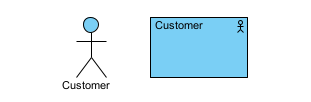 |
|
| Top Center | To display the caption at the top center of the actor (not applicable to actor as stick man). | 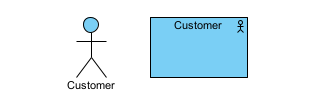 |
|
| Top Right | To display the caption at the top right of the actor (not applicable to actor as stick man). | 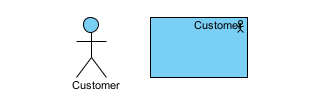 |
|
| Middle Left | To display the caption at the middle left of the actor. | 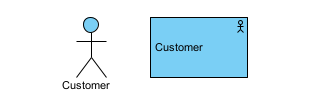 |
|
| Middle Center | To display the caption at the middle center of the actor. | 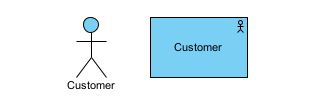 |
|
| Middle Right | To display the caption at the middle right of the actor. | 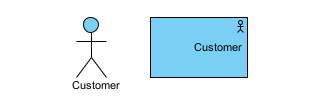 |
|
| Bottom Left | To display the caption at the bottom left of the actor (not applicable to actor as stick man). | 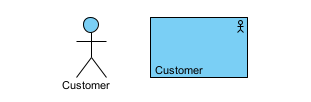 |
|
| Bottom Center | To display the caption at the bottom center of the actor (not applicable to actor as stick man). | 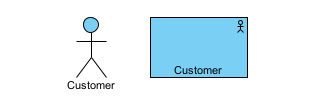 |
|
| Bottom Right | To display the caption at the bottom right of the actor (not applicable to actor as stick man). | 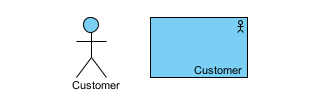 |
|
| Follow Diagram | Specify the actor to follow diagram’s Caption Placement setting. | ||
| Show/Hide Stereotypes | Show/hide stereotypes on the selected actor. | ||
| Show/Hide Tagged Values | Show/hide tagged values on the selected actor. |
Related Know-how |
Related Link |


Leave a Reply
Want to join the discussion?Feel free to contribute!