Make a Model Element Reference a Document File
Additional file can be attached to a model to elaborate it through its resource icon References. After that, you can open and view the inserted file through References. This page will show you how to add an external file to a model.
Let’s insert an excel file to Place Order use case as the example. Create a use case diagram below in advance:
- Add a file to the target model.
Move the mouse over Place Order use case, press its resource icon References and select Add File… from the pop-up menu. - In the Use Case Specification window, click … button to select your external file.
Click … button to select usecase-model.xls and inset it. - Click OK button to proceed.
- Once you return to the diagram, press the resource icon Reference, so that you can view the file you inserted previously.
Press Place Order’s resource icon References. You can see the excel file is attached. Select usecase-model.xls to open it for reviewing.As a result, the excel file is opened.
How to try the sample
Download sales_order_system and unzip it to get the .vpp file. The exported Excel file of use case diagram: usecase-model

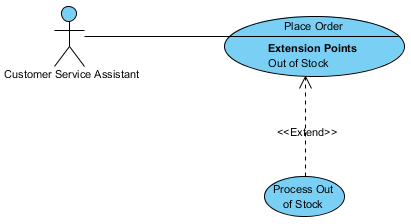
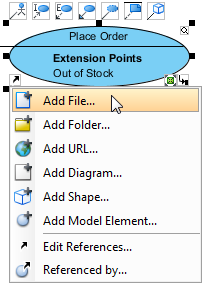
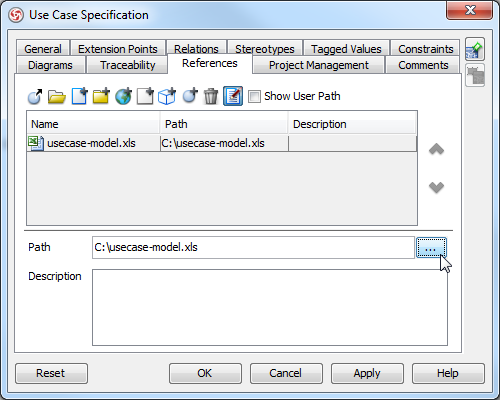
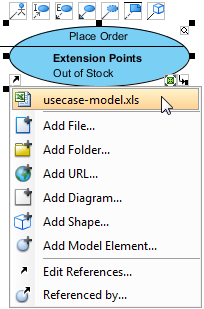
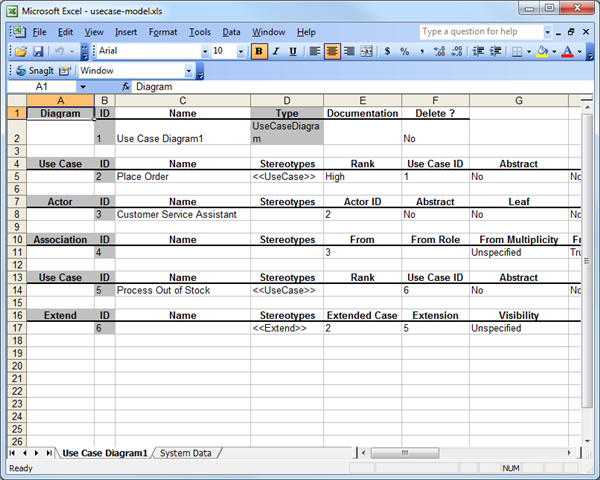

Leave a Reply
Want to join the discussion?Feel free to contribute!