How to Specify the Application to Use in Opening File References?
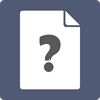 The reference feature enables you to add external file and URL references to model elements. When you try to open a reference, Visual Paradigm will open it with system default application (or browser for URL reference). If you want to use another application or command to open certain kinds of file and URL references, read this article to learn how to make it work.
The reference feature enables you to add external file and URL references to model elements. When you try to open a reference, Visual Paradigm will open it with system default application (or browser for URL reference). If you want to use another application or command to open certain kinds of file and URL references, read this article to learn how to make it work.
Configuring default application/command for file references
- Select Window > Application Options from toolbar.
- Select File Types on the left hand side of the Application Options window.
- Click Add at the upper part of the page.
- In the Add File Type window, specify the Extension. File references with this file format will be opened by the application/command specified in the next step.
- Click … to specify the application or command to use in opening the kind of file specified in the previous step.
- Give a name to this file association. This is for display purpose only and is optional.
- Click OK to confirm.
- Click OK in Application Options window to confirm and return to diagram. From now on, when you open a file reference with its file extension matching the extension specified in the File Types page, the chosen application will be used in opening that file.
Configuring default web browser for URL reference
Besides choosing an application in opening file references, you can also choose the web browser to use in opening URL reference. To do this, click on lower Add button in the File Types page of the Application Options window. Then, specify the file path of the web browser application. Again, the name is optional.
Related Know-how |
Related Links |

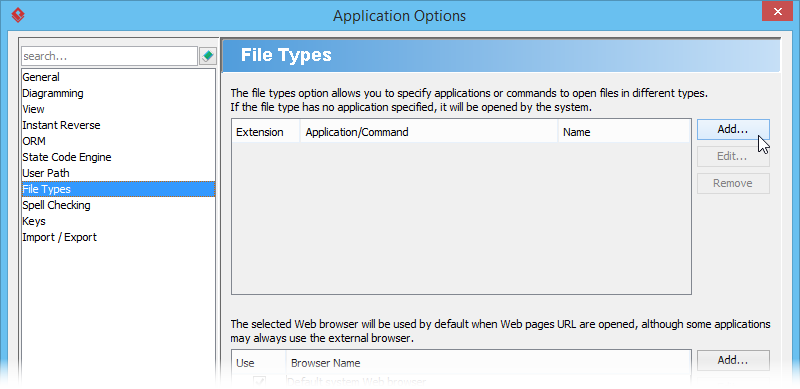
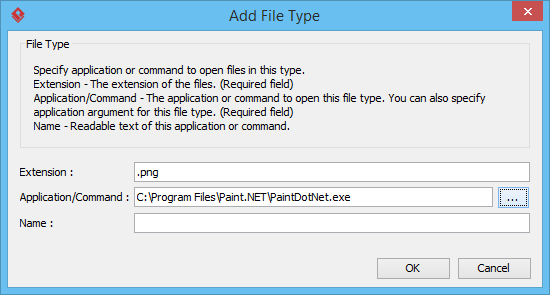
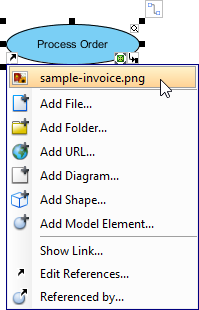
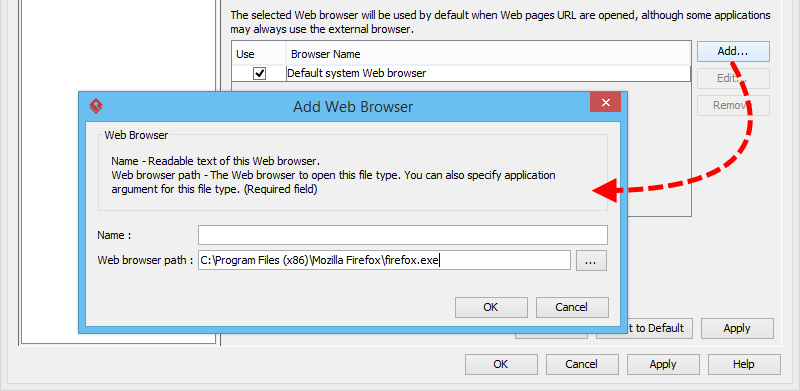

Leave a Reply
Want to join the discussion?Feel free to contribute!