Understand Presentation Options in Use Case
A Use Case describes a task that is performed by an actor yielding a result of business value for a business. The Use Case in Visual Paradigm‘s Use Case Diagram offers a variety of presentation options that allow users to customize how it being visualize on diagrams. Below are all presentation options available to use case in diagram and what are their meaning.
| Options | Available Setting | Meaning | Example |
| Show Extension Point | To show the use case’s extension point on diagram. | 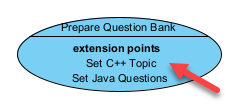 |
|
| Display Option | |||
| Follow Diagram | Specify the use case to follow diagram’s Display Option. | ||
| Caption aligned Center | To show use cases in ellipse shape with caption show at the center. | 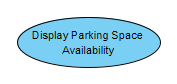 |
|
| Caption aligned Bottom | To show use cases in ellipse shape with caption show below the use case. | 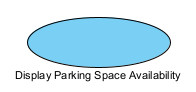 |
|
| Box Shape | To show the use case as box shape with use case icon at top right. | 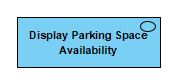 |
|
| Follow Diagram | |||
| Standard | Show element with default notation. | 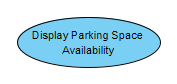 |
|
| Stereotype Icon | Show element according to its stereotype’s icon. | ||
| User-Defined | Display use case with predefined images, or image from file system. | ||
| Primitive Shape | Display use case as primitive shapes such as Rectangle, Rounded Rectangle, Oval, Triangle, Octagon, Diamond, Pentagon, Trapezoid or Hexagon. | 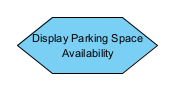 |
|
| Caption Placement | |||
| Top Left | To display the caption at the top left of the use case. | 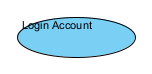 |
|
| Top Center | To display the caption at the top center of the use case. | 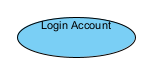 |
|
| Top Right | To display the caption at the top right of the use case. | 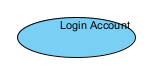 |
|
| Middle Left | To display the caption at the middle left of the use case. | 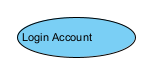 |
|
| Middle Center | To display the caption at the middle center of the use case. | 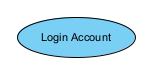 |
|
| Middle Right | To display the caption at the middle right of the use case. | 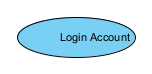 |
|
| Bottom Left | To display the caption at the bottom left of the use case. | 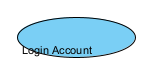 |
|
| Bottom Center | To display the caption at the bottom center of the use case. | 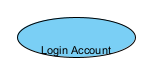 |
|
| Bottom Right | To display the caption at the bottom right of the use case. | 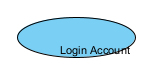 |
|
| Follow Diagram | Specify the use case to show its caption according to diagram’s Caption Placement option. | ||
| Show/Hide Stereotype | To show or hide the stereotypes on selected use case. | ||
| Show/Hide Tagged Value | To show or hide the tagged values on selected case. |
Related Know-how |
Related Link |


Leave a Reply
Want to join the discussion?Feel free to contribute!