Create Swimlane in Activity Diagram using Open API
 In UML activity diagram the swimlane is a collection of partitions which allows user to group the actions with common characteristics together. The swimlane can have partitions in multi dimensions. In this article we will show you how to create swimlane in activity diagram using Visual Paradigm Open API.
In UML activity diagram the swimlane is a collection of partitions which allows user to group the actions with common characteristics together. The swimlane can have partitions in multi dimensions. In this article we will show you how to create swimlane in activity diagram using Visual Paradigm Open API.
Retrieve Referenced Model Element in Doc. Composer
Visual Paradigm support created reference between any model elements or diagrams. This help in elaborate your models without being limited to a specific notations or resources. For example, you can use an Entity table to elaborate the data structure on database of an Actor. Visual Paradigm Doc. Composer allows you to create professional documentation with fully customizable templates. In Doc. Composer you are not limit to retrieve just the reference relationship between models, you can also output the detail information of the referenced elements. In this article we will show you how it works. Read more
How to Upgrade My Subscription to Higher Edition
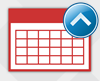 Visual Paradigm license subscription service allows user to rent and use Visual Paradigm software on monthly basis. It helps user to save money while benefit from the use of modeling tools in software development. The subscription service is a good point to kick start of adopting Visual Paradigm product. As your project goes complex, you may need to upgrade your subscription from to higher edition for the advanced features. Upgrading your subscription is an easy task and can be done in few clicks. In this article, you will learn how to upgrade your Visual Paradigm subscription license to higher edition. Read more
Visual Paradigm license subscription service allows user to rent and use Visual Paradigm software on monthly basis. It helps user to save money while benefit from the use of modeling tools in software development. The subscription service is a good point to kick start of adopting Visual Paradigm product. As your project goes complex, you may need to upgrade your subscription from to higher edition for the advanced features. Upgrading your subscription is an easy task and can be done in few clicks. In this article, you will learn how to upgrade your Visual Paradigm subscription license to higher edition. Read more
How to Reassign Single Seat License to new Licensee
 The Visual Paradigm Single Seat License is a kind of named user license that can be used by a single named user. However, in corporate environment, it is unavoidable that the license may need to reassign to different user, i.e. the original user is being assigned to different task which no longer needs the software or he has simply left the company, in this case, you can deactivate the license from the previous user and reassign it to a new user. In this article, you will learn how to deactivate a license and reassign it to a new user. Read more
The Visual Paradigm Single Seat License is a kind of named user license that can be used by a single named user. However, in corporate environment, it is unavoidable that the license may need to reassign to different user, i.e. the original user is being assigned to different task which no longer needs the software or he has simply left the company, in this case, you can deactivate the license from the previous user and reassign it to a new user. In this article, you will learn how to deactivate a license and reassign it to a new user. Read more
Activate Visual Paradigm with Site License
 Visual Paradigm Site License allows all staff in your company or government department (under same email domain name) entitle to use Visual Paradigm without extra cost. In this article we will show you how to activate your Visual Paradigm with site license.
Visual Paradigm Site License allows all staff in your company or government department (under same email domain name) entitle to use Visual Paradigm without extra cost. In this article we will show you how to activate your Visual Paradigm with site license.
How to Activate your Visual Paradigm Single Seat License
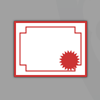
If you are reading this article, you have probably already purchased a license for Visual Paradigm. Thank you for choosing our product.
Once you place an order, you will immediately obtain the activation code from the online shop and you can use it to activate your Visual Paradigm. Suppose you already have an evaluation version installed, you can turn it into the licensed copy in a few clicks.
Setting up Floating License and License server
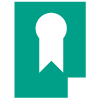 Floating license enables users to share the Visual Paradigm concurrently based on the limit of concurrent access specified on the floating license. In order to access the floating license, you need to install the VP Server and enable its Floating License Server Module in your Local Area Network in advance. This article will demonstrate how to download, install and configure VP Server and enable the Floating License Server module.
Floating license enables users to share the Visual Paradigm concurrently based on the limit of concurrent access specified on the floating license. In order to access the floating license, you need to install the VP Server and enable its Floating License Server Module in your Local Area Network in advance. This article will demonstrate how to download, install and configure VP Server and enable the Floating License Server module.
How to Run a Subscribed Visual Paradigm Product
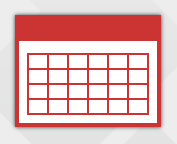 Visual Paradigm’s product subscription plan allows users to rent and use Visual Paradigm on monthly basis. It was designed to help customers to save money while benefiting them from the use of modeling tools in software development.
Visual Paradigm’s product subscription plan allows users to rent and use Visual Paradigm on monthly basis. It was designed to help customers to save money while benefiting them from the use of modeling tools in software development.
To subscribe to a Visual Paradigm product is really easy. Just visit the Visual Paradigm Store and then follow the steps there to proceed to purchasing. And upon the completion, you will be able to start using the subscribed product without having to wait until the payment is received and processed. In this article, you will learn how to run a subscribed Visual Paradigm product.
How to ready Just-in-Time Work Items for your Personalized Local Server
 The Just-in-Time process in Visual Paradigm allows you to create customized enterprise architecture development/agile development process for your team. With the work items provided by Visual Paradigm you can freely add or remove the steps in each phrase of your process. The work items used by the process is accessible via the Teamwork Server, VPository or Personalized Local Server (new in v14.1 SP1). In this article we will show you how to make the work item ready in case your Personalized Local Server was unable to automatically download the work items for you.
The Just-in-Time process in Visual Paradigm allows you to create customized enterprise architecture development/agile development process for your team. With the work items provided by Visual Paradigm you can freely add or remove the steps in each phrase of your process. The work items used by the process is accessible via the Teamwork Server, VPository or Personalized Local Server (new in v14.1 SP1). In this article we will show you how to make the work item ready in case your Personalized Local Server was unable to automatically download the work items for you.
Perform Conditional Formatting
It is very often that you would like to emphases particular details in the document which is generated from your model. Thanks to the fully customizable templates in Doc. Composer, you can achieve this by perform conditional formatting based on particular information in your model. In this article we will show you how to define conditional formatting in Doc. Composer templates.

