Why I Cannot Publish My Project to My Teamwork Server/VP Online workspace?
Starting from version 17.1 Visual Paradigm Desktop user (Standard Edition or above) can publish their project to the on-premises Teamwork Server/VP Online workspace (a.k.a repository). By default the Project Publisher dialog will show the options for publish the file to repository together with the access control setting.
In case you don’t see those options then very likely is caused by the following reason:
The project you editing is not managed by your repository.
This feature require the project is managed by the repository you connecting. Make sure the project you opening is managed by your Teamwork Server/VP Online workspace. You can open the repository managed projects by select File > Open then select Teamwork Server or VP Online tab.
You don’t have permission for this action.
Make sure you got the Publish project to repository permission enabled. You can turn this on by login to your repository’s web interface with an account got Update member permission. Once you logged in:
- Select Members then mouse over the member and press Edit.
- Switch to Permissions tab and enable the Publish project to repository permission.
- Once this permission being enabled and user having their Visual Paradigm Desktop client re-login to the repository. User can go to Teams > Utilities > Logout, then select Teams > Login to re-login and update the permission.
After that the Project Publisher dialog will have publish to repository options being shown.
Related Know-how |
Related Link |

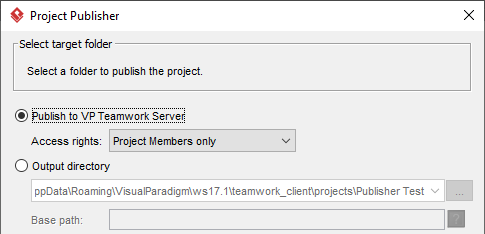
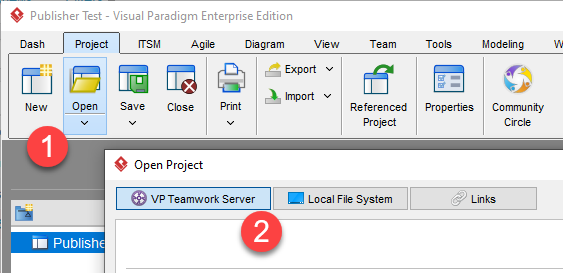
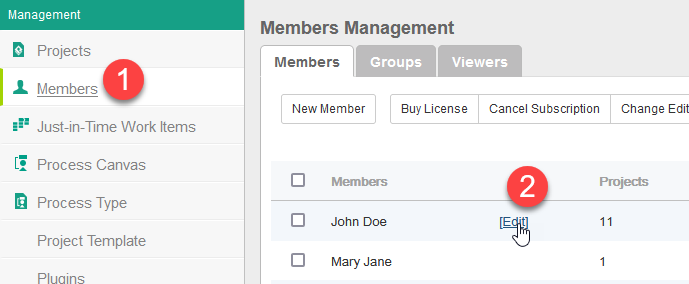
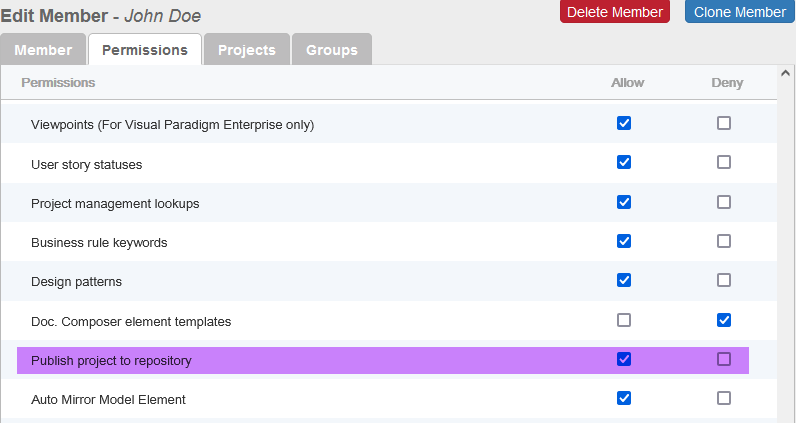
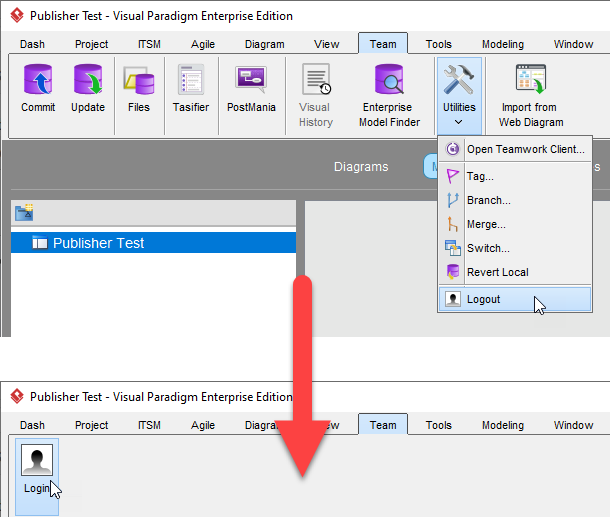

Leave a Reply
Want to join the discussion?Feel free to contribute!