Where are the element templates in VP 12.1?
“Where are the element templates gone?”, is a question being asked frequently by users who have recently upgraded to Visual Paradigm 12.1, and discovered that the XML template files to use in developing document are no longer exist. So where are the element templates gone?
The short answer – Workspace
Doc. Composer comes with a set of built-in element templates written in XML, and you can also create and edit your own templates. In version 12.0 and earlier, both the built-in and customized templates were stored in the folder resources\Report\Default, under the installation directory. In version 12.1, we changed to store the templates under your workspace.
More details about the change
When you upgrade your installation to version 12.1, the update program will remove all the built-in templates stored in resources\Report\Default. Note that this process will remove only those built-in and non-modified templates. Any user-created or modified template files will NOT be removed.
Then, when you run Visual Paradigm 12.1 after the upgrade and attempt to open a document in Doc. Composer, a conversion process will run in background, which converts the customized templates to the new format and store them inside your workspace. From now on, the old documents in Doc. Composer, and any newly created document will read the templates stored in workspace. Those XML files under the installation will become orphans.
Why store under workspace?
To store templates under workspace is to support team development.
A difficulty with regard to template customization in old versions of Visual Paradigm is the lack of support in sharing templates among team members. Modifications made in one member have no effective way to be synchronized to other members, which lead to wrong or incomplete document being produced.
In version 12.1, modifications made in a template will be stored locally in your workspace, and be synchronized to server through a commit operation. The rest of the team can then obtain the change by performing an update. No more manual works are required in keeping the templates synchronized.
Without real XML files, how do I customize the templates then?
You can create and edit templates directly in Visual Paradigm.
To create a template:
- Right click on any existing template in the Element Template Pane.
- Select Duplicate… from the popup menu.
- Enter the content in the Edit Template window.
- Click OK to confirm the changes.
To edit a template:
- Right click on any existing template in the Element Template Pane.
- Select Edit… from the popup menu.
- Enter the content in the Edit Template window.
- Click OK to confirm the changes.
Related Know-how |
Related Link |

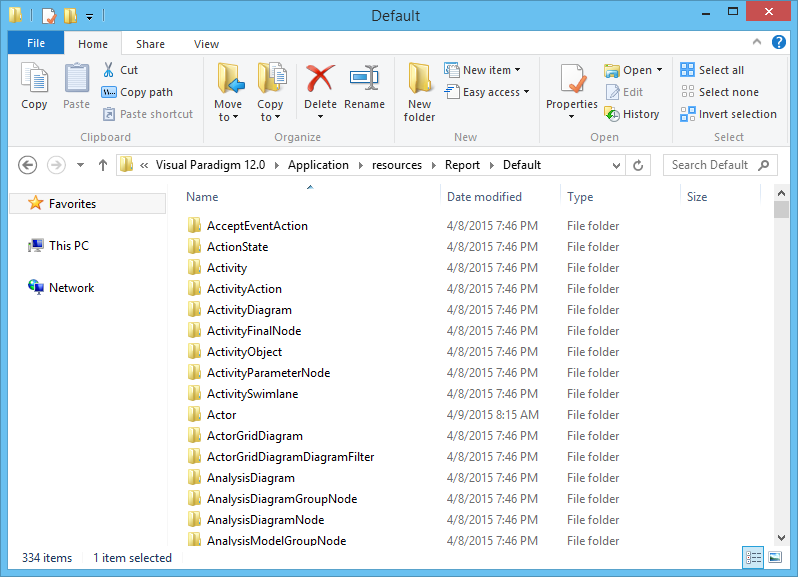
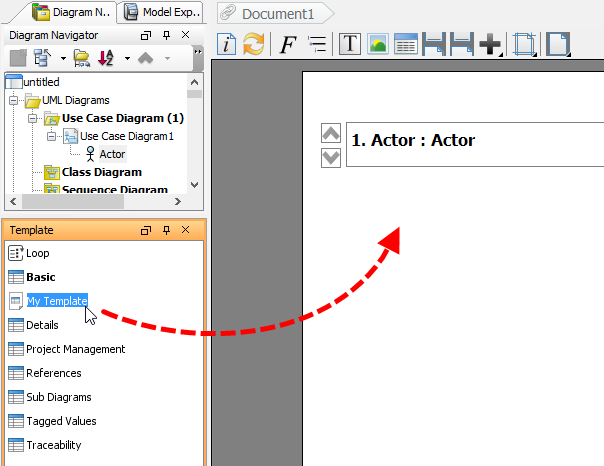
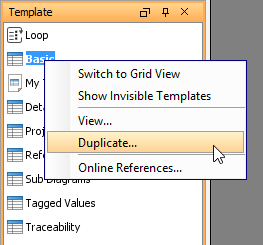
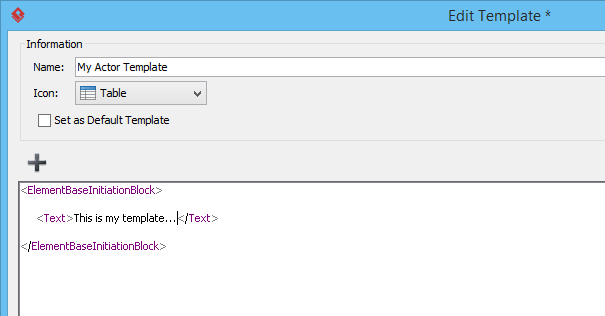

Leave a Reply
Want to join the discussion?Feel free to contribute!