How to Commit or Update Multiple Teamwork Projects at a Time
 Commit sends your local changes to server, while update grabs from server the latest changes made by your teammates. Frequent committing and updating help ensure that people in your team are all working on the latest and common project data. If you have a large number of projects in your workspace, the mass commit and mass update function are particularly helpful. They can save you time by committing or updating all projects in workspace in one go, rather than to do it project by project. In this article, you will learn how to commit and update multiple projects at one time. Note that the techniques to cover apply to any of the supported concurrent versioning systems: Visual Paradigm Teamwork Server, SVN, CVS, Perforce, ClearCase.
Commit sends your local changes to server, while update grabs from server the latest changes made by your teammates. Frequent committing and updating help ensure that people in your team are all working on the latest and common project data. If you have a large number of projects in your workspace, the mass commit and mass update function are particularly helpful. They can save you time by committing or updating all projects in workspace in one go, rather than to do it project by project. In this article, you will learn how to commit and update multiple projects at one time. Note that the techniques to cover apply to any of the supported concurrent versioning systems: Visual Paradigm Teamwork Server, SVN, CVS, Perforce, ClearCase.
In order to understand this article, you need to have:
Committing or Updating Multiple Projects
- Select Teamwork > Open Teamwork Client… from the main menu of the client products (VP-UML/Logizian/Agilian).
- This opens the Teamwork Client window. On the left hand side you see the project list. The project icons reflect the availability of commit or update, as listed below:
Icon Description 
Not available to update/commit. 
There are local changes and is available to commit. 
There are remote changes in the server copy and is available to update. 
There are both local and remote changes, and is available to both commit and update. 
The project has not been checked out yet. - Select the projects to commit/update. Right click on the selection and select Update… or Commit…from the popup menu.
- Complete updating. When finish, the icon will be updated to reflect the latest commit/update status.
Related Articles
- Mass Project Migration from Old to New version
- How to Share Report Composer Templates Effectively with VP Teamwork Server

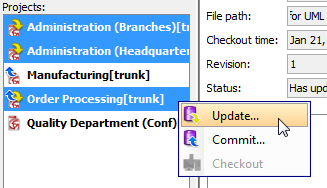

Leave a Reply
Want to join the discussion?Feel free to contribute!