Why some database data type not available when creating ERD?
With Visual Paradigm you can model the structure of your database using Entity Relationship Diagram (ERD). When creating ERD you may hit a situation that the data type you wish to pick for your column is not available for you. This probably caused by you haven’t pick the default database for your project.
Only some general data type will available for creating your ERD if the project default database was not specified. But once you have specified the default database then data type specific for that database will available for you.
You can specify the project default database:
- Go to Tools > DB > Database Configuration…
- Select the database from the list on the left.
- Enter the database connection details if you want to perform database generation/reverse engineering, or leave them blank if you only want to model your database with ERD.
- Press OK to confirm the selection.
Now the database specific data type become available to you.
Related Know-how |
Related Link |

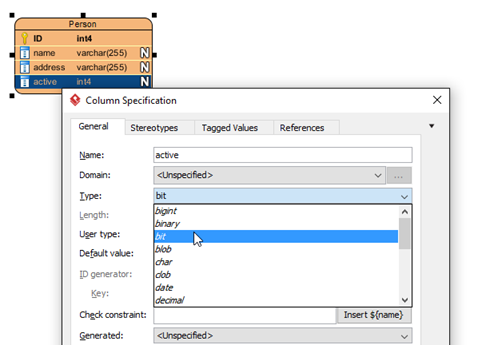
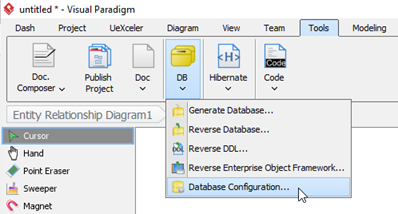
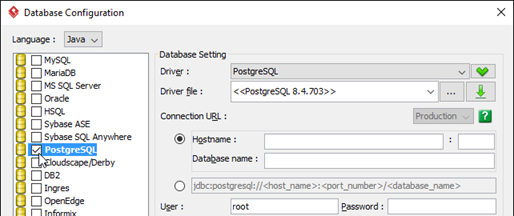
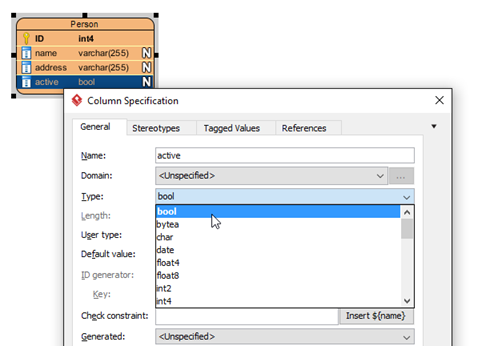

Leave a Reply
Want to join the discussion?Feel free to contribute!