How to rename VP Server Database
VP Server is a central repository for provide various service to user performing team collaboration development. VP Server using a database plus file system to store its data. The following article explains how user can rename the VP Server database if their VP Server is configured to run with external database (SQL Server, Maria DB, SQL Server and PostgreSQL).
To rename the database used by VP Server:
- Shutdown your VP Server. If your VP Server is configured to run as system service then you can shut it down but stopping system service.
- Open browser and try visit to web admin portal of VP Server. If you got the page not accessible error (404) that means your server is fully shut down.
- Rename the database in your DBMS.
- Go to VPServer\webserver\webapps\ROOT\WEB-INF folder and edit the properties file.
- Rename the database in the databaseName= Save your change and close the text editor.
- Startup VP Server
After that VP Server will connect to the renamed database.
CAUTION:
Make sure your VP Server is fully shutdown (step 1 & 2) before rename the database. Otherwise some users may still operating the VP Server while you rename the database which result in data loss.
VP Server is not solely relay on database as it storage, the database records are work together with files in repository to provide the service. The procedures above is only for renaming the database of your server, but not connect VP Server with a different database. Connecting VP Server with different database will cause it fail to run.
Rename of database only applicable to user who running VP Server with external database. VP Server run with embedded database do not support rename of database.
Related Know-how |

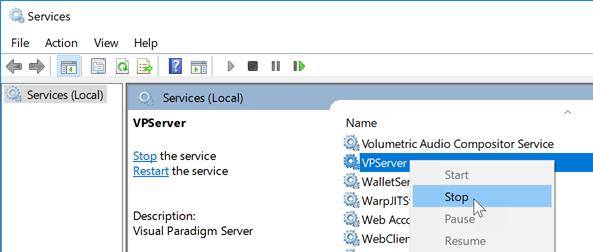


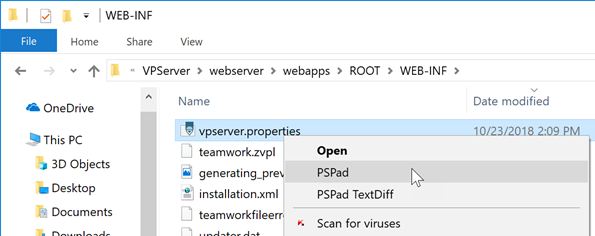
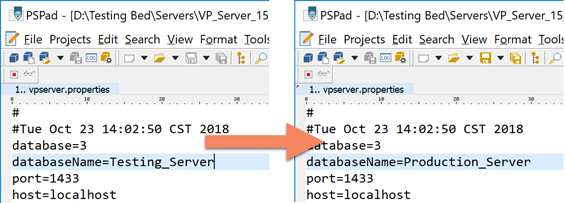

Leave a Reply
Want to join the discussion?Feel free to contribute!