How to upgrade SDE-EC to new version? [Obsolete]
In this article, you can learn how to upgrade SDE for Eclipse (SDE-EC) 5.2 (the old version) to SDE-EC 6.0 (the new version).
- The following is SDE-EC 5.2 (the old version):
- Uninstall this older version through Start menu. You can uninstall the VP suite by clicking Start menu > Visual Paradigm > VP Suite Uninstaller.
Alteratively, you can uninstall it through bin folder of VP Suite folder.
If you want to uninstall SDE-EC only, click Start menu > Visual Paradigm > Uninstall folder > SDE-EC Uninstaller. - Download VP suite installer (the new version) and its license key from Visual Paradigm Customer Service Center. Login to https://cs.visual-paradigm.com.
- In Customer Service Center page, open Download tab > Latest Version tab. Click VP-Suite 5.0and then save it in your computer.
- Open Licenses tab. Check SDE-EC 6.0 and then press Download button. Save it in your computer.
- Double click the downloaded installer file to execute it and the press Nextbutton.
- Go through the license agreement and choose I accept the agreement and then press Next button.
- Select the destination you want to install SDE 6.0 and then press Next button.
- Check SDE for Eclipse (SDE-EC) and then press Nextbutton.
- Specify the Eclipse’s path where you have installed previously and then press Nextbutton.
- Follow the instruction to finish the installation. When the installation is completed, don’t start it straightforwardly. Check Don’t start and then press Finish button.
- Execute Eclipse by double clicking eclipse.exein Eclipse folder.
- In Java-Eclipse dialog box, create a new Java project by selecting File > New > Java Projectfrom the main menu.
- When New Java Project dialog box pops out, enter project name. Click Finishbutton to proceed.
- Right click on the project node and select Open SDE-ECfrom the pop-up menu.
- After you open SDE-EC, you will be asked to provide license key in License Key Manager dialog box. Press Import keyand specify the key file.
- In the pop-up Import License Key dialog box, click the …button to select the location where you store your key previously (refer to step 5).
- As a result, SDE-EC has been upgraded to SDE-EC 6.0.

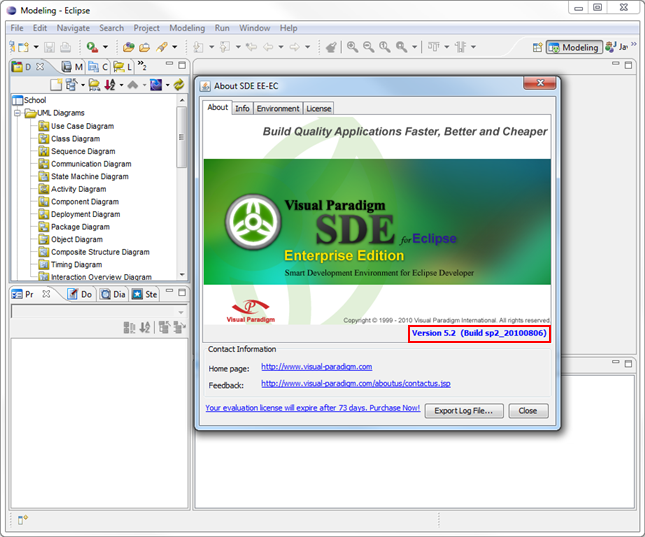
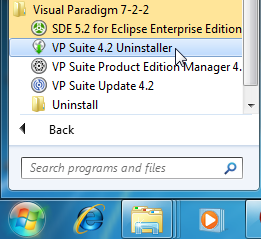
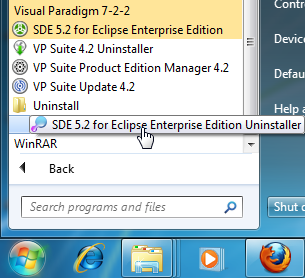



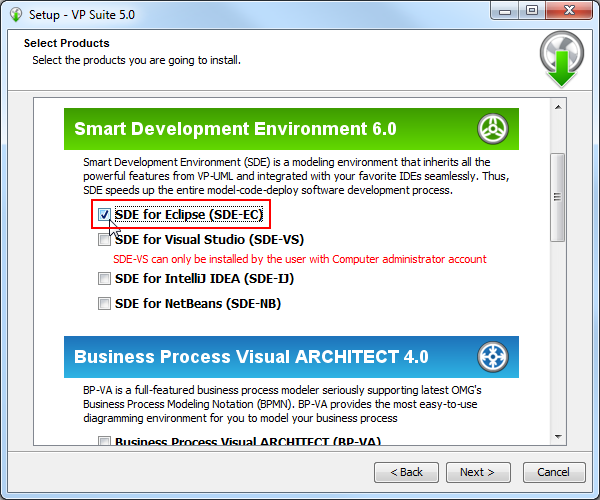
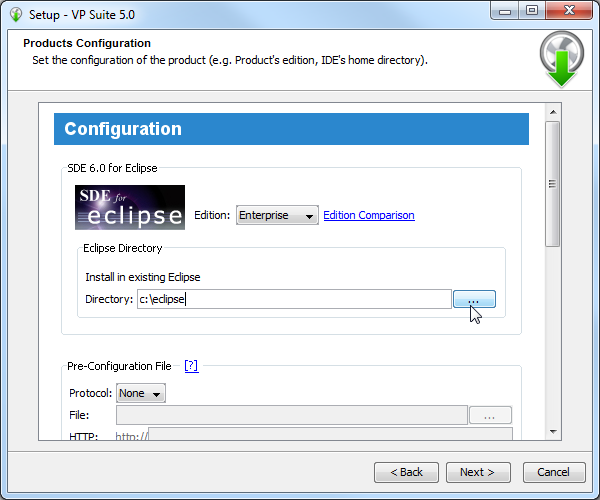
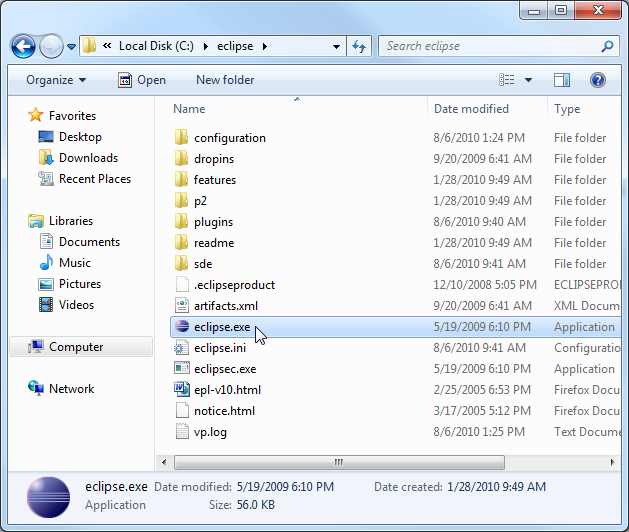
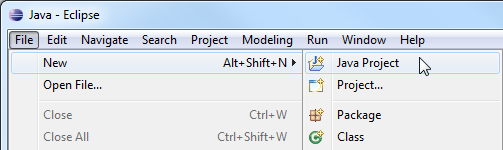
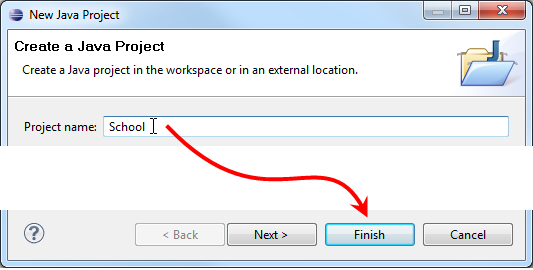
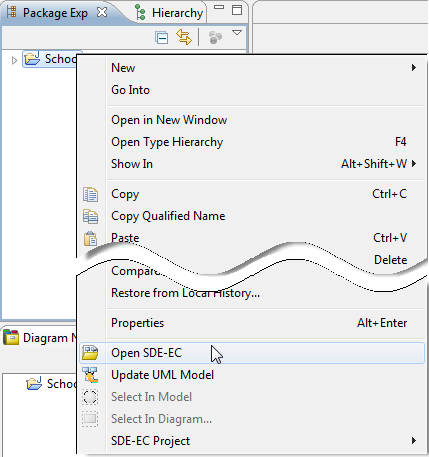
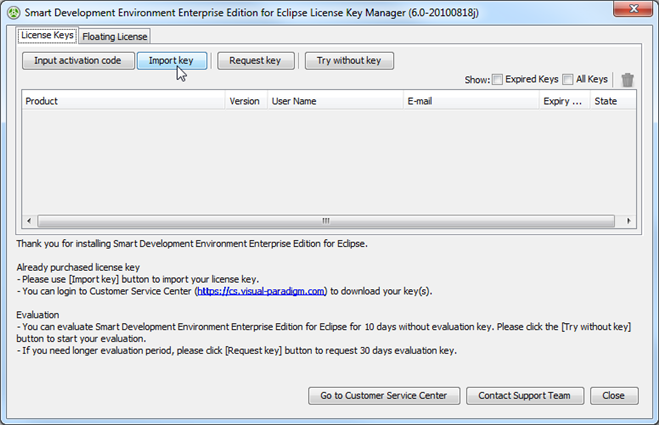
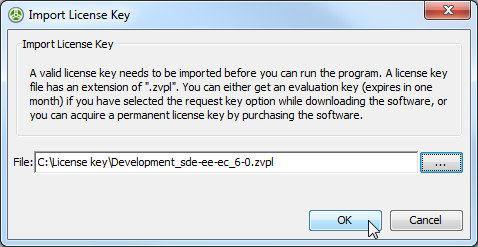
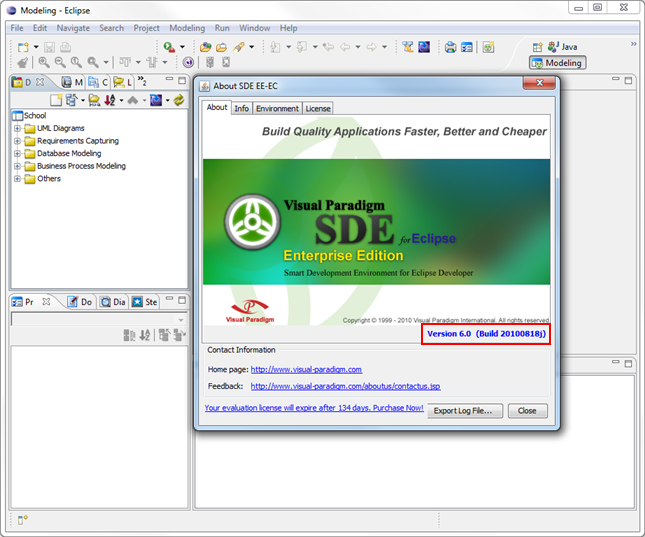

Leave a Reply
Want to join the discussion?Feel free to contribute!