How to Create Your Own Project Template (for v17.2 build 20241101 or later)
As of Visual Paradigm version 17.2, you can create and share your own project templates with your team. This allows team members to easily create new projects that conform to your team’s standards. This article will guide you through the process of creating a project template for your team.
Prerequisite
- Your team must use either VP Online or Teamwork Server as the project repository.
- Additionally, the VP Desktop Client and VP Online/Teamwork Server must be running the same version, specifically version 17.2 build 20241101 or later.
| For user using version prior to version 17.0 or 17.1, or version 17.2 build before 20241101 please reference to the here for details. |
Create Project Template
First thing you need to do is define your project structure, including containers and diagrams. You can even define default model elements in your project.
When finish, go to Project > Export > XML to export your project into Visual Paradigm XML format.
Once the template being exported. Compress the exported files into a zip. Make sure to zip the content instead of zip the parent folder of the project.xml.
Upload Project Template
You can now upload the XML file to the repository as a project template.
- Login to VP Online/Teamwork Server as user who got Manage projects template permission.
- Select Project Template under Management list.
- Press Upload button to upload the template zip.
- Specify the Name as well as Description of your template.
Create New Project from Template
Once the templates are available in your repository, users of the VP Client application can create a project from your template by following these steps:
- Go to Team > Select Repository > Existing Registered User and login to your repository. * If your workspace already configured the connection then it will automatically login for you when application starts.
- Go to Project > New.
- Select from Template.
- Select the template from the list.
- Press Create from Template to create new project.
Related Know-how |

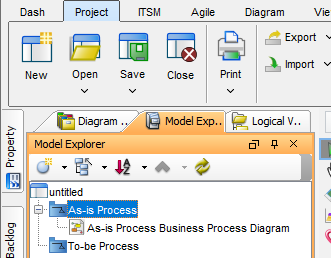
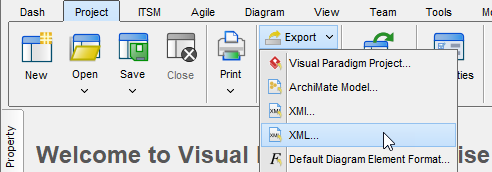
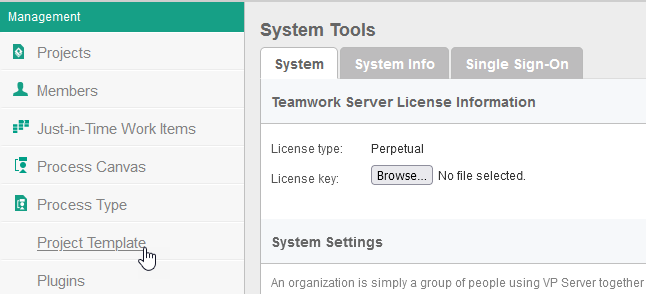
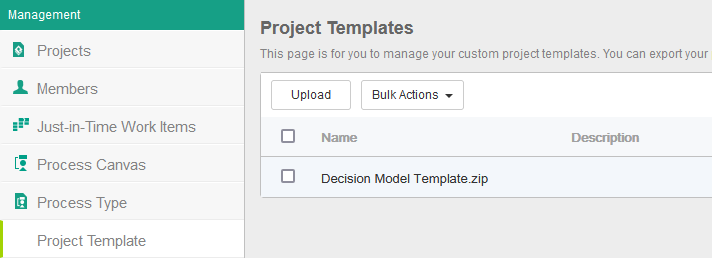
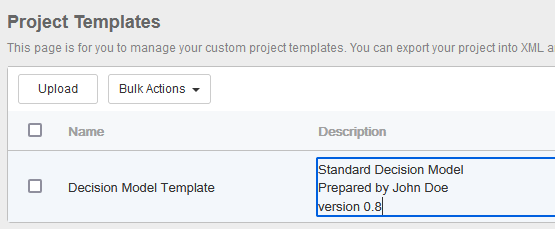
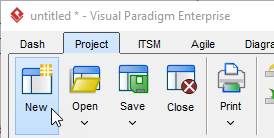
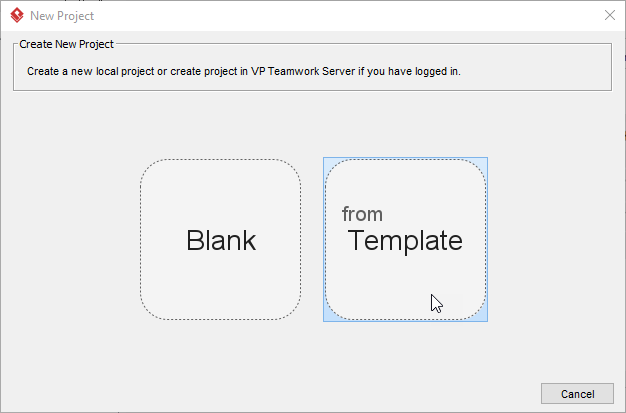
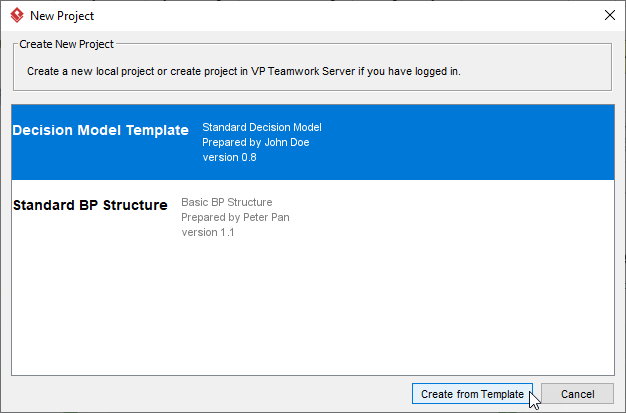

Leave a Reply
Want to join the discussion?Feel free to contribute!