How to Find Out What Version of SQL Server You Are Using
Visual Paradigm supports data modeling with ERD and a set of engineering features like the reverse engineering and generation of database. The features are related with each other. For example, you may generate a database from physical ERD. In order to construct a data model that helps you build a database properly, you need to name the entities and their columns properly. Besides, data types of columns should be well-considered. Just to take the type ‘char’ example, there are quite a number of similar types like varchar, varchar2, nvarchar, etc. If a wrong type is chosen for any column, you may get data corruption or result in data lost.
Visual Paradigm supports all the data types you can find in any supported database management system (DBMS). You can select any data type you want for columns when drawing ERD. As the supported data types vary depending on the target version of DBMS, you need to set in the database configuration page the version of DBMS you use. With this, Visual Paradigm can list out those supported types, preventing you from selecting a non-supported type, which result in producing an inaccurate data model.
In this article, you will learn how to find out the version of SQL Server you are using. Try to follow the steps get the information needed, and set it to the database configuration window.
Determine the Version of SQL Server
- Start the SQL Server Management Studio.
- Select Help > Aboutfrom the main menu.
- Check the version in the About window.

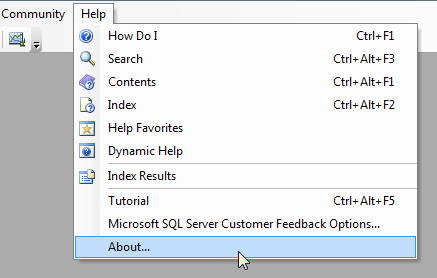
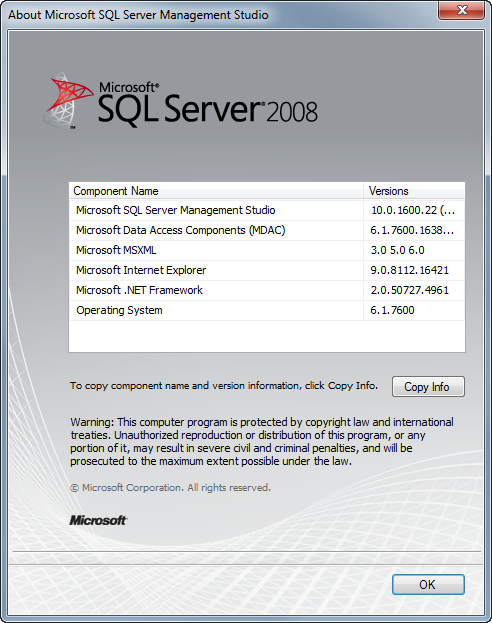

Leave a Reply
Want to join the discussion?Feel free to contribute!