Create model element from textual analysis
Textual analysis is a tool for you to convert textual description of your system/problem into visual model elements. Starting from Visual Paradigm v14.2 SP1 you can create any type of model elements from textual analysis.Once you have the textual description of your system/problem entered to Textual Analysis editor:
- Highlight the text you would like to convert to visual model.
- Right click on the highlighted text and select Add %text% as Glossary Term and Transit to New Model Element…
- You can now define the description for highlighted text.
- Uncheck the Filter based on active diagram palette checkbox and select the target model type you would like to create at Transit to New Model Element combo box.
- If the model type you selected already have stereotypes defined you may further specify it at the Stereotypes combo box.
- Press OK to create the model element.
- Now switch to your diagram, or create one under Diagram > New.
- Go to View > Panes > Diagram Backlog.
- You can now drag & drop the model element generated from Diagram Backlog into diagram and start modeling with it.
What if I want it to become multiple model element in different types?
In this case you can generate the text into other model elements:
- Go back to Textual Analysis editor.
- Ctrl + Click on the text being highlighted to navigate to Glossary Grid.
- Right click on the glossary term and select Transit to New Model Element… from popup menu.
- Now follow the New Model Element dialog to transform it into new model element. Once it is done you can access via Diagram Backlog and start modeling as the previous steps.
Related Know-how |
Related Link |


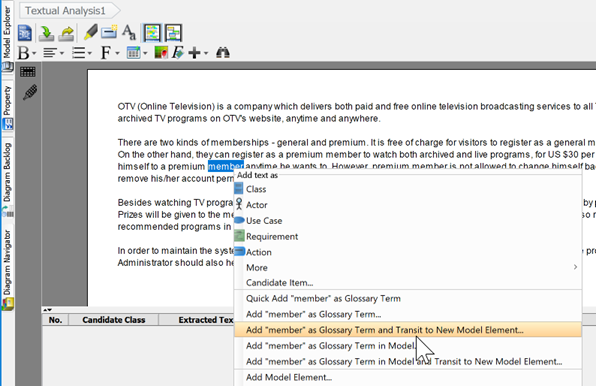
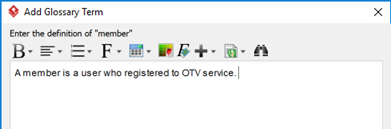
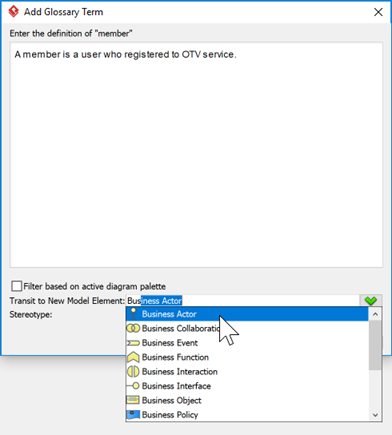
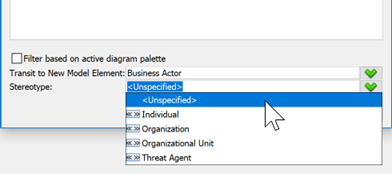

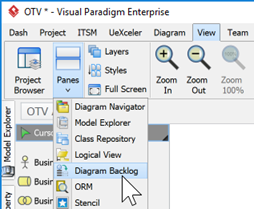
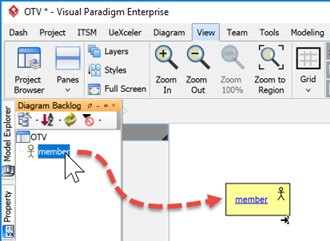
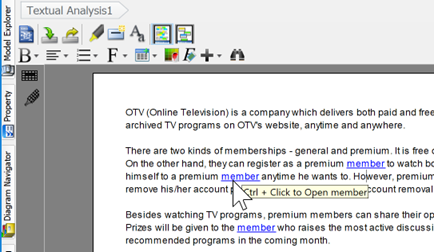
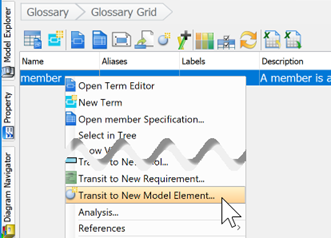

Leave a Reply
Want to join the discussion?Feel free to contribute!