How to Setup Publication Server System Service on MS Windows
By setup Publication Server as system service it will automatically starts when the machine boots. This avoid the Publication Server need to manually start by user before using it. In this article we will show you how to setup the Publication Server as Window system service.
- Shutdown Publication Server if it is up and running.
- Right click on Command Prompt shortcut and select Run as Administrator.
- Using CD command to navigate to the scripts folder of Publication Server.
- Execute the install_service.bat from administrator command prompt.
- After that the Publication Server system service is being installed.
- Go to Control Panel > Administrative Tool > Service to launch the vp_publication_server system service.
- Right click on vp_publication_service system service and select Properties.
- Change the service Startup type to Automatic. Press OK to confirm the change.
Next time when you boot the machine the Publication Server will automatically launch for you.
Related Know-how |
Related Link |

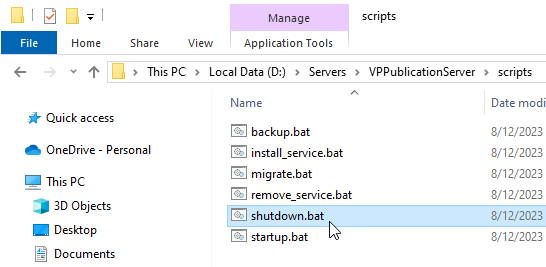
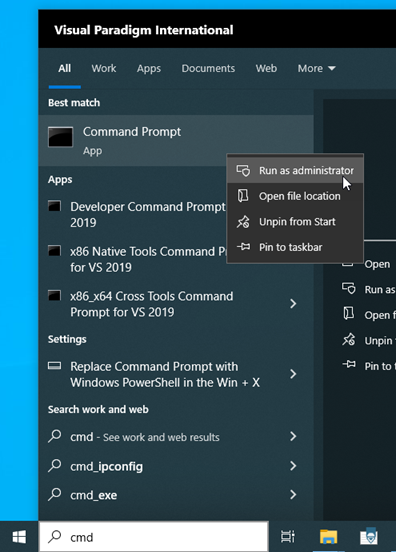
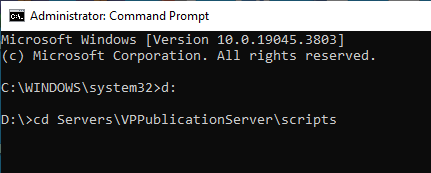
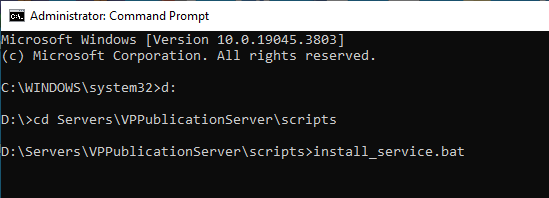
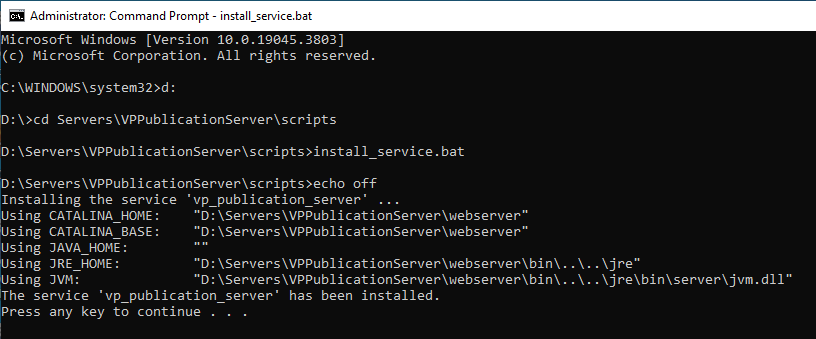
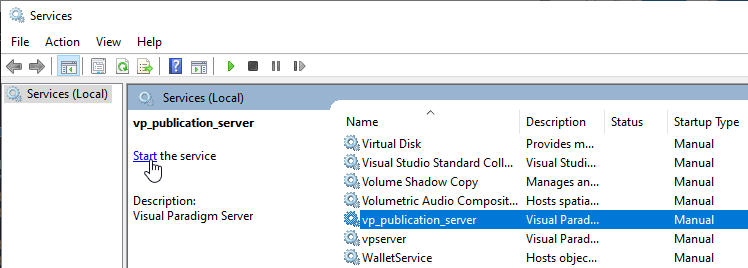
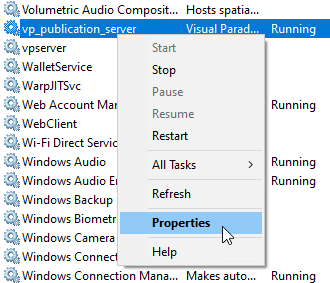
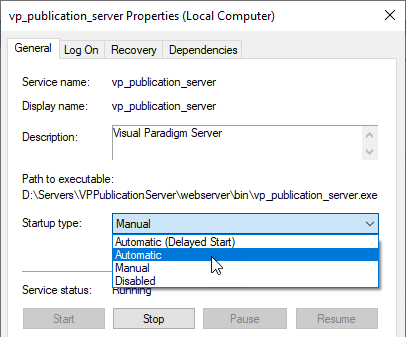

Leave a Reply
Want to join the discussion?Feel free to contribute!