How to Update Publication Server
Keeping your Publication Server up-to-date is a breeze. In the event of any updates, users can easily download the latest version from the customer service page or receive updates via email. The process is straightforward, allowing you to stay current with the latest features and enhancements in just a few simple steps. Stay connected and make the most out of your flipbook creation experience with Visual Paradigm Online.
To update Publication Server:
- Download the latest build of Publication Server WebApp package. You can login to your Customer Service Center account and switch to the Download tab to download it, or obtain the package from Visual Paradigm support team.
- Open the browser and go to your Publication Server.
- Login to publication server as Admin user.
- Once you are logged in, select Server Update from the left.
- Click the Browse button to locate the WebApp package you downloaded previously.
- Upon the upload is done, the server will list out the version of build number of your current running server, as well as the version and build you are going to update. The server will be out of service for about 10 – 15 seconds by pressing Yes button to proceed the update.
- One the update is done, the server will show up its new version and build number. And now your server is resume to normal operation.
Related Know-how |
Related Link |

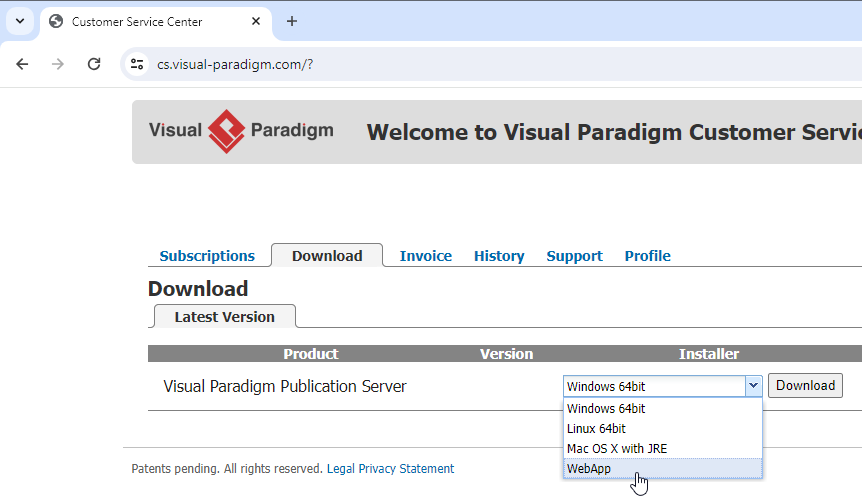
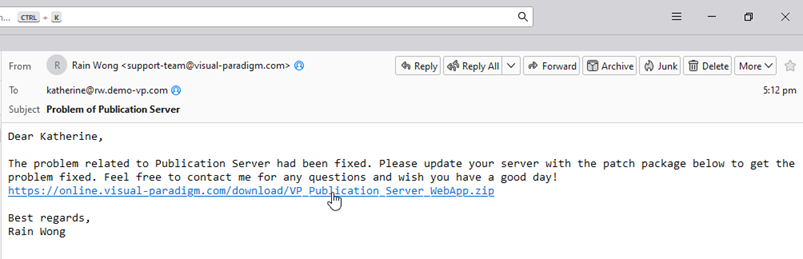
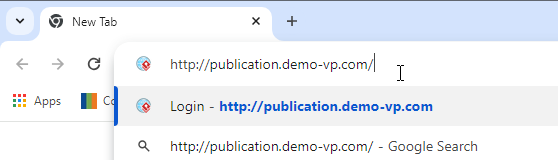
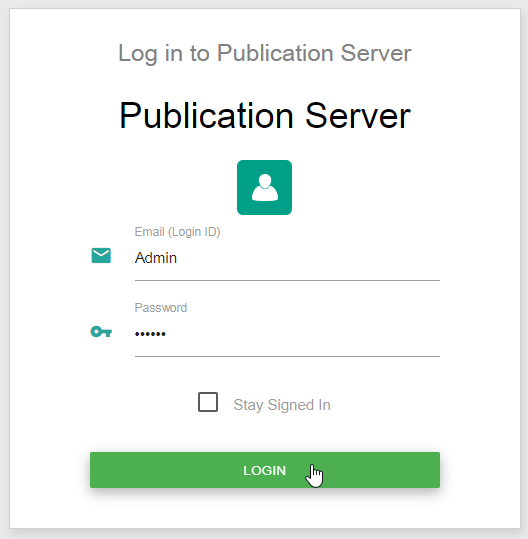
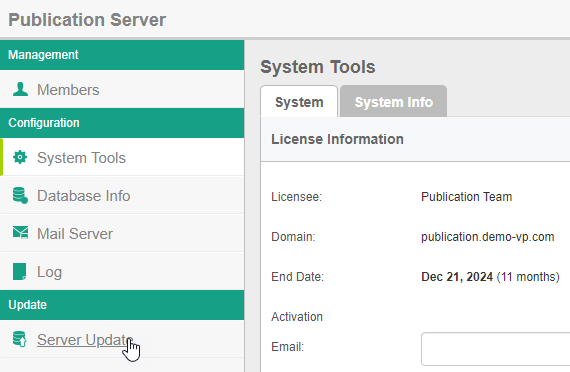
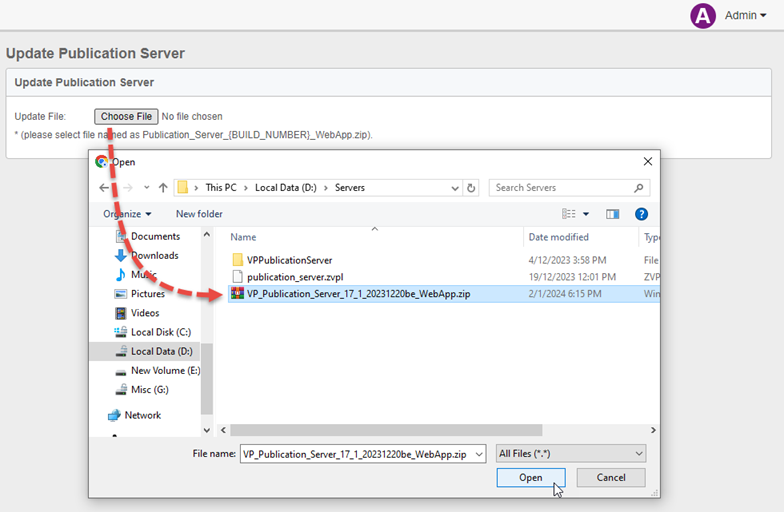
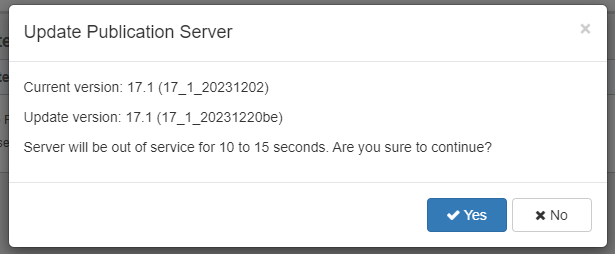
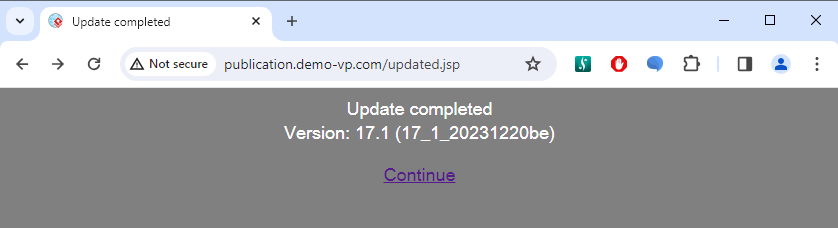

Leave a Reply
Want to join the discussion?Feel free to contribute!