How to Reassign Single Seat License to new Licensee
 The Visual Paradigm Single Seat License is a kind of named user license that can be used by a single named user. However, in corporate environment, it is unavoidable that the license may need to reassign to different user, i.e. the original user is being assigned to different task which no longer needs the software or he has simply left the company, in this case, you can deactivate the license from the previous user and reassign it to a new user. In this article, you will learn how to deactivate a license and reassign it to a new user.
The Visual Paradigm Single Seat License is a kind of named user license that can be used by a single named user. However, in corporate environment, it is unavoidable that the license may need to reassign to different user, i.e. the original user is being assigned to different task which no longer needs the software or he has simply left the company, in this case, you can deactivate the license from the previous user and reassign it to a new user. In this article, you will learn how to deactivate a license and reassign it to a new user.
Deactivating license from Visual Paradigm
You can deactivate your license directly from the License Manager dialog. For the new Sleek User Interface, you can open the License Manager dialog under the Windows section. For the Classic User Interface, you can open it under Tools > License Manager…
After the License Manager is being opened, press the Delete License button to deactivate the license key.
Deactivating license from Customer Service Center
In case the licensed Visual Paradigm is no longer accessible, i.e. the machine which is hosting the license is being formatted before the license is being deactivated, you can still deactivate it from your Customer Service Center account. Once you have logged into your Customer Service Center account, you can select the license key under the License tab and press Deactivate button to deactivate it.
Activate the license by new licensee
Once the license has been deactivated, it can then be re-assigned to the new licensee. New user can activate it just as usual. To activate the license:
- Open the License Manager dialog (as shown in the above section).
- Press Activate button under Perpetual License.
- Select Single Seat License and enter the Activation Code, Name as well as Email address, then press Activate button to perform activation.
After that, the license will be activated for the new user.
Related Articles |

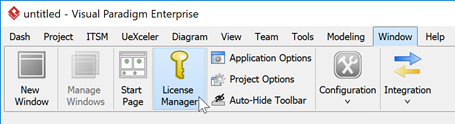
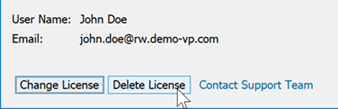
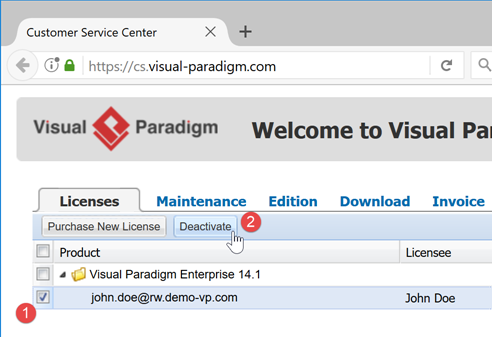
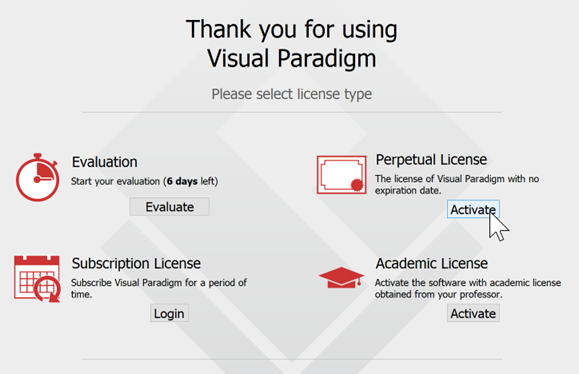
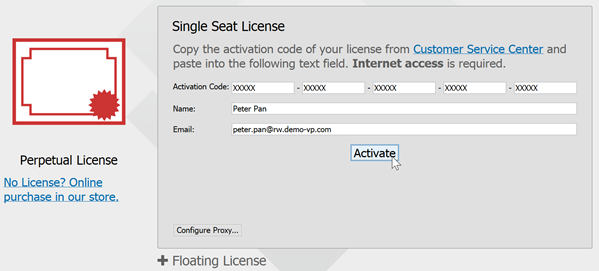
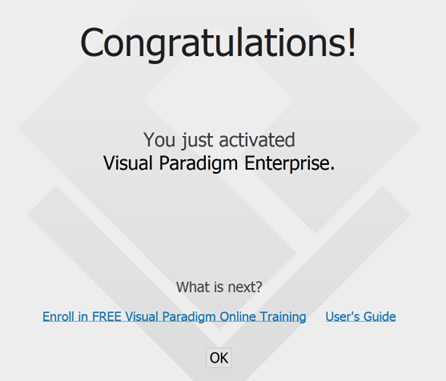

Leave a Reply
Want to join the discussion?Feel free to contribute!