Fix Project Publisher Generate Blurry Diagram Image Problem
When try to output your project with large diagram using Project Publisher you may found it looks blurry. This is because by default Project Publisher will limit the size of the generated diagram image to maximum 4096 x 4096 px. If your diagram is larger than this size then the exported image will being scaled thus making the content looks blurry. To override this default setting:
- Go to Visual Paradigm’s Configuration folder and create a file UserSpecific.options (edit if already exist).
- Windows: %appdata%\VisualParadigm
- Linux: ~/.config/VisualParadigm
- Mac: ~/Library/Application Support/VisualParadigm
- Add the line PublisherImageNoSizeLimit=true to UserSpecific.options file.
- Startup Visual Paradigm and publish your project.
For version 16.2 build prior to 20210240bn or older versions:
- Go to working directory of your VP application.
Window/Linux installation version: %VP Installation directory%/bin Mac installation versio: Visual Paradigm.app/Contents/Resources/app/bin InstallFree version (all OS): %VP Installation directory%/Application/bin - Create a blank file publisher.properties
- Add the line PublisherImageNoSizeLimit=true to publisher.properties file.
- Startup VP application
After that your diagram will publish in full size and will not looks blurry.
Related Know-how |
Related Link |


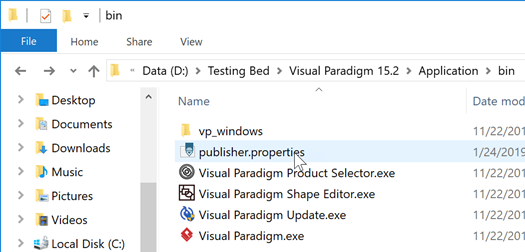


Leave a Reply
Want to join the discussion?Feel free to contribute!