Perform Real-time Collaboration with your VP Online Artifacts
Visual Paradigm Online is a cloud base design platform which allow users create different diagrams, infographics, printables, web graphics, etc… and perform real-time collaboration on design works. In this article you will learn how to share your artifacts to your team for co-editing.
Share your artifacts to someone
- Save your drawing into your VP Online workspace. Currently only artifacts save to VP Online can perform real-time collaboration. If your artifacts is saved to Google Drive, local device or browser storage then please select File > Save as > VP Online to save your artifact into VP Online.
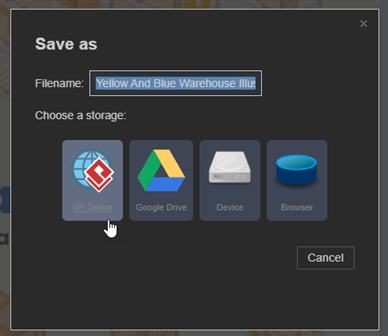
- Press Share button at the top right corner of the artifact editor.
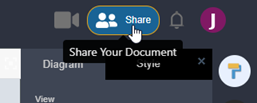
- Enter collaborator email address.
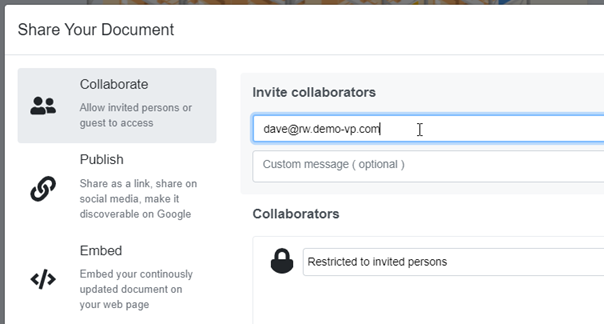
- Specify collaborator’s permission:
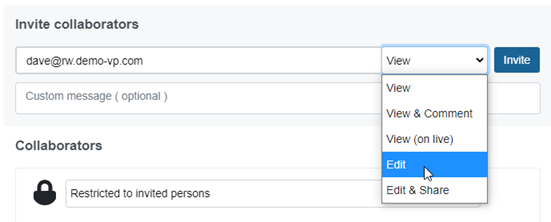
View Read-only to your artifact. View & Comment Read-only to your artifact and allow to leave comment on it. View (on live) Read-only to your artifact by seeing other shared members live editing on it. Edit Allow to edit the artifact in live. Edit & Share Allow to edit the artifact in live and further share with other users. - Press Invite button to perform share.
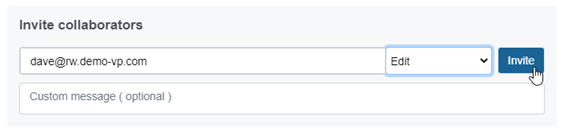
- Repeat the steps to invite all your collaborators.
- You can revise their permission under Collaborators section, or press the X button to remove a collaborator.
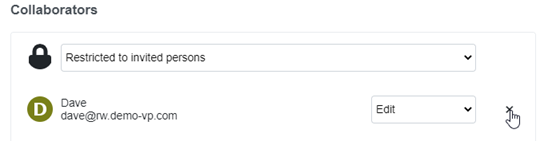
Open shared artifacts by new user
- Click the link in notification email to open VP Online.
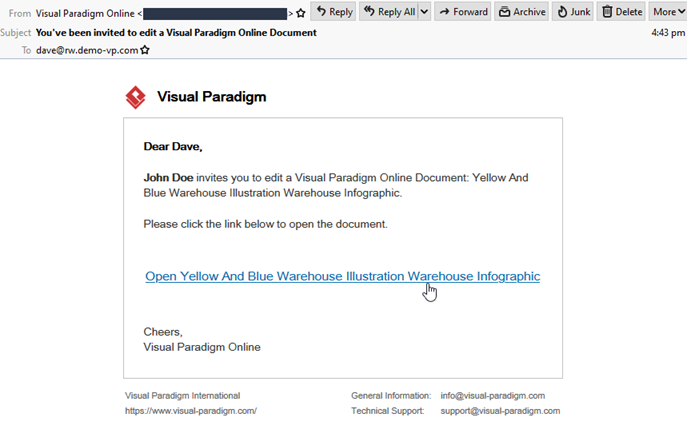
- Decide to sign up as free Express Edition user, or 30 days evaluation on Combo Edition.
- Signup using your email address, or using Google account, or Microsoft account.
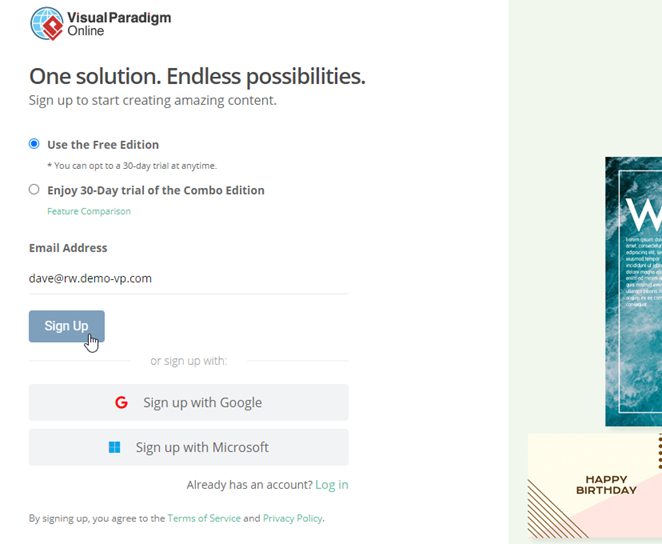
- Upon signup process completes the shared diagram will be loaded for editing.
- User will receive another email for activating the account. If user is signup with email address then he will need to specify his password during activation process.
Open shared artifacts by existing VP Online user
- Click the link in notification email to open VP Online.
- Login to VP Online.
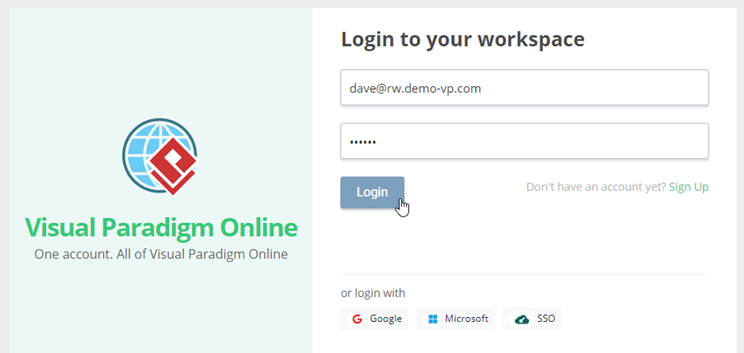
- Press Shared with me button in workspace, and click on the artifact to open it.
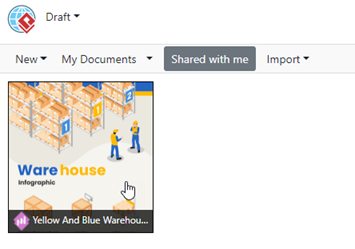


Leave a Reply
Want to join the discussion?Feel free to contribute!