How to Configure Client Permissions via VP Server
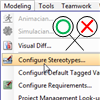 When your team is composed of people with different roles and authorities, you may want to have control over their actions in the modeling tool, to prevent them from making undesired changes. For example, while it is reasonable for a software architect to build class models, it is not reasonable for him to restructure any model developed, through the refactor feature. With VP Server, administrator is allowed configure the access rights of features for members or member groups. For example, by turning off the “manage referenced project” permissions for a member, he/she won’t be able to add and remove referenced project. In this article, you will see how to configure client permission when creating and editing a member.
When your team is composed of people with different roles and authorities, you may want to have control over their actions in the modeling tool, to prevent them from making undesired changes. For example, while it is reasonable for a software architect to build class models, it is not reasonable for him to restructure any model developed, through the refactor feature. With VP Server, administrator is allowed configure the access rights of features for members or member groups. For example, by turning off the “manage referenced project” permissions for a member, he/she won’t be able to add and remove referenced project. In this article, you will see how to configure client permission when creating and editing a member.
In order to understand this article, you need to have:
- Basic knowledge of modeling in Visual Paradigm
- Basic knowledge of Visual Paradigm Teamwork Server
- Visual Paradigm 10.1 or higher, Visual Paradigm Server 10.1 or higher installed
Creating a User with Specific Client Permissions
- Open the browser and go to your VP Server.
- Login to server as the administrator, or a user with create user permission.
- Select Members under Teamwork Module.
- Click Add Member.
- Enter the name, email, password and select the administrator permissions.
- Check/uncheck the client permissions. Here is a table of configurable permissions:
Permission Corresponding function Allow access locked content When checked, member can unlock a diagram locked by anyone, even for diagrams with password protected. Manage reference project When checked, member can add and remove referenced projects. Change project options When checked, member can modify the configurable options set to projects. Configure project stereotype When checked, member can add, edit and remove stereotypes in projects. Configure project management lookups When checked, member can modify the lookup values for project management properties (e.g. phase, iteration, version, etc). Configure default tagged values When checked, member can define default tagged values for any type of model elements. Configure business rule keywords When checked, member can add, edit and remove business rule keywords. Configure requirements When checked, member can add, edit and remove requirement types. Configure design pattern When checked, member can synchronize with server the local changes made to design patterns. Configure viewpoints When checked, member can add, edit and remove viewpoints and stakeholders. Configure document templates When checked, member can duplicate and edit Doc Composer element templates. Create tag When checked, member can produce tags from teamwork project. Create branch When checked, member can produce branches from teamwork project. Merge branch When checked, member can merge changes made in branch to trunk, or the other way round. Delete branch When checked, member can delete any branch. - Click Save.
Updating Client Permissions for an Existing User
- Login the VP Server as administrator.
- Select Member select under Teamwork Server module.
- Click on the user you want to update permissions.
- Check/uncheck the client permissions.
- Click Save.
Related Know-how |
Related Links |

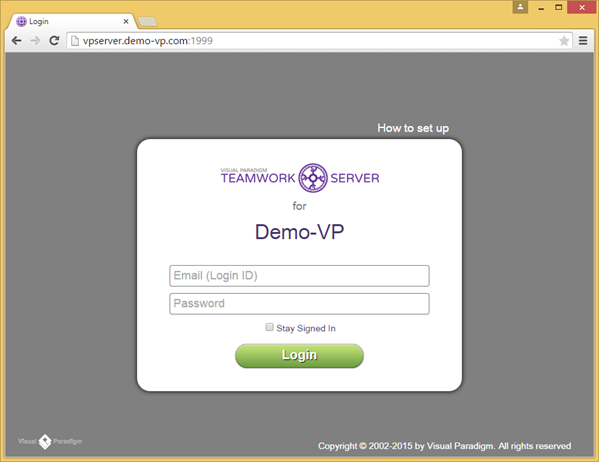

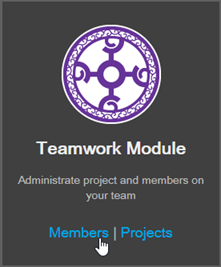
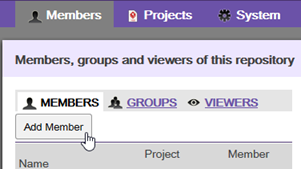
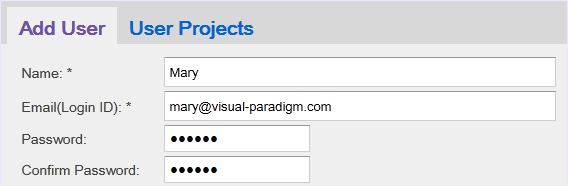

Leave a Reply
Want to join the discussion?Feel free to contribute!