How to setup VP Server on 32 bit system
 VP Server is a server application which included the Teamwork Server, Floating License Server and Update Server. As 64 bit system already become the majority player, starting from version 13.0 VP Server no longer offer 32 bit installation package. But even the 32 bit installation package was no longer offered, you can still setup VP Server on a 32 bit environment. This article will teach you how to setup a VP Server on a 32 bit system.
VP Server is a server application which included the Teamwork Server, Floating License Server and Update Server. As 64 bit system already become the majority player, starting from version 13.0 VP Server no longer offer 32 bit installation package. But even the 32 bit installation package was no longer offered, you can still setup VP Server on a 32 bit environment. This article will teach you how to setup a VP Server on a 32 bit system.
To setup a VP Server for 32 bit environment:
- Login to your Customer Service Center.
- Select Download tab and download the WebApp package of VP Server.
- Go to Apache Tomcat website to download a 32 bit Zip package of Tomcat 8 for your platform.
- Unzip the downloaded Tomcat package.
- Delete all files inside ROOT folder of Tomcat.
- Go into the bin folder of Tomcat and execute the startup script.
Note that you may need to configure JAVA_HOME environment variable, or set the JAVA_HOME variable in the script before starting the Tomcat.
- Unzip the downloaded VP Server WebApp package.
- Go into the ROOT folder unzipped form VP Server WebApp, and copy all files to %tomcat%/webapps/ROOT.
- Now open your browser and access to the vpserver webapp in your Tomcat.
- By default the VP Server Installation page will be showing, and you can follow the installation wizard to setup your VP Server.
Related Know-how |
Related Link |

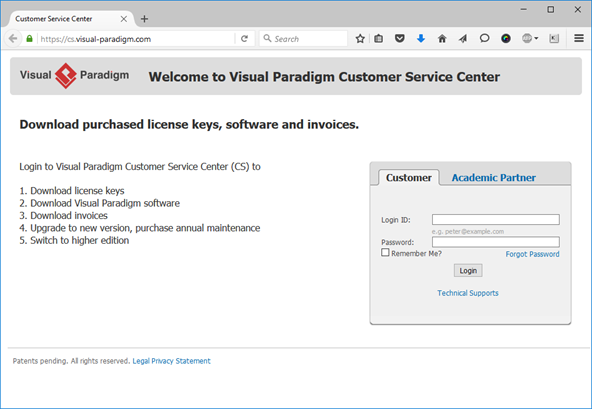
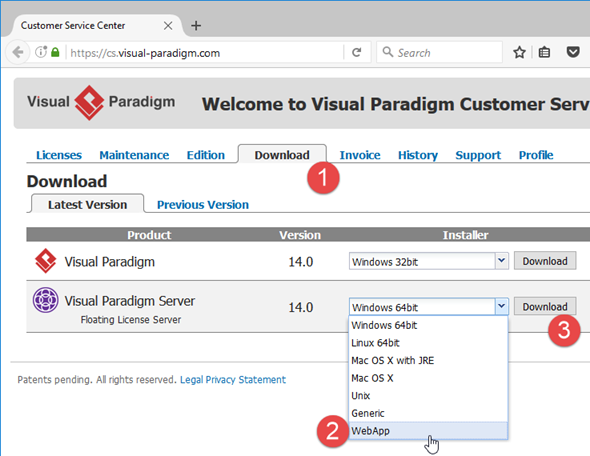
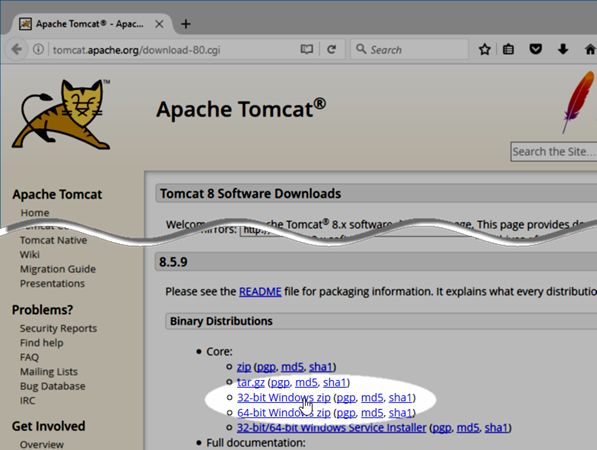
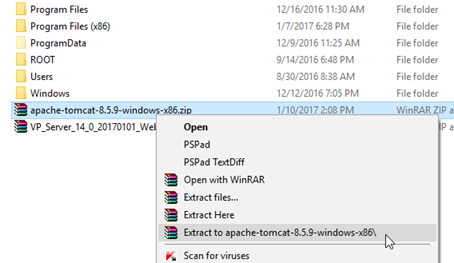
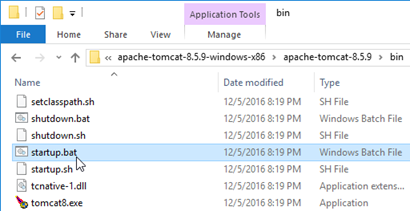
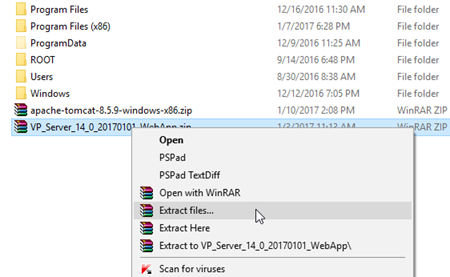
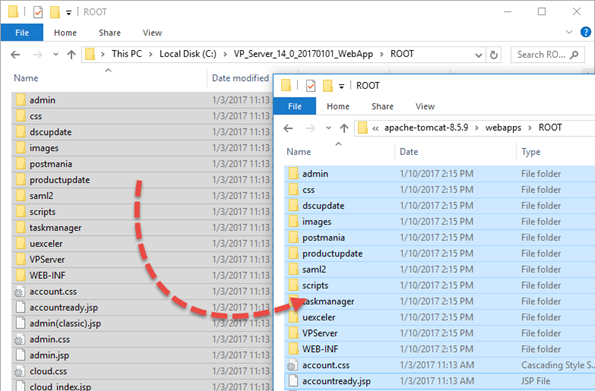
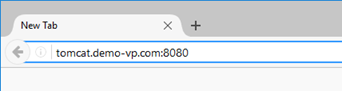
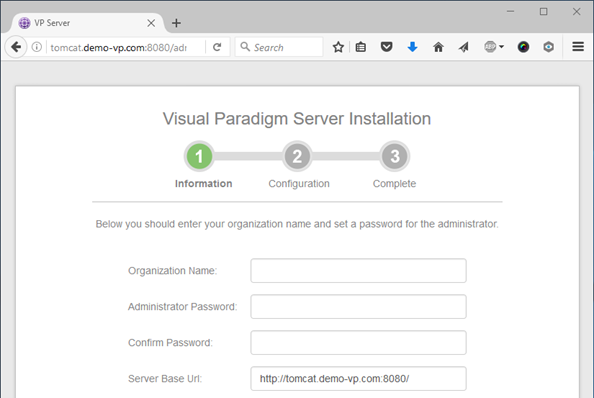

Leave a Reply
Want to join the discussion?Feel free to contribute!