Import VP Online diagrams to VP Desktop
VP Online is a cloud platform which allow users to perform modeling work simply using web browsers. For VP Desktop user they can also use VP Online as their project repository. This article will teach you how VP Desktop user can access to the diagrams they created in VP Online using web browsers.
Organize your VP Online diagrams into projects
- Login to VP Online.
- Select VP Online Diagrams.
- If you haven’t create any project yet then press the down arrow button next to Draft and select New Project.
- Specify the Name, Location (if you already got folders defined in your repository) and assigned Members. Press Create Project button to create the project.
- Select Draft project and press Open button.
- Press the details button at the bottom right corner of the diagram and select Move to project.
- Select the target project and press OK.
Import the diagrams to VP Desktop
- In VP Desktop select Team > Select Repository.
- Choose Existing Registered User.
- Enter the workspace ID of your repository and press Next. You can find it from your activation email or under the Administration portal of your VP Online repository.
- Enter your login ID and password to perform login.
- If this is the first time you connect to your repository you will then prompt to open the project. You can simply select the project containing your VP Online diagrams to open it.
- If the Open Project dialog is not prompted you can go to Project > Open > Visual Paradigm Online to open the project containing your VP Online diagrams.
Access your VP Online diagrams in VP Desktop
- If your VP Online diagrams are mark as Compatible in the page below then you can directly go to View > Panes > Diagram Navigator to open and edit them. Changes you made will directly synchronize to your VP Online workspace (no project commit require).
- If your VP Online diagrams are mark as Support import from web to VP Client then you can go to Team > Import from Web Diagram to select the diagram and press Import button to import it to your VP Desktop project and become a model based diagram.
- If your VP Online diagrams are mark as Not compatible then I’m sorry that they cannot be import into VP Desktop client.
Compatibility between VP Desktop and VP Online diagrams
Related Know-how |
Related Link |

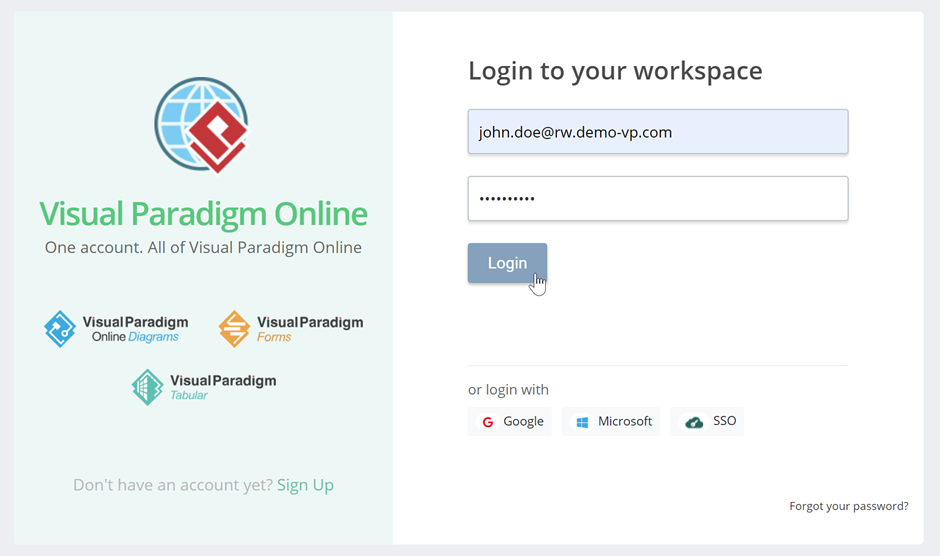
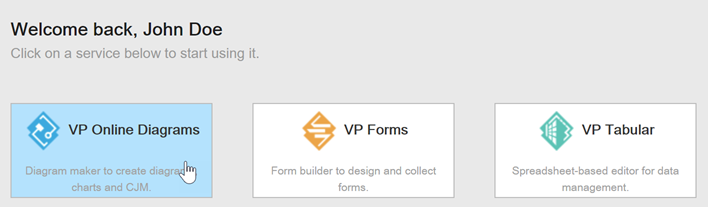
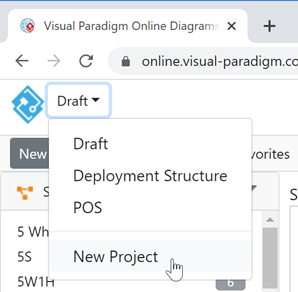
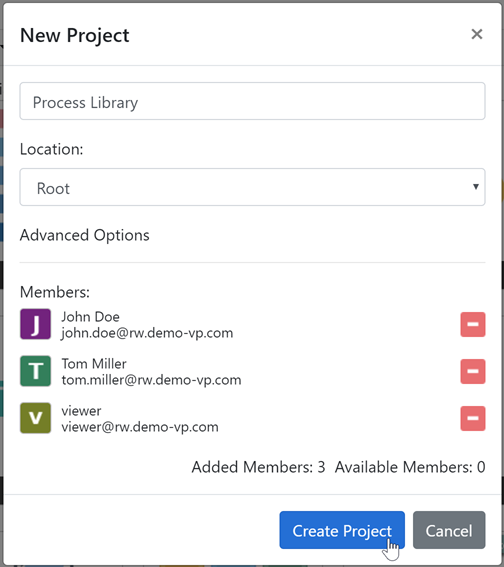

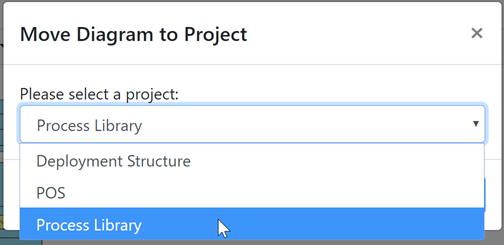
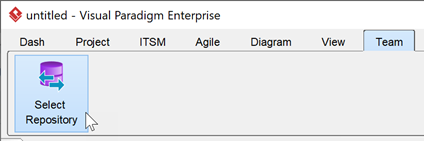
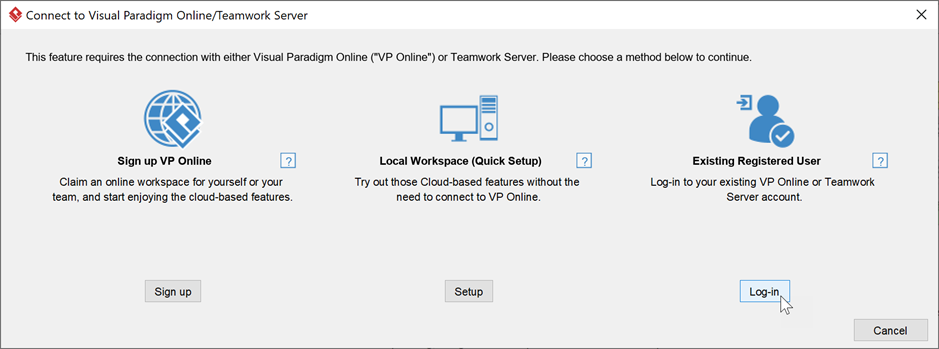
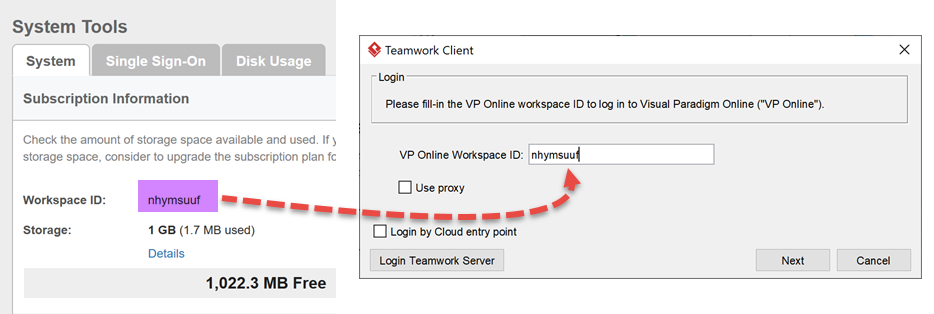
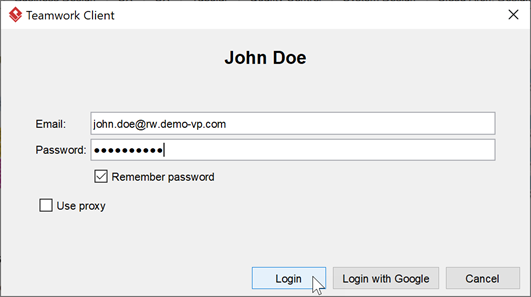
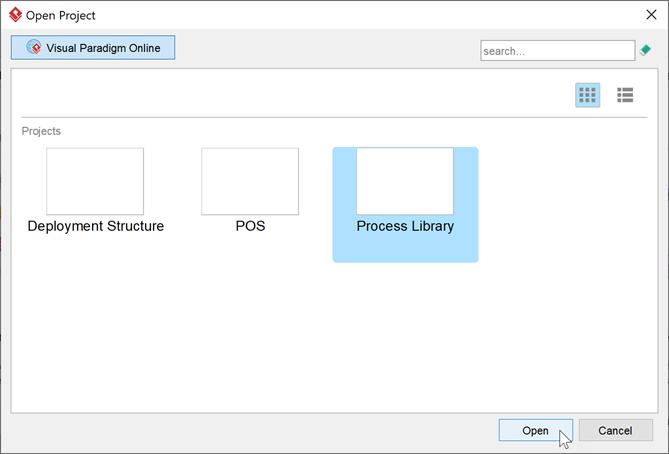
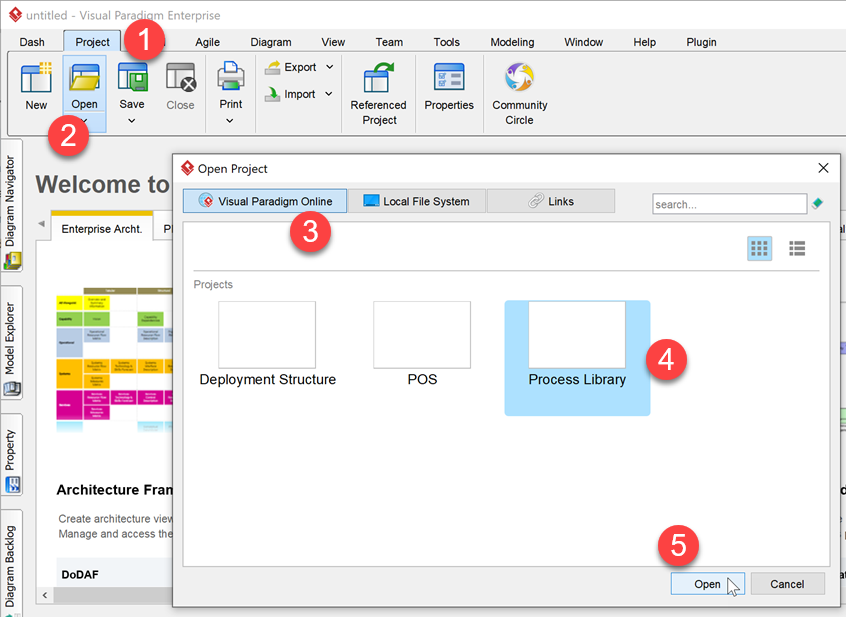
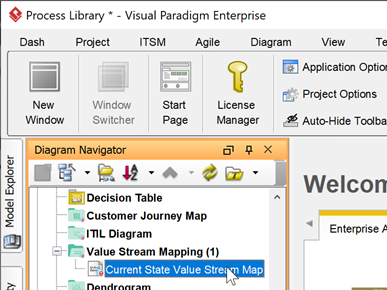
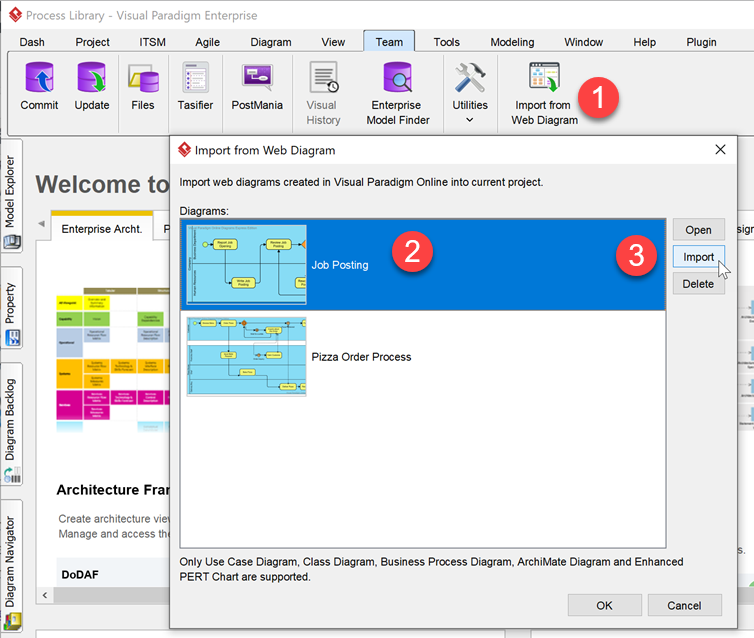

Leave a Reply
Want to join the discussion?Feel free to contribute!