Unable to Launch VP Software Installer on Mountain Lion
User running the latest Mac OS X 10.8 (Mountain Lion) may experience problem that unable to mount the VP’s software installer image.
This problem is caused by the Gatekeeper feature introduced in Mountain Lion blocking the mounting of the installer image. To solve this problem:
- Open the System Preferences dialog, and enter Gatekeeper in the search box. This should automatic highlight the Security & Privacy setting for you.
- Goes into the Security & Privacy setting, and click the Lock icon at the bottom left corner to unlock for change.
- Change the Allow applications downloaded from option to Mac App Store and identified developers.
After alter this setting you will be prompted when mounting the downloaded installer image.
Just click Open to proceed, and the installer image will be mounted.
Alternatively you can also use the No Install package to bypass the installation and adjust of the setting. Details about setup the software with No Install package can be found inside the user’s guide sections below.
Download Software Installer and No Install Package
Visual Paradigm’s software installer and No Install can be downloaded from Visual Paradigm’s website.
Related Articles
- Obtaining a Key for Evaluation/Community Edition
- How to Perform Silent Install on Visual Paradigm’s Product
- Enhance font display on MacBook Pro with Retina Display

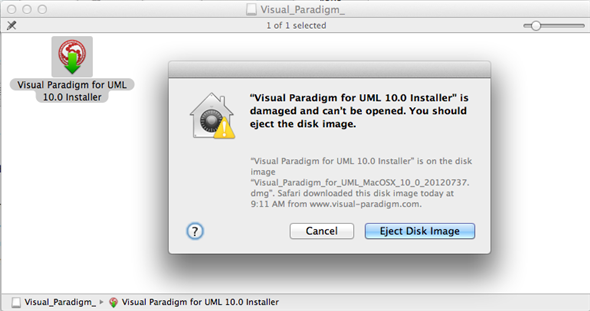
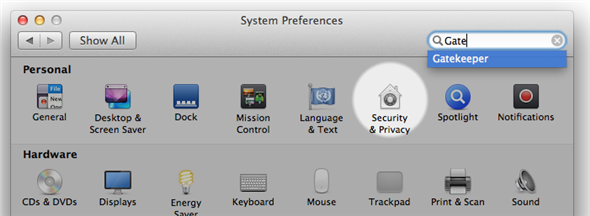

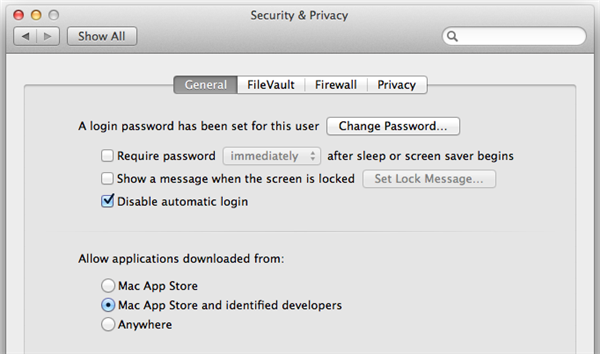
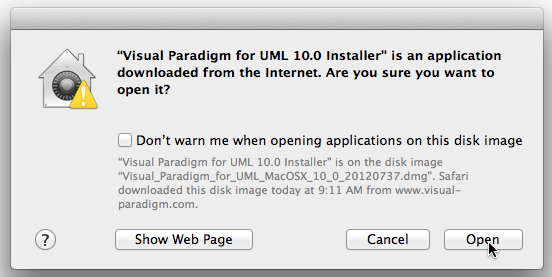
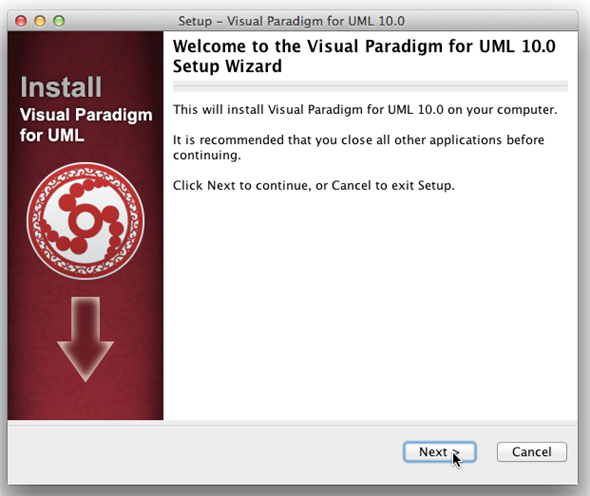

Leave a Reply
Want to join the discussion?Feel free to contribute!