Find out Model Elements with Specific Stereotype using ETL Table
The ETL Table in Visual Paradigm is a powerful tool which allows you to perform query on your models. It not just allows you to find out the models based using its name or specific text in documentation, but allows you to lookup the models based on the values of its specific properties. In this article we demonstrate how to find out the model elements which having specific stereotype being assigned.
We use database entities as example. Assume we got hundreds of entities in our project and we would like to find out those who got <<Critical>> stereotype being assigned. To do the query:
- Select ETL Table tool in diagram palette and drop it on any of your diagram.
- Name the ETL Table as Critical Entities.
- When finish edit its name the Associate to Table dialog will pops out. Press Create Blank Table button at the bottom of the dialog.
- A new window will pops out and show up the ETL table editor. Select Entity (ERD) as the model type we would like to query.
- Select Project as the query scope.
- Now all the entities in your project are listed in the table.
- Press the [] button next to model type to specify query criteria.
- In the Conditions dialog select Stereotypes as the condition.
- Then enter the name of stereotype we would like to query. In our case it is Critical. Press OK to close the dialog.
- Now only entities with <<Critical>> stereotype are listed.
- You can visualize these entities in a new diagram by select them in table and press the Visualize button.
- And when switch back to the diagram the table will show up according to your configuration.
Related Know-how |
Related Link |

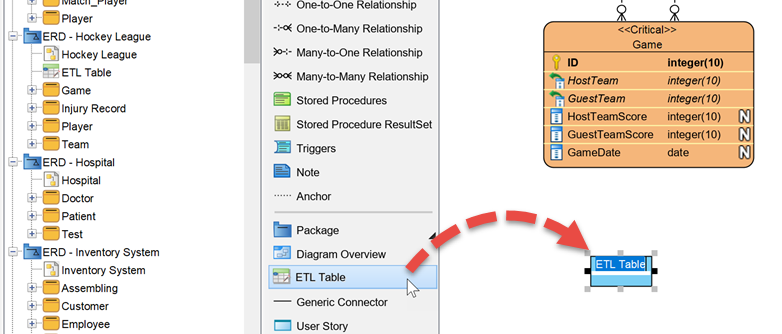
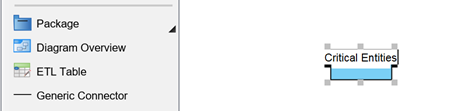
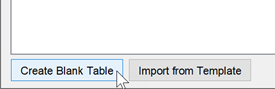
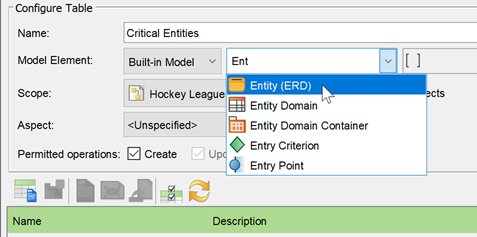

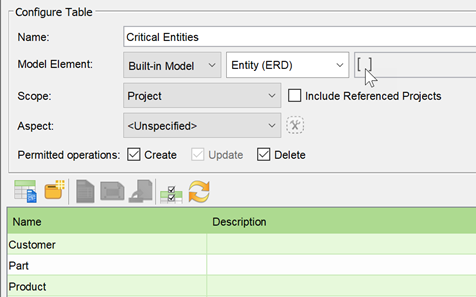
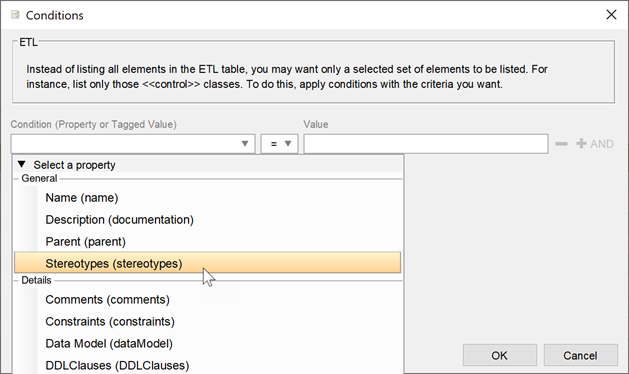
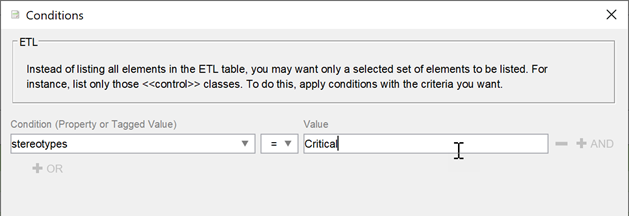
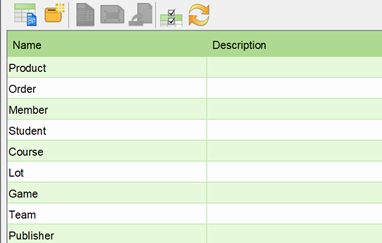
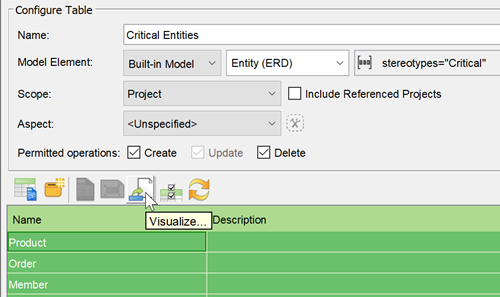
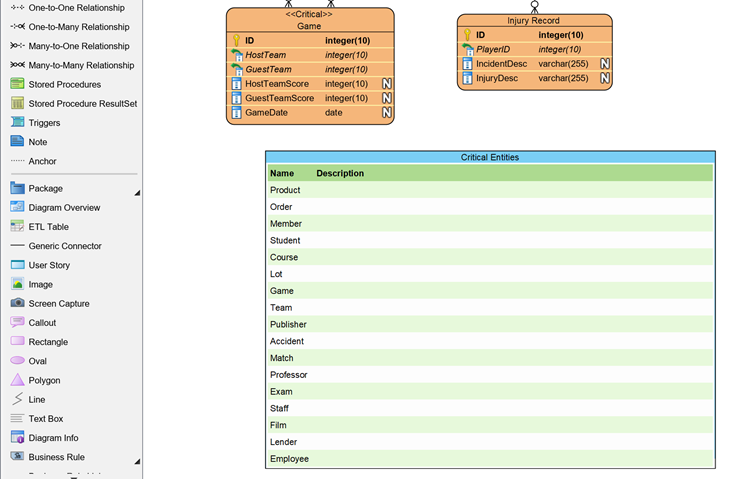

Leave a Reply
Want to join the discussion?Feel free to contribute!