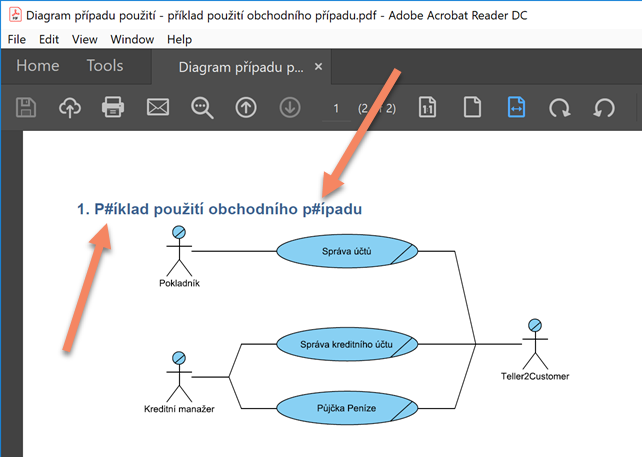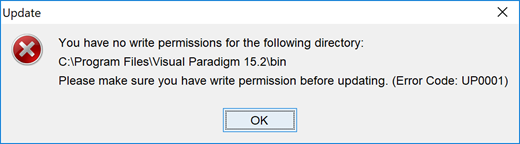Unable to upgrade VP Server to version 13.0 (or newer)
Some users may experience problem that VP Server fail to run after upgrade to version 13.0, or server remain in its current version after upgrade. This problem is caused by the VP Server is still running with the old JRE1.6. For deliver better features some libraries used by VP Server was being upgraded. Unfortunately they are not compatible with the old JRE 1.6. For users experienced problem on upgrade server can take the following steps to upgrade your server to version 13.0: Read more