Export model to CSV
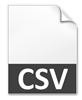 CSV (comma-separated values) file is a very common file format for saving textual data in table structure. Each line in the CSV file is presenting an entry, while fields in each record is speared by commas (or other separator). Data in CSV can be used with any spreadsheet program, or even for exchange of information between applications. In this article we will show you how you can make use of Visual Paradigm Open API to create a plugin which export the use case models in your project into a CSV file.
CSV (comma-separated values) file is a very common file format for saving textual data in table structure. Each line in the CSV file is presenting an entry, while fields in each record is speared by commas (or other separator). Data in CSV can be used with any spreadsheet program, or even for exchange of information between applications. In this article we will show you how you can make use of Visual Paradigm Open API to create a plugin which export the use case models in your project into a CSV file.

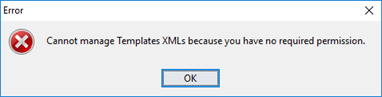
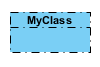 When creating diagrams sometimes you might want to have the shape showing different line styles, i.e. to have better presentation for your diagram with important elements easily spotted out. In this case you may adjust the line style to make the element looks different. To do this you can specify the line style of the individual element via the user interface. But instead of manually specify the line style shape by shape, you can also do this via the Open API. In this article we will use Class as sample to demonstrate how to control its line style with Visual Paradigm’s Open API.
When creating diagrams sometimes you might want to have the shape showing different line styles, i.e. to have better presentation for your diagram with important elements easily spotted out. In this case you may adjust the line style to make the element looks different. To do this you can specify the line style of the individual element via the user interface. But instead of manually specify the line style shape by shape, you can also do this via the Open API. In this article we will use Class as sample to demonstrate how to control its line style with Visual Paradigm’s Open API. 