Multi-Factor Authentication Support in Teamwork Server/Visual Paradigm Online
Starting from version 17.3 Visual Paradigm support Multi-Factor Authentication (MFA) in Teamwork Server and Visual Paradigm Online. As long as the member account in Teamwork Server/Visual Paradigm Online associated with Visual Paradigm Desktop license in Standard Edition or above (excluding academic partner license), or Visual Paradigm Online Combo Edition or above (for Visual Paradigm Online only) then user will allow to enable MFA login.
Prerequisite for Teamwork Server
For on-premises Teamwork Server the configuration of mail server is required for enable MFA login. Server administrator can login to server with the Admin account, and then select Mail Server on the left hand side to configure it.
Enable MFA Login
- Login to Teamwork Server/Visual Paradigm Online as user having Update Member permission.
- Press on the member’s name at the top right and select Administration from popup menu.
- Select Members on the left menu.
- Mouse over the member who need to have MFA login, and press Edit.
- Select 2 Factor Authentication.
- Press Save button to save the change.
Once MFA being enabled user will prompt for One-time password (OTP) when perform login.
The OTP will be sent to user via email.

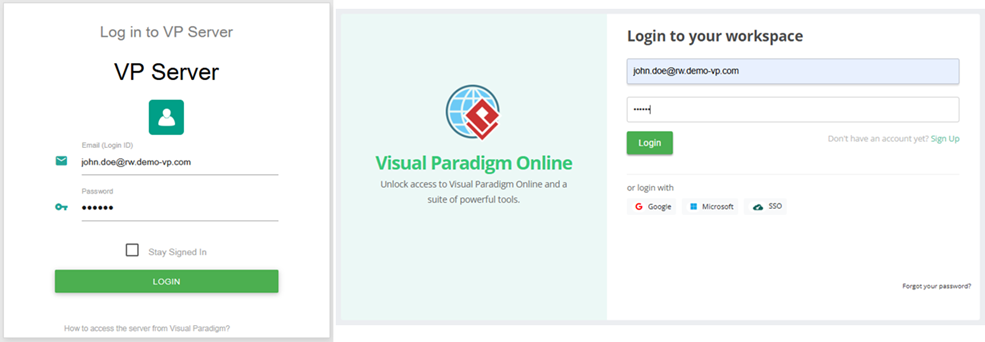
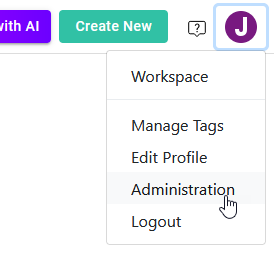
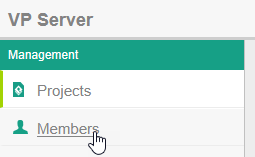
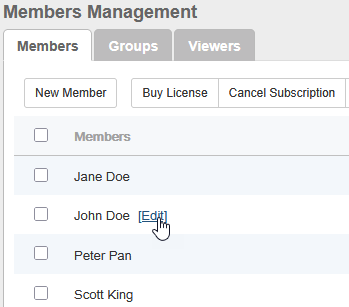
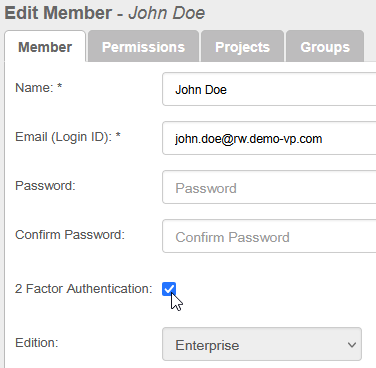
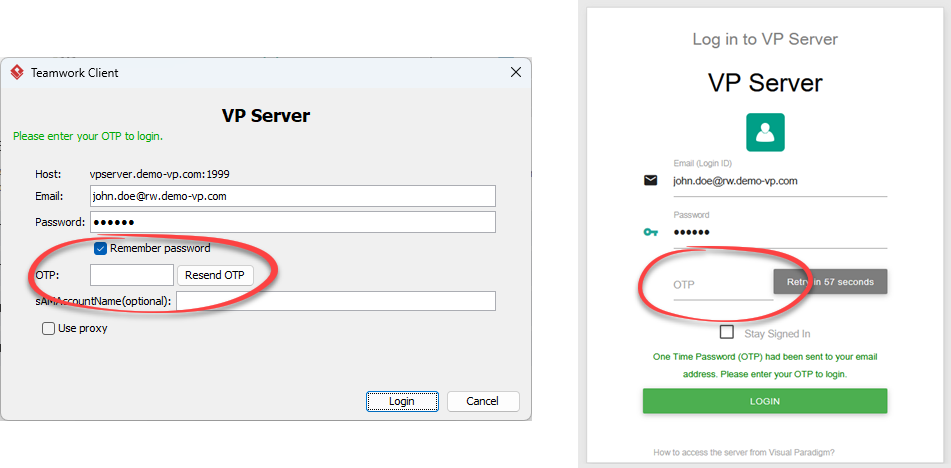
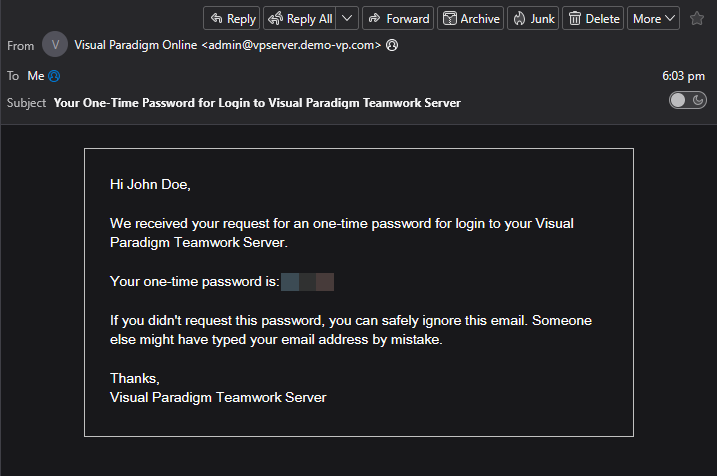

Leave a Reply
Want to join the discussion?Feel free to contribute!