Enhance Font Display on MacBook Pro with Retina Display
User with latest MacBook Pro with Retina display may experience blurry fonts when running Visual Paradigm software.
To enhance the font display:
- Go to bin folder of Visual Paradigm software installation directory. Right click on the executable and select Show Package Contents.
- Go into the Contents folder, and right click on the Info.plist file and open it with text editor.
- Add the key NSHighResolutionCapable with value true. Save and exit the text editor.
- Duplicate the executable.
- Delete the original executable.
- Rename the executable duplicated at step4 to the original name.
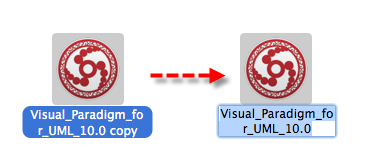
After that the VP software will show with fine fonts. We will keep enhance the icons and tune the UI to meet the retina-qualify.
Download Software Installer and No Install Package
Visual Paradigm’s software installer and No Install can be downloaded from Visual Paradigm’s website.


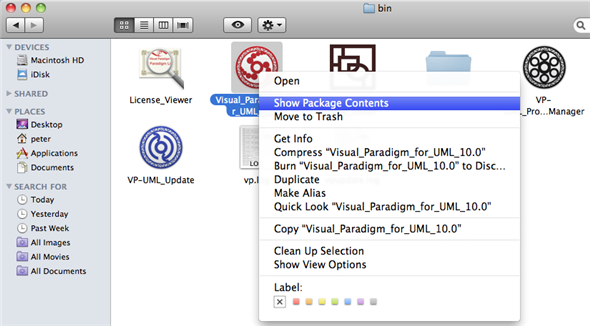

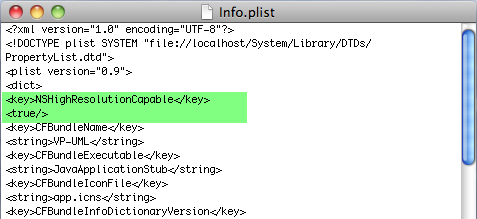

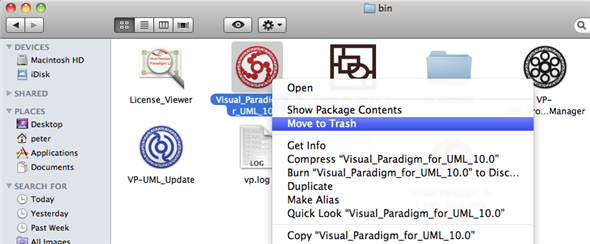

Leave a Reply
Want to join the discussion?Feel free to contribute!