How to Upgrade Logizian (With Subscription License) to New Version [Obsolete]
| This article is out-dated. Please refer to How to upgrade Visual Paradigm (with Subscription License) to New Version for details about how to update your Visual Paradigm subscription to latest version. |
| Logizian was discontinued since the product amalgamation in version 11.1. More details can be found at http://www.visual-paradigm.com/aboutus/newsreleases/vp-product-amalgamation-2014.jsp |
From time to time Visual Paradigm release new version to Logizian which cover bunch of new features and enhancements. As a subscription user, you can upgrade to new version without extra cost all the way through your subscription period. This article will teach you how to upgrade your Logizian in subscription license to new version.
Knowing which type of license you are using
If you are not sure you are running the single seat license, floating license or a subscription license, you can follow the article below to find out which type of license you are using.
Find out the Type of Visual Paradigm License You Are Using
If you are using single seat license then please follow the procedures at How to Upgrade Logizian (With Single Seat License) to New Version to perform the upgrade. And if you are using the floating license then please follow the procedures at How to Upgrade Logizian (With Floating License) to New Version to perform the upgrade.
Upgrade your Logizian
Upgrade the Logizian with subscription license to new version is pretty simple, and you can simply run the Logizian Update to get it done. The Logizian Update can be launched from your Start menu (MS Windows) or from the bin folder of the installation directory (all platforms).
Note that the upgrade process require write permission to the Logizian installation directory. For Windows user it is recommend you run Logizian Update as administrator in order to obtain the required permission.
After launching the Logizian Update, select Visual Paradigm update server as the update source, then press Check Update to proceed.
You will be prompted when new version is available. Select the new version and press Perform upgrade to proceed.
The Logizian Update first upgrade and restart itself, and then the build number of the latest release will be shown. You can press the Perform upgrade button again to continue.
After that the Logizian Update will download the upgrade from Internet to upgrade the software. Once the upgrade is finished your software will be ready to use in new version.
Common Problems
Logizian Update said it cannot connect to update server
This is probably caused by a bad Internet connection, or your system need proxy server for accessing Internet. If you need to use proxy server for access Internet, you can then check the Use proxy server check box, and fill in the proxy host and port, as well as your login information (if needed).
You can also press the Proxy Setting button at the bottom left corner of Logizian Update to configure the proxy server before proceed to upgrade.
Logizian Update complains there is no license for new version
During the upgrade process the Logizian Update prompt you that you don’t have the license available for the new version.
This is caused by your subscription period is over. You can login to your Customer Service Center account and renew your subscription to continue using the software and get the upgrade. You can contact Visual Paradigm’s support team for any questions about performing upgrade as well as the subscription status of your licenses.
Logizian Update didn’t show there is a new version available
For users who are using Logizian prior to version 10.2 may need to run the Logizian Update twice in order to do the complete upgrade. The first run will be update the software to latest build on the current running version, while the second run will upgrade to latest version.

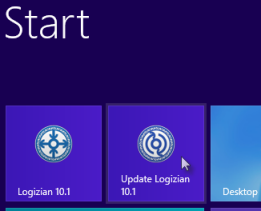

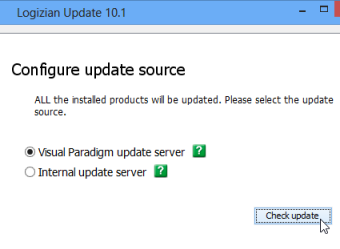
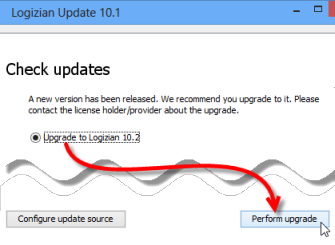
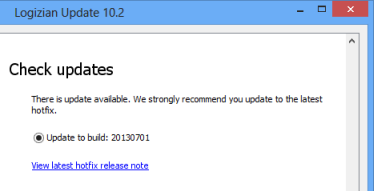
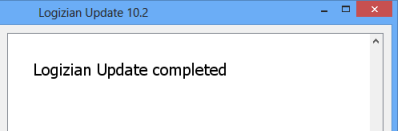
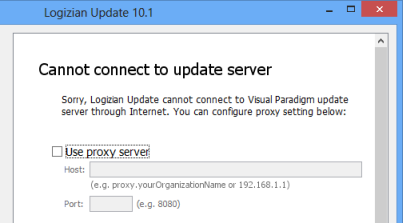
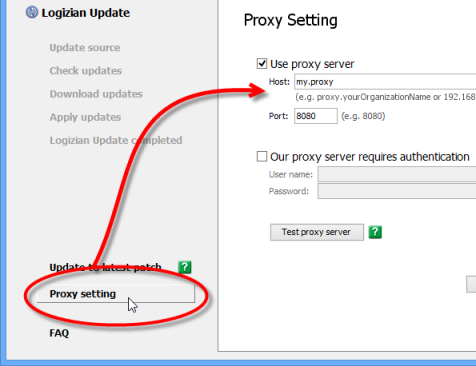
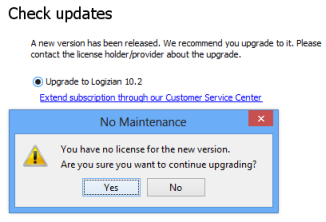

Leave a Reply
Want to join the discussion?Feel free to contribute!