Two Solutions to the Problem of Setting Default Workspace
Some users may encounter this problem: after they set their preferred workspace as default in the Workspace Launcher dialog box, the default setting doesn’t change. The Workspace Launcher dialog box keeps popping up and shows the undesired workspace when they re-open the VP tool. The main problem is that they do not have the full permission to change the setting for default workspace. In this page, we will provide two solutions to deal with this problem.
- The first and direct solution is to grant full permission to VP Suite installation directory. We highly recommend users to adopt this solution. Only when you have full permission, you are able to modify the setting. You can check your permissions in properties dialog box. Right click on the target VP tool, select Properties from the pop-up menu, and then open Security tab to view your permissions as shown below:
After you have got a full permission, you can customize their preferred workspace in the Workspace Launcher dialog box by checking Use this as the default and do not ask again. When you open the VP tool next time, the Workspace Launcher dialog box will not pop out.
- Another solution is to delete .vpworkspaceinfo file in bin folder.
Originally, when you have a full permission, the workspace default setting lists in a file named .vpworkspaceinfo in bin folder. When you don’t have a full permission, the file will appear in user home automatically. However, there is an exceptional case. If you don’t have a full permission, but someone else, who has full permission, helps you to install the VP tool, one .vpworkspaceinfo will appear in bin folder and another in user home. Since VP system always takes priority over the file under bin folder and ignores the one in user home. If you don’t remove the file in bin folder, whatever you modified in the file in user home, the system will automatically recognize the file in bin folder instead of the one in user home.

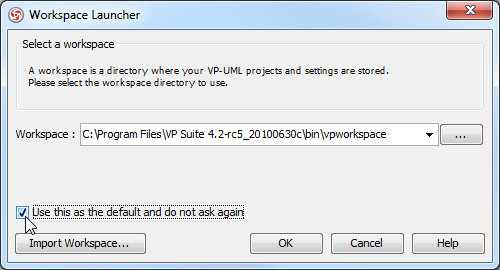
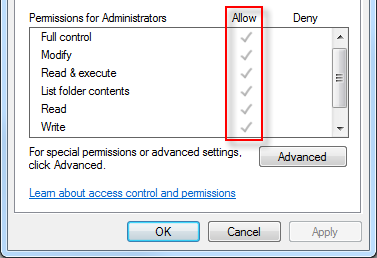
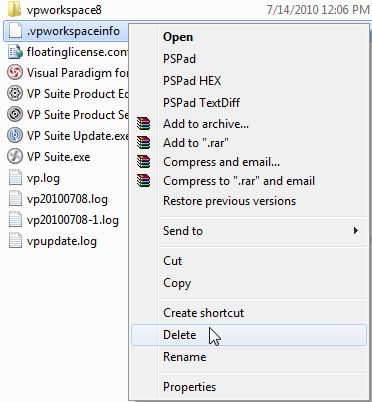

Leave a Reply
Want to join the discussion?Feel free to contribute!