How to Install IntelliJ IDEA/Android Studio Integration on Mac OS
Android Studio is the official IDE for the development of Android applications. It is based on JetBrains IntelliJ IDEA. To install Visual Paradigm Integration with your IntelliJ IDEA or Android Studio on Mac OS:
- Download and install the Visual Paradigm application to your Mac.
- Launch Visual Paradigm.
- Go to Window > Integration > IDE Integration.
- Select IntelliJ IDEA / Android Studio Integration.
- Right click on your Android Studio.app and select Show Package Contents.
- Right click on the Contents folder in Finder’s path bar and select Copy “Contents” as Pathname.
- Paste the path to IntelliJ IDEA/Android Studio Directory in Visual Paradigm IDE Integration.
- Press Next to proceed.
After that the integration will be execute. Once it is done you can right click on your Android Studio project will allow you to open Visual Paradigm application.
Related Know-how |
Related Link |

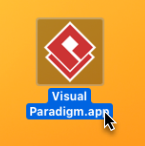
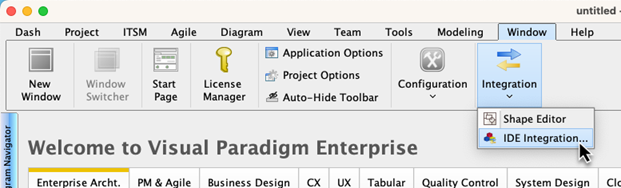
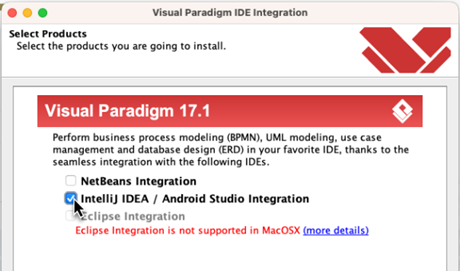
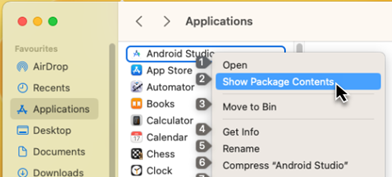
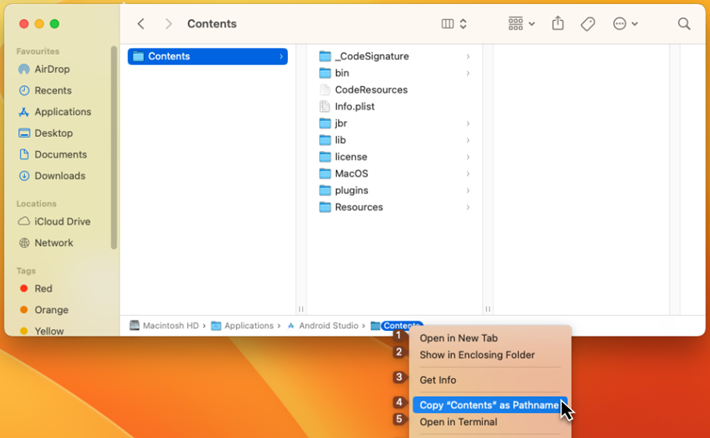
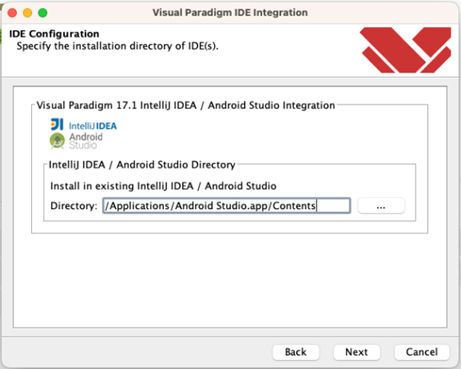
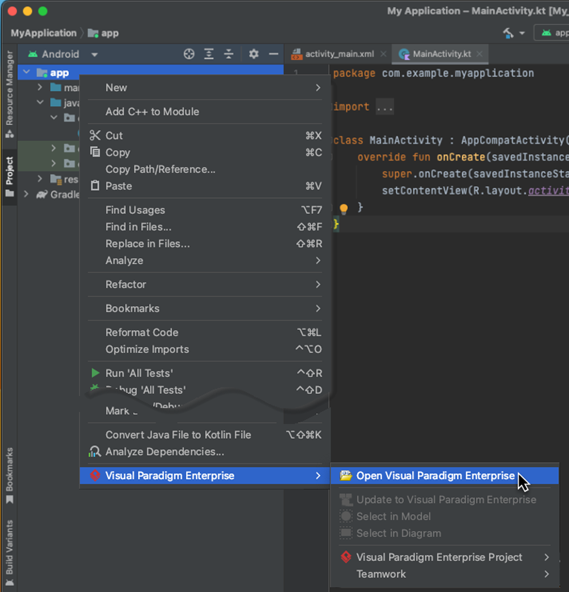

Leave a Reply
Want to join the discussion?Feel free to contribute!