Setup VP Server System Service on MS Windows
By setup VP Server as system service it will automatically starts when the machine boots. This avoid the VP Server need to manually start by user before using it. In this article we will show you how to setup the VP Server as Windows system service.
- Shutdown VP Server if it is up and running.
- Right click on Command Prompt shortcut and select Run as Administrator.
- Using CD command to navigate to the scripts folder of VP Server.
- Execute the install_service.bat form administrator command prompt.
- After that the VP Server system service is being installed.
- Go to Control Panel > Administrative Tool > Service to launch vpserver system service.
Next time when you boot the machine the VP Server will automatically launch for you.
Related Know-how |
Related Links |

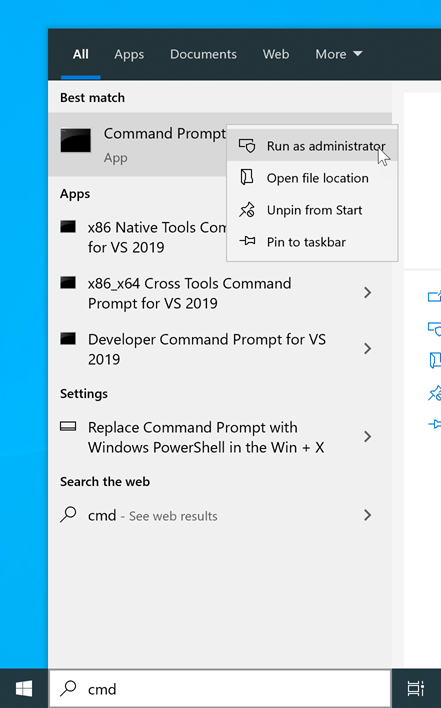
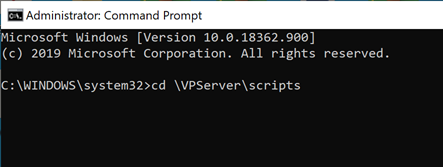
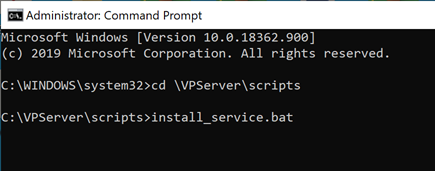
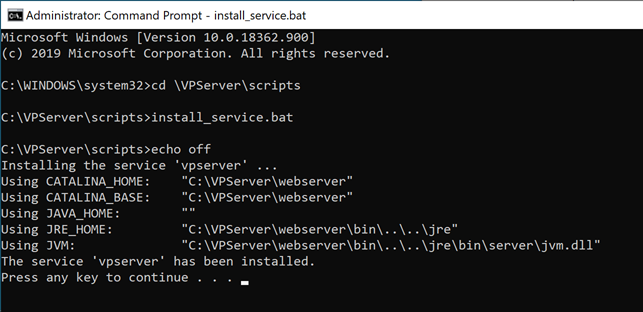
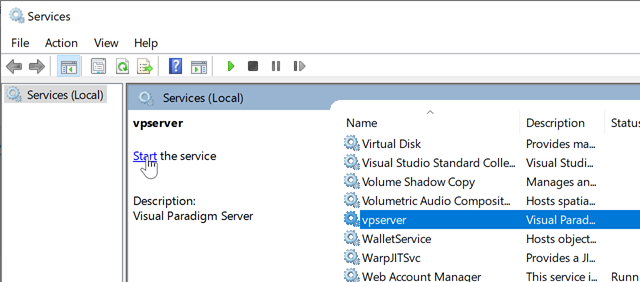

Leave a Reply
Want to join the discussion?Feel free to contribute!