How to upgrade Visual Paradigm (Single Seat License) and VPository to New Version
From time to time, Visual Paradigm releases new version to Visual Paradigm and VPository (Teamwork Server on the cloud) which cover bunch of new features and enhancements. Thanks to the maintenance contract system, you can upgrade to new version without extra cost as long as your license is covered by maintenance. This article will teach you how to upgrade your Visual Paradigm in single seat license as well as the VPository to new version.
Knowing which type of license you are using
If you are not sure you are running the single seat license, floating license or the subscription license, you can follow the article Find out the Type of Visual Paradigm License You Are Using to find out which type of license you are using.
If you are using Visual Paradigm in floating license, then please follow the procedures at How to upgrade Visual Paradigm (Floating License) and VPository to New Version to perform the upgrade. And if you are using subscription license, then please follow the procedures at How to upgrade Visual Paradigm (Subscription License) and VPository to New Version to perform the upgrade.
For the server, if you are not sure you are using on-premises Teamwork Server, VPository or other version servers, you can follow the article Find out the Type of Version Server You Are Using to find out which type of server you are using.
If you are using on-premises Teamwork Server, then please follow the procedures at How to Upgrade Visual Paradigm (With Single Seat License) and Teamwork Server to New Version to perform the upgrade.
Before we start
The upgrade process involves 2 steps, they are:
- Upgrade Visual Paradigm to new version
- Send Vpository Upgrade Request to Visual Paradigm Support Team
To avoid missing out any steps throughout the upgrade process, please download the following checklist and use it during your upgrade process.
Checklist for upgrade Visual Paradigm in single seat license and VPository (MS Word)
Checklist for upgrade Visual Paradigm in single seat license and VPository (PDF)
Now let’s start the upgrade by schedule an upgrade time with Visual Paradigm Support Team.
1.Upgrade your Visual Paradigm
Upgrade Visual Paradigm to new version is pretty simple by simply running the Visual Paradigm Update to get it done.
- The Visual Paradigm Update can be launched from your Start menu (MS Windows) or from the bin folder of the installation directory (all platforms).
Note that the upgrade process requires write permission to the Visual Paradigm installation directory. For Windows user, you are recommended to run Visual Paradigm Update as administrator in order to obtain the required permission. This can be done by right click on the icon and select Run as administrator.
- After launching the Visual Paradigm Update, select Visual Paradigm update server as the update source, then press Check Updates to proceed.
- You will be prompted when new version is available. Select the new version and press Perform upgrade to proceed.
- The Visual Paradigm Update first upgrades and restarts itself, and then the build number of the latest release will be shown. You can press the Perform upgrade button again to continue.
- After that, the Visual Paradigm Update will download the upgrade from Internet to upgrade the software and at the same time, download and import the new license key for you. Once the upgrade is finished, your software and license will be readied to use in new version.
2.Send Upgrade Request to Visual Paradigm Support Team
You never need to make your hands dirty for any maintenance work with your VPository as Visual Paradigm Support Team manages it for you. This includes regular backup and perform server upgrade. After you upgrade your software to Visual Paradigm, the next step is we upgrade the VPository for you. You can send your request through the Support Request Form.
- Start up Visual Paradigm, open Teamwork Client dialog and try to login.
- You will be prompted that the version of your VPository is different from the version of Visual Paradigm you are using.
- Click on the Send Upgrade Request to Support Team.
- This will open your browser and have the Support Request Form opened, with the details of your VPository being filled in automatically.
- Scroll down the form and press Submit to send in the request.
After that, the upgrade request will be sent to Visual Paradigm Support Team immediately. The upgrade of your VPository will be done within 1 working day and we will notify you by email when finished. Once our notification arrives, that means your VPository is back online and you are ready to work with it again.
Common Problems
Visual Paradigm Update says it cannot connect to update server
This is probably caused by a bad Internet connection or your system needs proxy server for accessing Internet. If you need to use proxy server to access for Internet, you can then check the Use proxy server check box and fill in the proxy host and port as well as your login information (if needed).
You can also press the Proxy Setting button at the bottom left corner of Visual Paradigm Update to configure the proxy server before proceed to upgrade.
Visual Paradigm complains there is no license for new version
During the upgrade process, the Visual Paradigm Update prompts you that you don’t have the license available for the new version.
This is caused by your license does not entitle for the upgrade to new version. You can login to your Customer Service Center account and renew the maintenance of your license to get the upgrade. You can contact Visual Paradigm’s support team for any questions about performing upgrade as well as the maintenance status of your licenses.
Visual Paradigm Update doesn’t show there is a new version available
For users who are using Visual Paradigm prior to version 10.2 may need to run the Visual Paradigm Update twice in order to do the complete upgrade. The first run will update the software to the latest build on the current running version, while the second run will upgrade to the latest version.
Related Links |

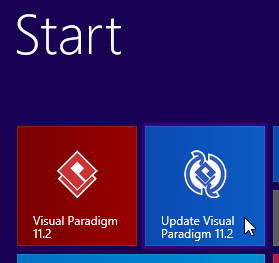
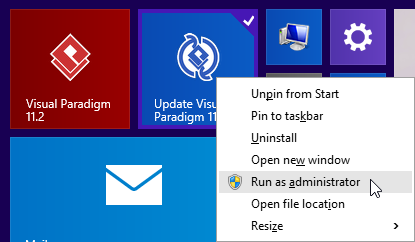
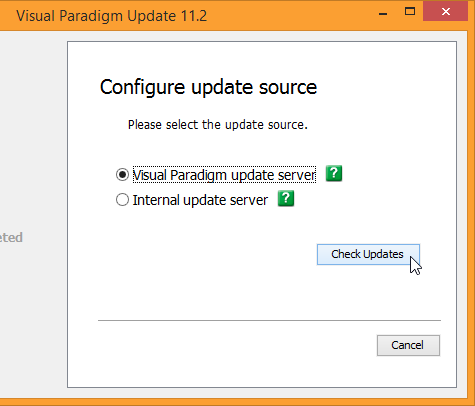
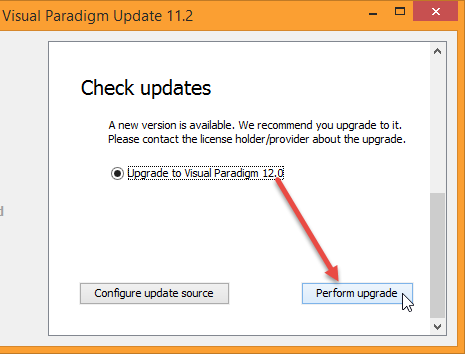
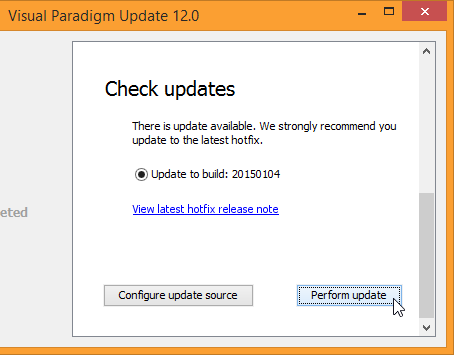
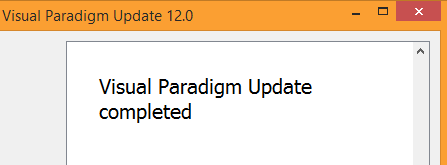
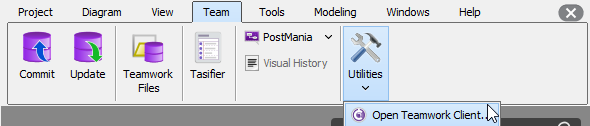
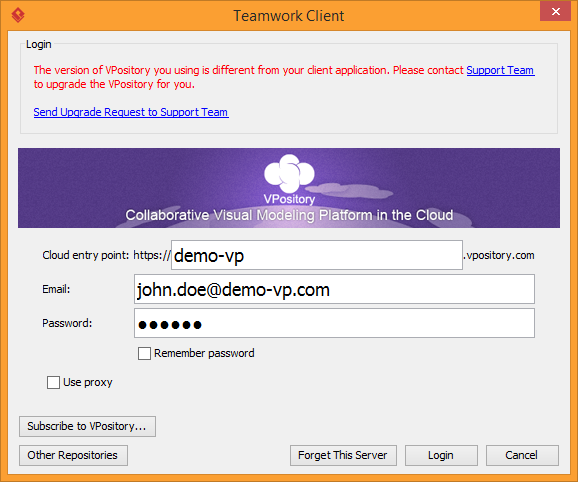
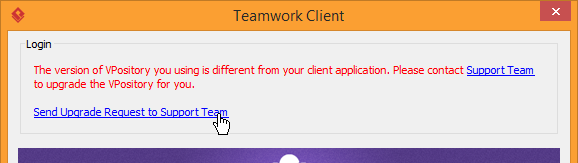
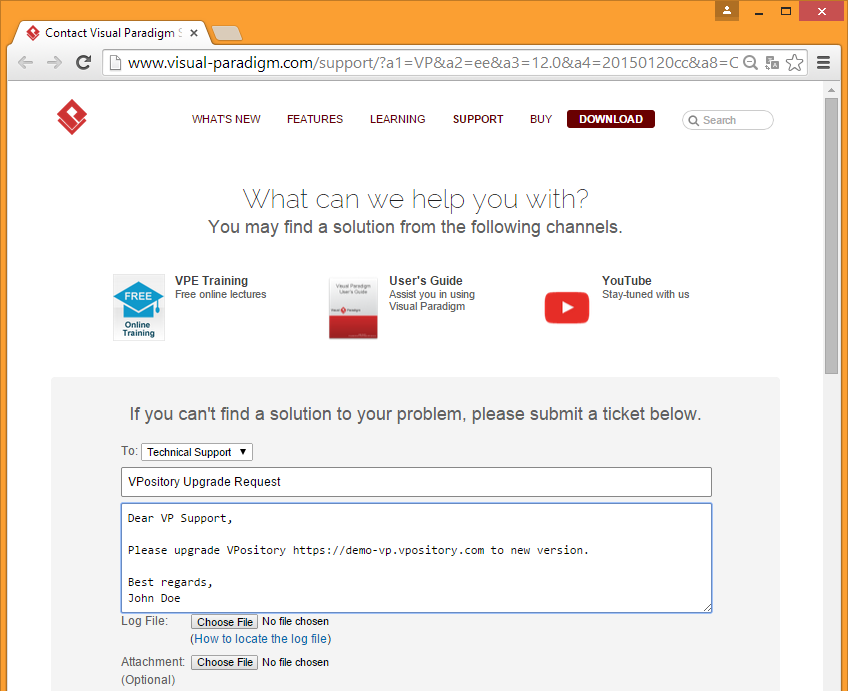
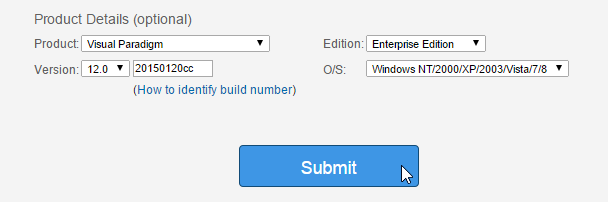
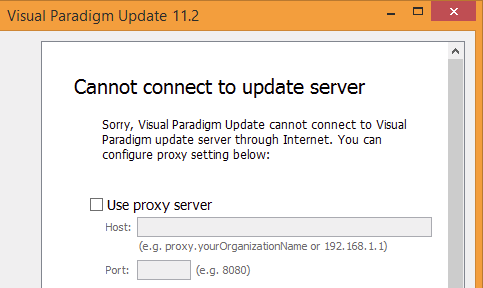
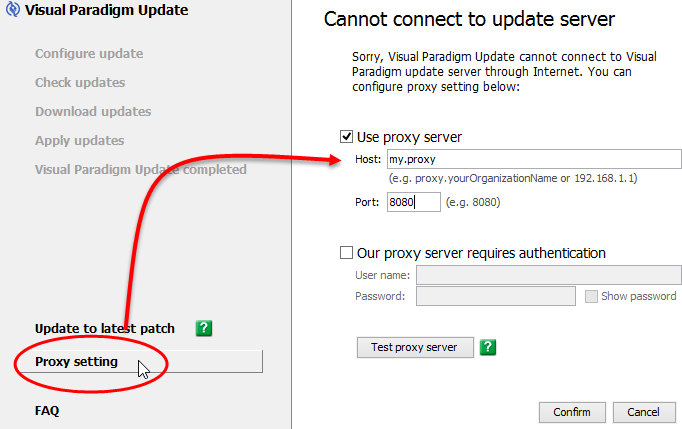
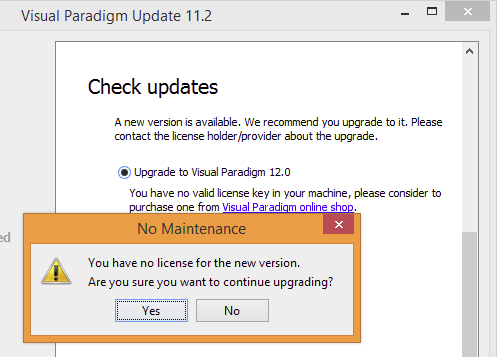

Leave a Reply
Want to join the discussion?Feel free to contribute!