How to Upgrade VP-UML to new version? [Obsolete]
In this article, you can learn how to upgrade VP-UML 7.2 ( the old version) to VP-UML 8.0 (the new version).
- The following is VP-UML 7.2 (the older version):
- Uninstall this older version through Start menu. You can uninstall the VP suite by clicking Start menu > Visual Paradigm > VP Suite Uninstaller.
Alteratively, you can uninstall it through bin folder of VP suite folder.
If you want to uninstall VP-UML only, click Start menu > Visual Paradigm > Uninstall folder > VP-UML Uninstaller. - Download VP suite installer (the new version) and its license key from Visual Paradigm Customer Service Center. Login to https://cs.visual-paradigm.com.
- In Customer Service Center page, open Download tab > Latest Version tab. Click VP-Suite 5.0and then save it in your computer.
- Open Licenses tab. Check Visual Paradigm for UML 8.0 and then press Downloadbutton. Save it in your computer.
- Double click the downloaded installer file to execute it and then press Nextbutton.
- Go through the license agreement and choose I accept the agreement and then press Next button.
- Select the destination you want to install VP-UML 8.0 and then press Next button.
- Check Visual Paradigm for UML (VP-UML) and then press Next button.
- Select the edition you have purchased or you want to evaluate, then press Next button.
- When the installation is completed, you can choose either to start it now by selecting Visual Paradigm for UML 8.0 or start it later on by selecting Don’t start, and then press Finish button.
- After you enter VP-UML, you will be asked to provide license key in License Key Manager dialog box. Press Import key and specify the key file.
- When you get your license key, click the …button to select the location where you store your key previously (refer to step 5).
- As a result, VP-UML has been upgraded to VP-UML 8.0.


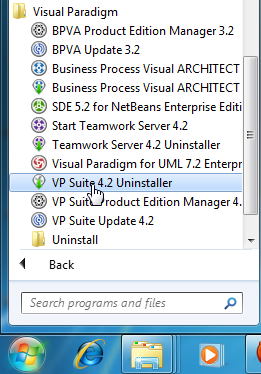
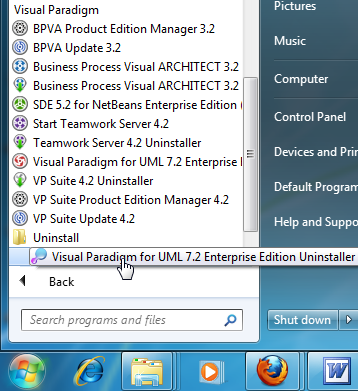

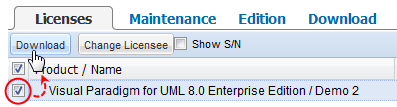

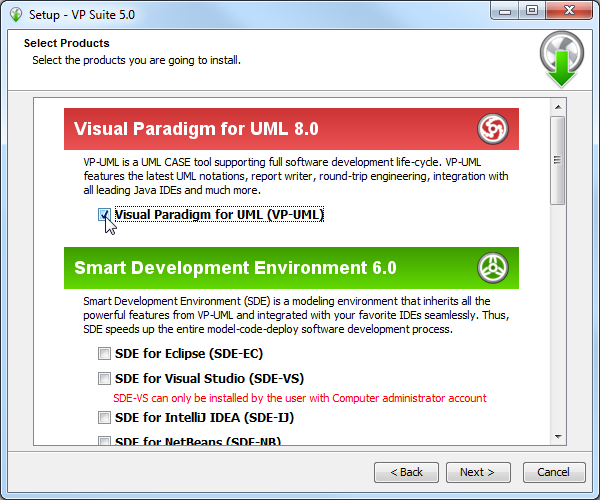
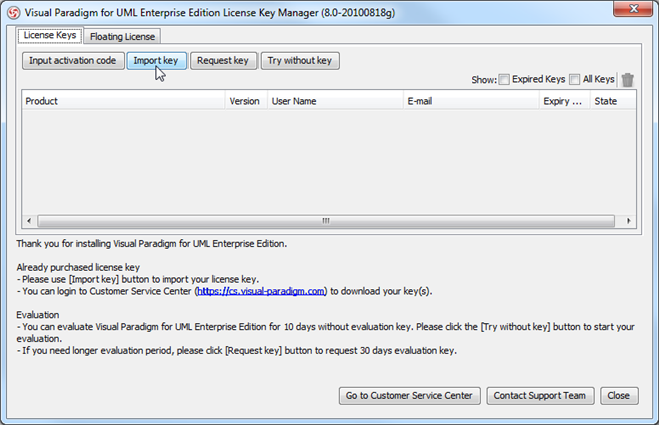
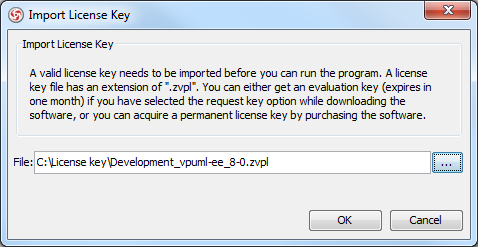
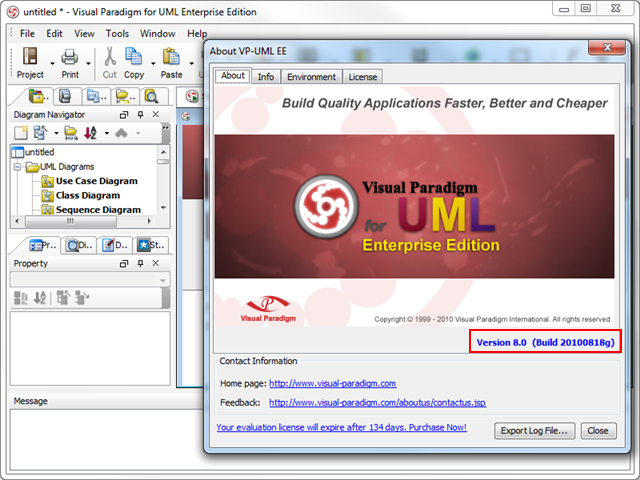

Leave a Reply
Want to join the discussion?Feel free to contribute!