Import image files to VP Online Diagram to become custom palette
Visual Paradigm Online Diagram (VP Online Diagram) is a powerful tool allow users team collaborate together to create different diagrams online using web browser. VP Online Diagram provide wide range of resources for user to create diagrams. Beside the bundled resources user can also import image files to become their own custom palette. In this article we will show you how to import image files to create diagram palette. To create your own palette:
- When editing diagram select File > Manage Libraries.
- Press New button in Libraries dialog.
- Specify the name of the library.
- Drag & drop your image files from file system into library.
- Press Save to confirm the changes.
- Close the library dialogs.
- Press + Shapes button at the bottom of diagram palette.
- Select the library we just defined.
Now you can create diagram using the images imported from file system.
Related Know-how |
Related Link |

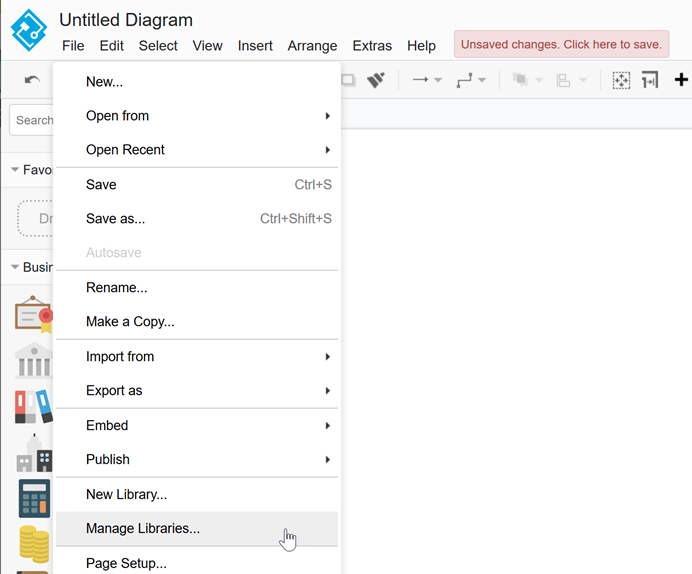
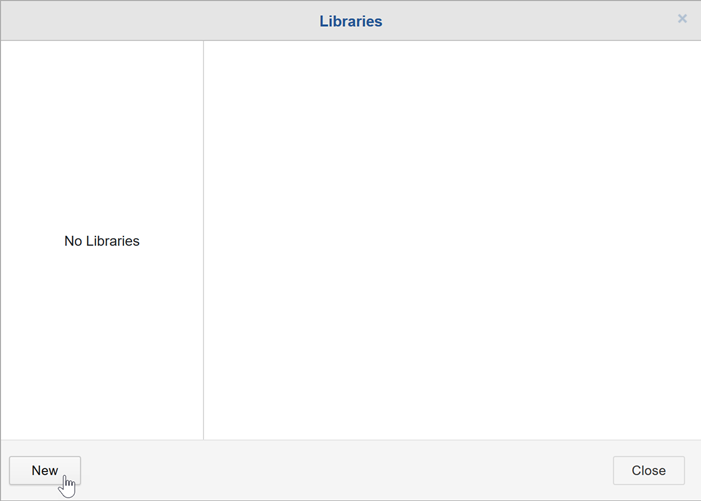
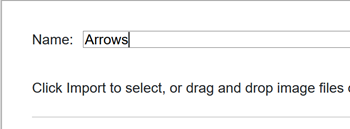
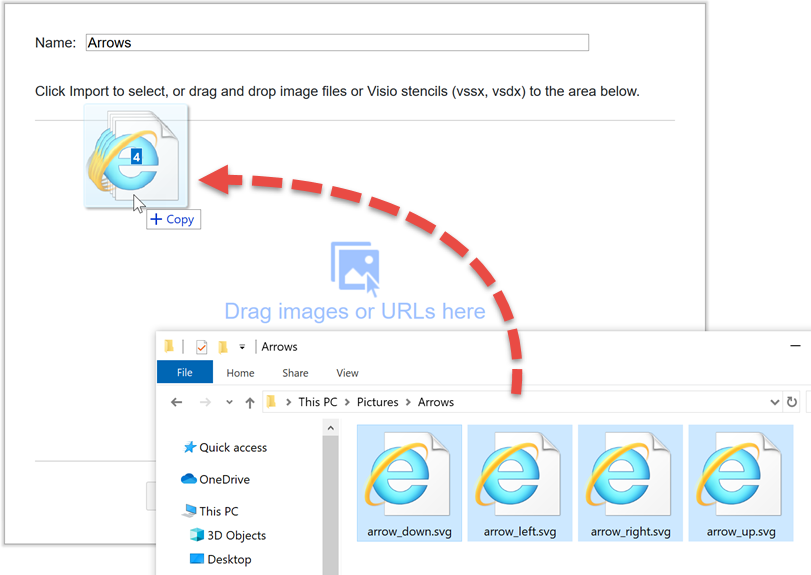
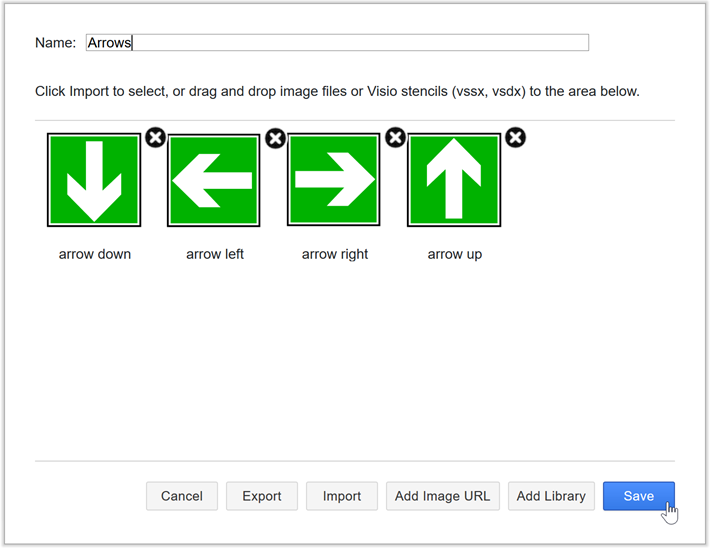
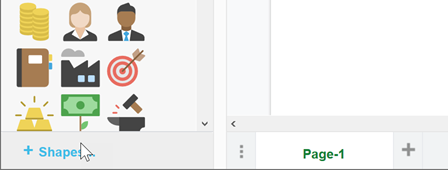
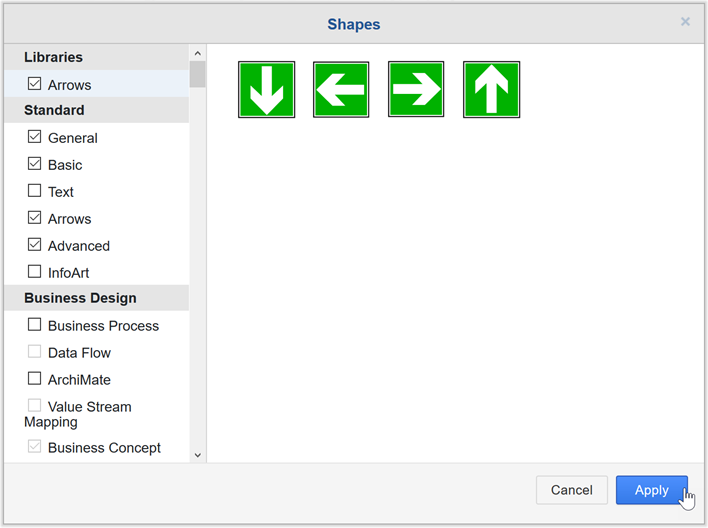
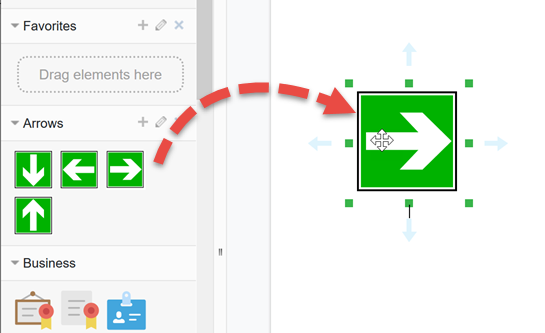

Leave a Reply
Want to join the discussion?Feel free to contribute!