Import Visio Stencils to VP Online Diagram to become custom palette
Visual Paradigm Online Diagram (VP Online Diagram) is a powerful tool allow users team collaborate together to create different diagrams online using web browser. VP Online Diagram provide wide range of resources for user to create diagrams. Beside the bundled resources user can also import Visio Stencils to become their own custom palette. In this article we will show you how to import Visio Stencils to create diagram palette. To create your own palette:
- Select File > Manage Library.
- Press New button in Libraries dialog.
- Specify the name of the library.
- Drag & drop your Visio Stencil from file system into library.
- Press Save to confirm the changes.
- Close the library dialogs.
- Press + Shapes button at the bottom of diagram palette.
- Select the library we just defined.
Now you can create diagram using the Visio Stencils imported from file system.
Related Know-how |
Related Link |

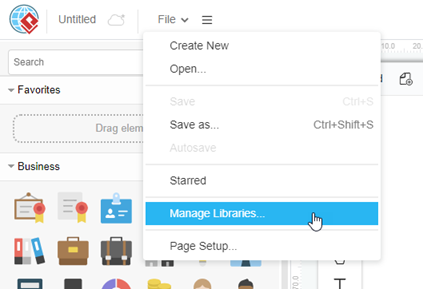
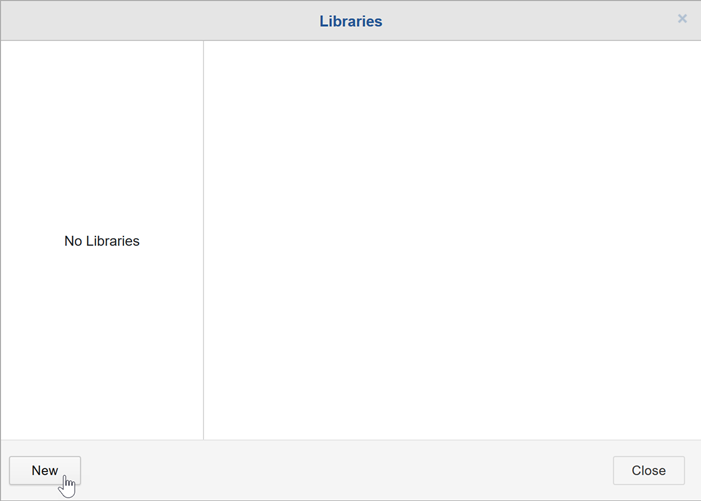
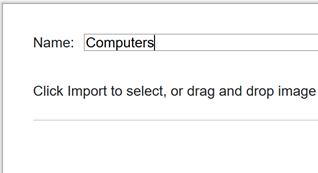
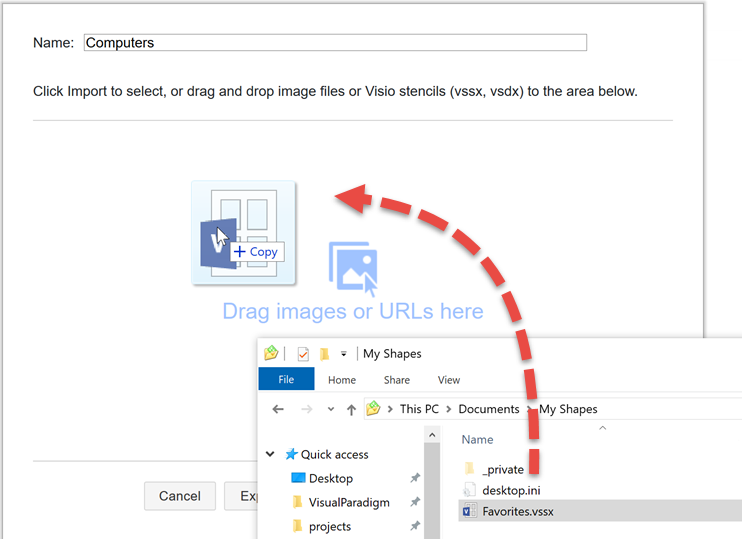
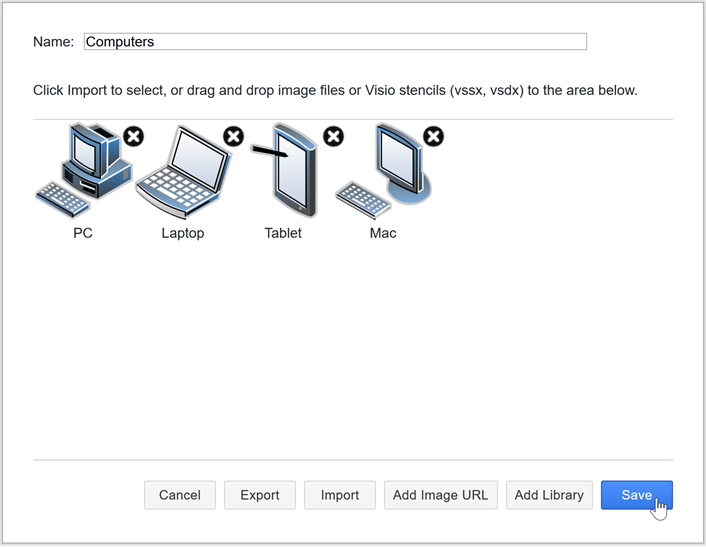
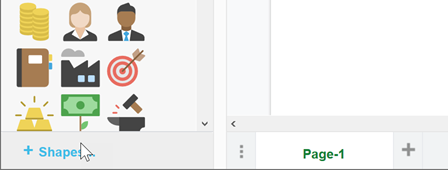
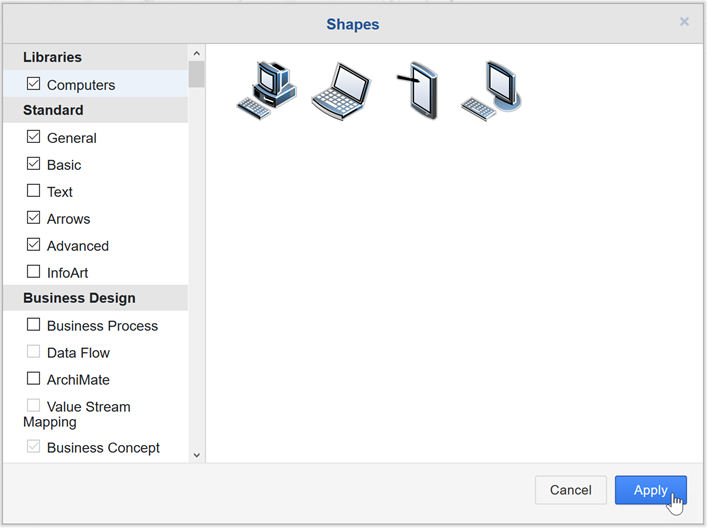


Leave a Reply
Want to join the discussion?Feel free to contribute!