How to Group BPMN Tasks into Sub-Process
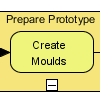 Complex workflow design makes it difficult for readers to get into the process flow. If flow elements in process diagram can be categorized into meaningful activity groups, you may want to group them as sub-processes and show their detail at lower-level process diagrams. Besides, by moving detailed flow to sub-diagram also helps maintain a consistent leveling of context a business process diagram try to present. In this article, you will see how to group several BPMN tasks into a sub-process. To help you understand the principle easier, a simple example will be used.
Complex workflow design makes it difficult for readers to get into the process flow. If flow elements in process diagram can be categorized into meaningful activity groups, you may want to group them as sub-processes and show their detail at lower-level process diagrams. Besides, by moving detailed flow to sub-diagram also helps maintain a consistent leveling of context a business process diagram try to present. In this article, you will see how to group several BPMN tasks into a sub-process. To help you understand the principle easier, a simple example will be used.
- Take a look at the following business process diagram. It is supposed to provide a high level understanding of the manufacturing of watch bracelet. It should be simple and does not cover the detailed aspect of process. However, the first three tasks “Develop 3D Sketch“, “Create Moulds“, “Prepare Sample” are describing the detailed workflow of preparing prototype of watch bracelet. If we can group them into a sub-process, this will makes the design more readable. Let’s try.
- Select the three tasks.
- Right click on them and select Form Separate Diagram Sub-Processfrom the popup menu.
- This creates a new business process diagram with the three tasks presented. That’s the sub-process diagram. Rename it by pressing F2and entering Prepare Prototype as diagram name.
- Take a look at the original diagram. Click on the shortcut at the top left of diagram.
- You can see the three tasks are grouped into a sub-process named Process. Double click on Process and rename it to Prepare Prototype.
- If you want to show the content of sub-diagram here, you are done. Let’s perform two more step. Collapse the sub-process by moving your mouse pointer over the sub-process and press the minus button.
- Resize the sub-process and other shapes. At the end you should obtain a diagram like this:


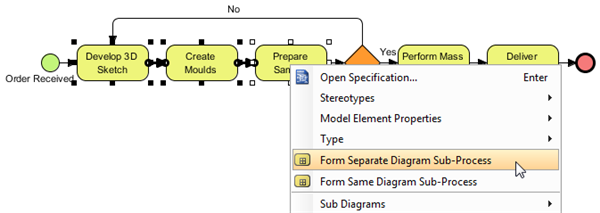
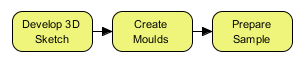
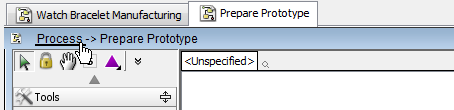
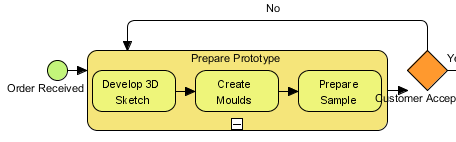
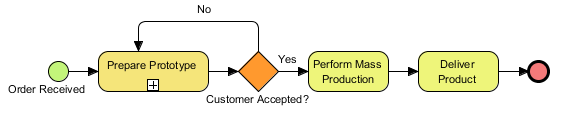

Leave a Reply
Want to join the discussion?Feel free to contribute!