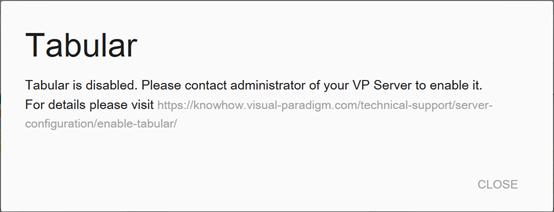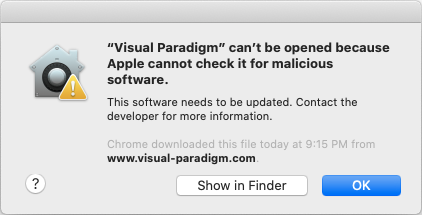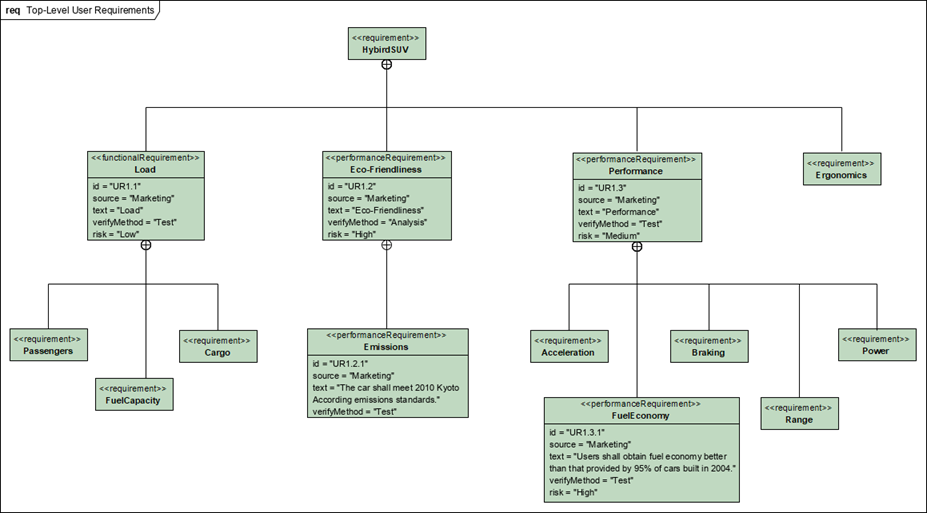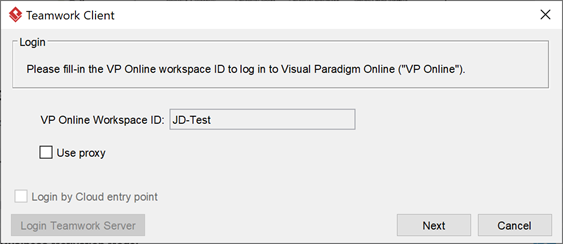How to Enable Tabular Feature on On-Premises Teamwork Server
Visual Paradigm Tabular allow user collect, organize and extra data into spreadsheet. It allow user insert large collection of data and then perform analysis, and further transform into visual presentation such as charts, reports, tables, etc. At the moment the Tabular feature is only available for online. Even user with on-premises Teamwork Server they also need to access to Visual Paradigm’s Tabular Server over Internet in order to use this feature. We understand this may causing confusion to uses whose environment not allow to access Internet. To avoid confusion by default this feature is disabled in on-premises Teamwork Server.
Adjust number of users to be listed in DS Connector when connecting to Active Directory
Visual Paradigm Online and the on-premises Teamwork Server support integrate with Active Directory using Visual Paradigm’s DS Connector to perform user authentication. During setup you can select the users from your Active Directory to join your VP Online/Teamwork Server. Some users may experience a problem that they can only list out the first 1000 users from Active Directory, where users out of this range cannot be select. This is caused by Active Directory by default only allow query on 1000 objects, which means you can only list out 1000 users in DS Connector. In this article we will show you how to adjust the query limit in your Active Directory to solve this problem.
Defining Tag of Swagger Operations
When generate Swagger REST API by default they will organized under the default category. You can group your Swagger operations this by defining tags in model. To do this:
Output Entity’s Sample Data using Doc. Composer
There is one special feature in Visual Paradigm’s Entity Relationship Diagram which is allow user defining sample data along with the entity model. This allow Visual Paradigm’s engine not just generate database schema from model, but also insert sample data into database so that user can immediately trying on the database. With both schema and sample data store together user do not need to have different storage to maintain testing data for his database. The sample data can be output to document using Doc. Composer. To output the sample data:
Unable to Launch Visual Paradigm on OSX 10.15 Catalina
Some user may experience problem on launching the Visual Paradigm.app on Mac OS X 10.15.
Create SysML Requirement Diagram Using Open API
The Requirement Diagram is one of the SysML tool which provides a visual approach in representing and managing system requirements. This article will show you how to create Requirement Diagram using Open API.
Listing Entity Column’s Details in Table
Visual Paradigm support model database schema with Entity Relationship Diagram (ERD). In this article we will create custom template to output all columns in entity in tabular form. To do this:
Connect Visual Paradigm Desktop Client to a different VP Online repository
In my Visual Paradigm Desktop Client the workspace ID being disabled and I cannot change to another workspace.
Showing Interface Caption for all ArchiMate diagram in the project
By default in ArchiMate Diagram the caption for interface type elements (i.e. Business Interface, Application Interface, Technology Interface) will have its caption hide away. This is aimed to make the diagrams looks clean and tidy. You can turn on the display of caption individual interface type in your active editing diagram via the Presentation Options menu, or using this plugin to turn on the display of caption for all interface types in all your ArchiMate diagram.
How to solve the problem on cannot enter non-English characters to VP Online on Mac
Some Mac users may experience problem on unable to enter non-English characters into VP Online diagram in Visual Paradigm desktop application. To solve this problem: